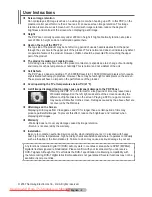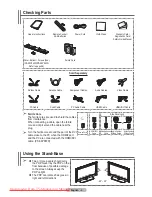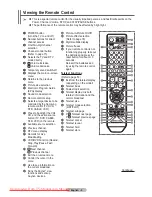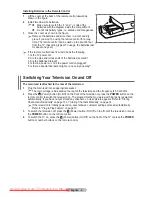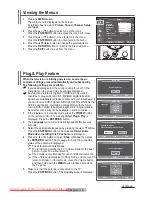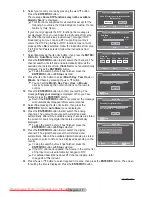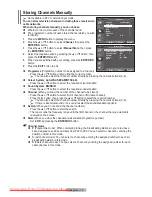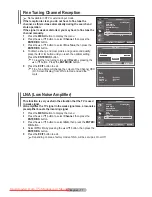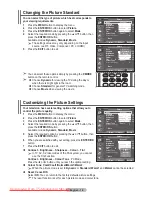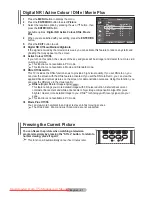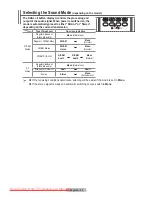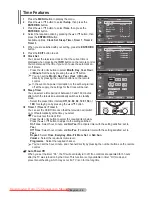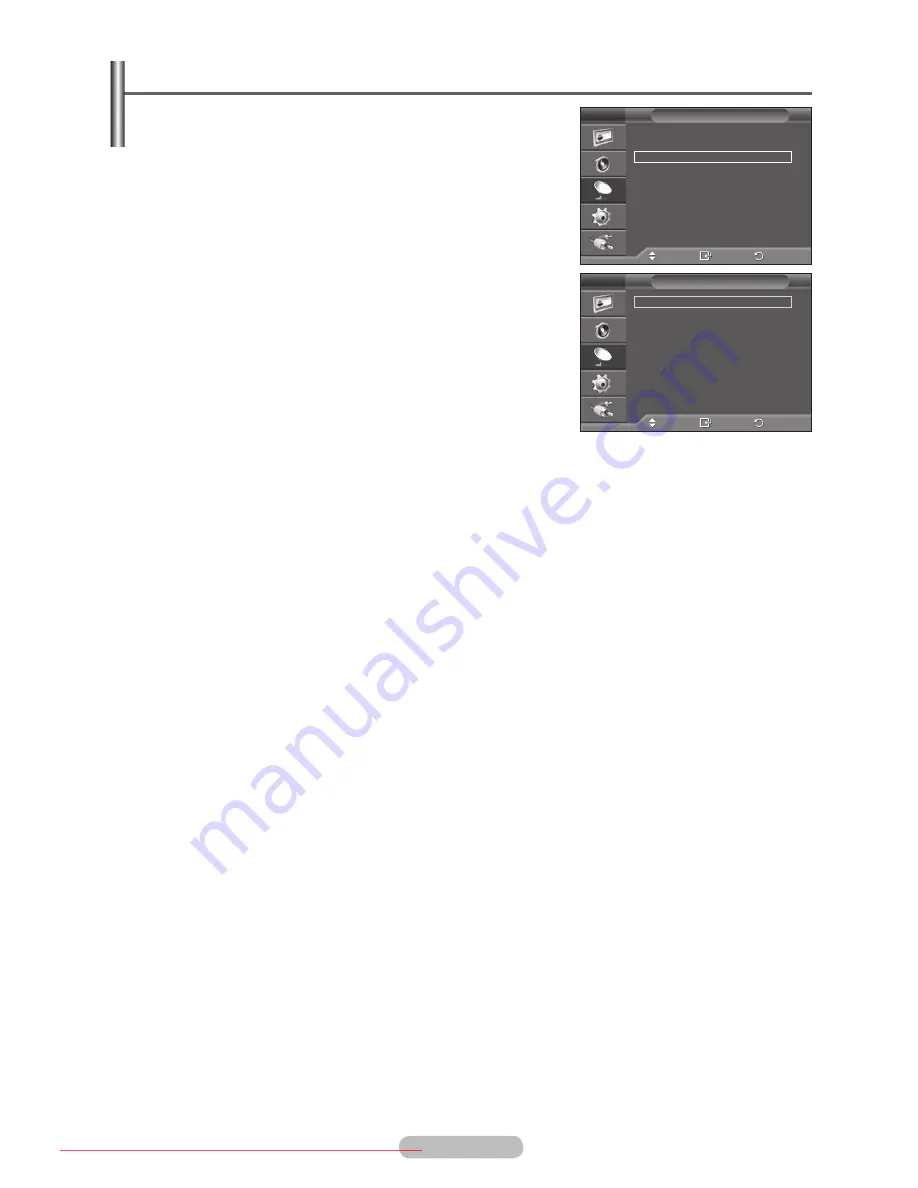
English - 14
Storing Channels Manually
➢
Not available in DTV or external input mode.
You can store television channels, including those received via
cable networks.
When storing channels manually, you can choose:
Whether or not to store each of the channels found.
The programme number of each stored channel which you wish
to identify.
1
Press the
MENU
button to display the menu.
2
Press the ▲ or ▼ button to select
Channel
, then press the
ENTER/OK
button.
3
Press the ▲ or ▼ button to select
Manual Store
, then press
the
ENTER/OK
button.
4
Select the required option by pressing the ▲ or ▼ button, then
press the
ENTER/OK
button.
5
When you are satisfied with your setting, press the
ENTER/OK
button.
6
Press the
EXIT
button to exit.
Programme
(Programme number to be assigned to a channel)
− Press the ▲ or ▼ button until you find the correct number.
➢
You can also select the channel number directly by pressing the numeric buttons (0~9).
Colour System
:
Auto/PAL/SECAM/NTSC4.43
− Press the ▲ or ▼ button to select the required colour standard.
Sound System
:
BG/DK/I/L
− Press the ▲ or ▼ button to select the required sound standard.
Channel
(When you know the number of the channel to be stored)
− Press the ▲ or ▼ button to select
C
(Air channel) or
S
(Cable channel).
− Press the ► button, then press the ▲ or ▼ button to select the required number.
➢
You can also select the channel number directly by pressing the numeric buttons (0~9).
➢
If there is abnormal sound or no sound, reselect the sound standard required.
Search
(When you do not know the channel numbers)
− Press the ▲ or ▼ button to start the search.
− The tuner scans the frequency range until the first channel or the channel that you selected is
received on the screen.
Store
(When you store the channel and associated programme number)
− Set to
OK
by pressing the
ENTER/OK
button.
☛
Channel mode
P
(Programme mode): When completing tuning, the broadcasting stations in your area have
been assigned to position numbers from P00 to P99. You can select a channel by entering the
position number in this mode.
C
(Air channel mode): You can select a channel by entering the assigned number to each air
broadcasting station in this mode.
S
(Cable channel mode): You can select a channel by entering the assigned number for each
cable channel in this mode.
Move
Enter
Return
Country
:
United Kingdom
Auto Store
Manual Store
Channel Manager
Sort
Name
Fine Tune
LNA
:
Off
Channel
T V
Move
Enter
Return
Programme
:
P 1
Colour System
:
Auto
Sound System
:
BG
Channel
:
C 4
Search
:
63 MHz
Store
:
?
Manual Store
T V
BN68-01352A-01Eng.indd 14
2007-10-06 ¿ÀÈÄ 5:50:30
Downloaded From TV-Manual.com Manuals