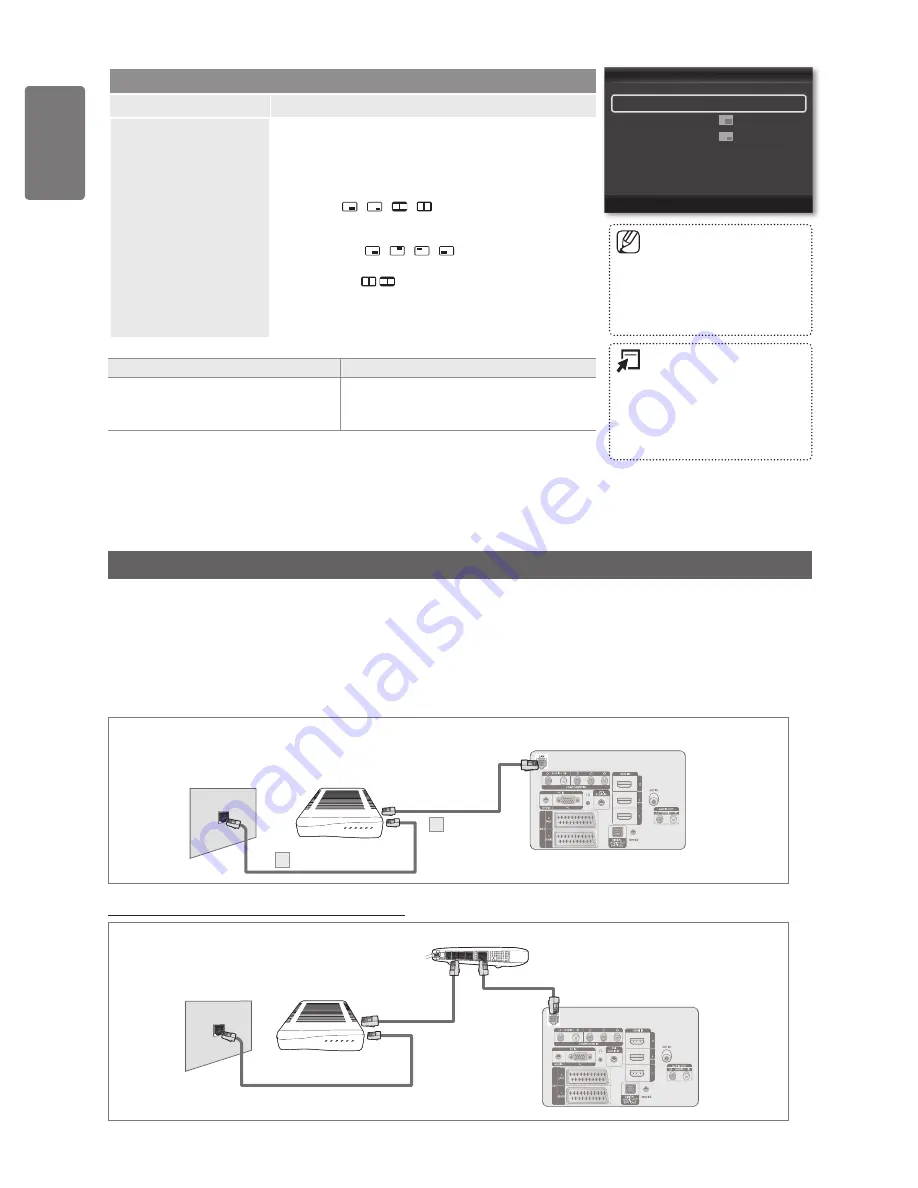
English
Using the M
enus
PIP
PIP
: Off
►
Size
:
Position
:
Channel
:
ATV 1
U
Move
E
Enter
R
Return
You may notice that the picture
in the PIP window becomes
slightly unnatural when you
use the main screen to view a
game or karaoke.
■
Press the
TOOLS
button to
display
Tools
menu. You can
also configure PIP related
settings by selecting
Tools
→
PIP
.
■
Network Connection
Network Connection is for DLNA, Contents Library-Internet download, Internet@TV and Home Network Centre.
Network Connection - Cable
LAN Connection for a DHCP Environment
The procedures to set up the network using Dynamic Host Configuration Protocol (DHCP) are described below. Since an IP address,
subnet mask, gateway, and DNS are automatically allocated when DHCP is selected, you do not have to enter them manually.
1
Connect the LAN port on the rear panel of the TV and the external modem with a LAN Cable.
2
Connect the Modem port on the wall and the external modem with a Modem Cable.
You can connect the LAN via a Sharer (Router).
■
TV Rear Panel
The Modem Port
on the Wall
Modem Cable
2
External Modem
(ADSL/VDSL/Cable TV)
LAN Cable
1
TV Rear Panel
The Modem Port
on the Wall
External Modem
(ADSL/VDSL/
Cable TV)
IP Sharer
LAN Cable
Modem Cable
LAN Cable
Setup
Option
Description
PIP
You can display a sub picture within the main picture of set
programme me or video input. In this way, you can watch
the picture of set programme me or video input from any
connected equipment while watching the main picture.
Size
→
/ / /
You can select a size of the sub-picture.
If main picture is in HDMI mode, Size is not available.
Position
→
/ / /
You can select a position of the sub-picture.
In Double ( , ) mode, Position cannot be
selected.
Channel
You can select a channel of the sub-picture.
■
•
•
•
PIP Settings
Main picture
Sub picture
Component
HDMI1, HDMI2/DVI, HDMI3, HDMI4
PC
TV
BN68-02113G_Eng.indb 34
2009-04-09 오후 5:32:26






























