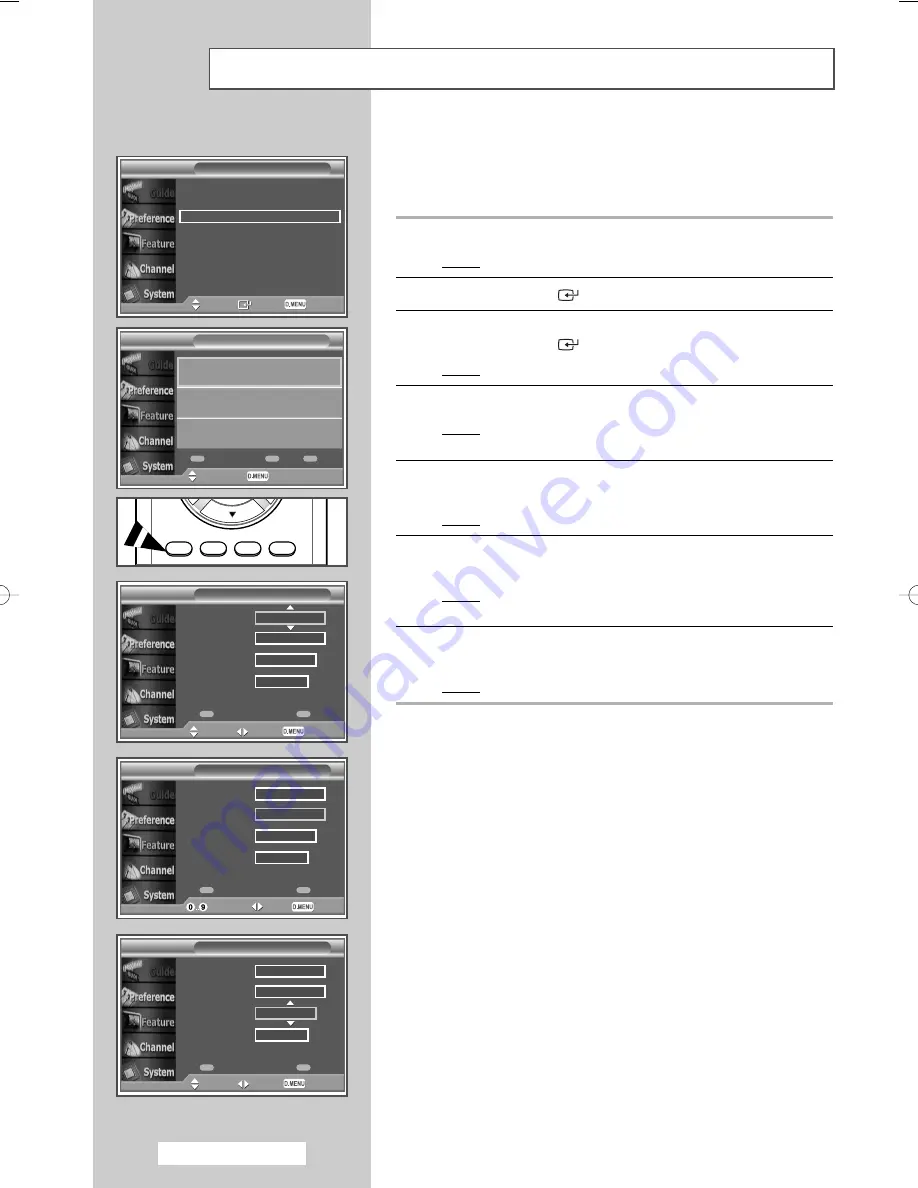
Yo
English - 62
Using the Scheduled List
If you make a scheduled viewing list of programs you may like to see, the
channel will be automatically switched to the scheduled program at the
scheduled time even if you are watching another program.
1
Press the
D.MENU
button.
Result:
The DTV menu is displayed.
2
Press the
ENTER
(
) button to select
Guide
.
3
Select the
Scheduled List
by pressing the
…
or
†
button.
Press the
ENTER
(
) button.
Result:
The selected guide menu is displayed.
4
Press the red button to add a new programme.
Result:
The menu for adding a programme is displayed with
Channel
selected.
5
Press the
▲
or
▼
button to select the required channel.
Press the
√
button.
Result:
The
Time
is selected.
6
Enter the start and stop time of the programme by pressing the
numeric button.
Result:
The
Date
is selected automatically, even if any button
is not pressed.
7
Press the
▲
or
▼
button to select the required date.
Press the
√
button.
Result:
The
Frequency
is selected.
Now & Next Guide
Full Guide
Scheduled List
Default Guide
: Full Guide
Move
Enter Return
Guide
Scheduled List
Channel
Time
Date
Frequency
Save
Cancel
Adjust
Move Return
QVC
15 : 20 to - - : - -
Thu 03 Mar 2005
Once
Scheduled List
Channel
Time
Date
Frequency
Save
Cancel
QVC
15 : 20 to - - : - -
Thu 03 Mar 2005
Once
Scheduled List
Channel
Time
Date
Frequency
Save
Cancel
QVC
15 : 20 to - - : - -
Thu 03 Mar 2005
Once
Enter freq.
Move
Return
Move
Move Return
Return
Scheduled List
Add Programme
Edit
Delete
Thursday 22 Apr 15:30 ~ 18:00 Once
2 BBC TWO
Animal Park
Thursday 22 Apr 20:00 ~ 21:00 Once
2 BBC TWO
The Hairy Biker’s
Move
BN68-00889B-00Eng_54-73 5/16/05 3:40 PM Page 62
Summary of Contents for PS-42S5SD
Page 88: ...English 88 Memo ...
Page 89: ...Memo English 89 ...
Page 90: ...English 90 Memo ...
Page 91: ...Memo English 91 ...






























