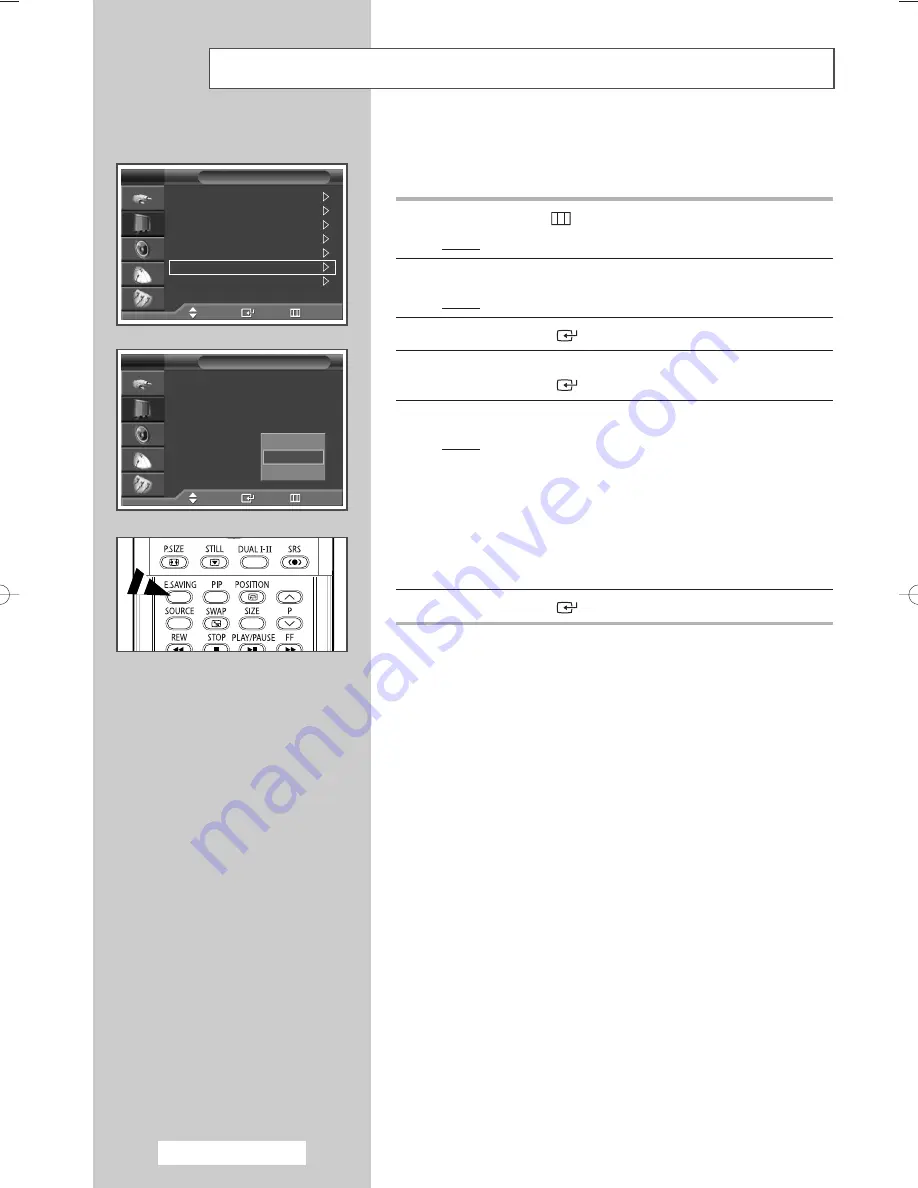
Using the Energy Saving Feature
English - 36
This feature adjusts the screen brightness automatically depending on the
surrounding lighting conditions.
1
Press the
MENU
(
) button.
Result:
The main menu is displayed.
2
Press the
…
or
†
button to select
Picture
.
Result:
The
Picture
menu is displayed.
3
Press the
ENTER
(
) button.
4
Press the
…
or
†
button to select
Energy Saving
.
Press the
ENTER
(
) button.
5
Select the required option by pressing the
…
or
†
button.
Result:
The following options are available.
◆
Auto Saving:
Automatically adjusts to the
surrounding illumination.
◆
Standard:
Operates in standard mode
regardless of the surrounding illumination.
◆
Super Saving:
Enters maximum power
saving mode regardless of the surrounding
illumination.
6
Press the
ENTER
(
) button.
➢
This feature is not available when the input source is in PC or
HDMI mode.
➢
You can select these options by simply pressing the
E.SAVING
button on the remote control.
Y
ex
th
vi
Mode
: Dynamic
Size
: Auto Wide
Digital NR
: On
DNIe Demo
: Off
My Colour Control
Energy Saving
: Standard
PIP
Picture
TV
Move
Enter
Return
Mode
: Dynamic
Size
: Auto Wide
Digital NR
: On
DNIe Demo
: Off
My Colour Control
Energy Saving
:
Standard
PIP
Picture
TV
Move
Enter
Return
Auto Saving
Standard
Super Saving
BN68-00827A-00Eng_0404 4/4/05 3:04 PM Page 36












































