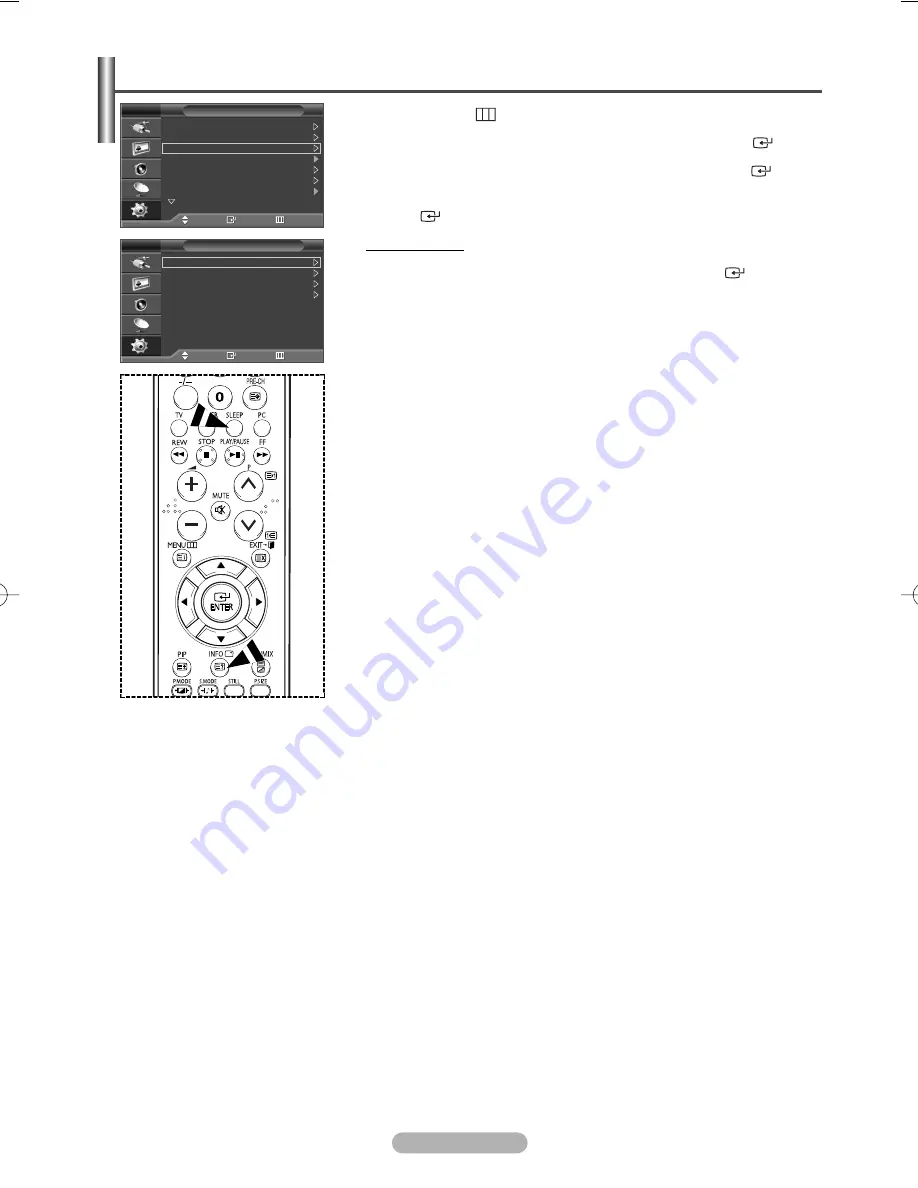
English - 20
1
Press the
MENU
(
) button to display the menu.
2
Press the
…
or
†
button to select
Setup
, then press the
ENTER
(
) button.
3
Press the
…
or
†
button to select
Time
, then press the
ENTER
(
) button.
4
Select the required option by pressing the
…
or
†
button, then press the
ENTER
(
) button.
Available options:
Clock Set
,
Sleep Timer
,
On Timer
,
Off Timer
5
When you are satisfied with your setting, press the
ENTER
(
) button.
6
Press the
EXIT
button to exit.
◆
Clock Set
You can set the television clock so that the current time is displayed when
pressing the
INFO
button on the remote control. You must also set the time
if you wish to use the automatic on or off timers.
- Press the
œ
or
√
button to select
Hour
or
Minute
.
Set these by pressing the
…
or
†
button.
➢
You can set the hour and minute directly by pressing the numeric buttons
on the remote control.
➢
In the event of a power interruption or the set being turned off at the
supply, the settings for the Clock will be lost.
◆
Sleep Timer
You can select a time period of between 30 and 180 minutes after which the
television automatically switches to standby mode.
- Select the preset time interval (
Off
,
30
,
60
,
90
,
120
,
150
, or
180
) for
staying on by pressing the
…
or
†
button.
➢
You can select these options simply by pressing the
SLEEP
button on
the remote control. If the sleep timer is not yet set,
Off
is displayed.
If it is already set, the remaining time before which the television
switches to standby mode is displayed.
◆
On Timer
/
Off Timer
You can set the On/Off timers so that the television will switch on or off automatically at the time you select.
☛
You must set the clock first.
-
On Timer
:
Select
Hour
,
Minute
,
Programme
, or
Volume
by pressing the
œ
or
√
button.
Set these by pressing the
…
or
†
button.
To activate
On Timer
with the setting satisfied, set
Activation
to
Yes
by
…
or
†
button.
➢
You can set the hour and minute directly by pressing the numeric buttons on the
remote control.
-
Off Timer
: Select
Hour
or
Minute
by pressing the
œ
or
√
button.
Set these by pressing the
…
or
†
button.
To activate
Off Timer
with the setting satisfied, set
Activation
to
Yes
by
…
or
†
button.
➢
You can set the hour and minute directly by pressing the numeric buttons on the
remote control.
☛
Auto Power Off
When you set the timer “On”, the TV will eventually turn off, if no controls are operated for 3 hours after the TV
was turned on by timer. This function is only available in timer “On” mode and prevents overheating, which may
occur if a TV is on for too long.
Time Features
Setup
Move
Enter
Return
Plug & Play
Language
: English
Time
Game Mode
: Off
Blue Screen
: Off
Melody
: Off
PC
More
TV
Time
Move
Enter
Return
Clock Set 00 : 00
Sleep Timer
: Off
On Timer
00 : 00 Off
Off Timer
00 : 00 Off
TV
BN68-01042N-02Eng_0107 1/7/07 11:49 AM Page 20






























