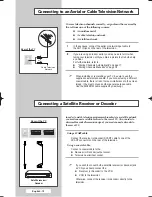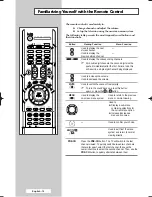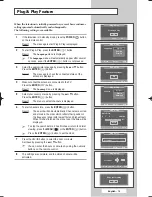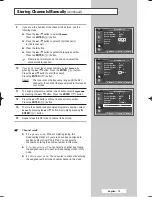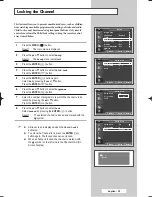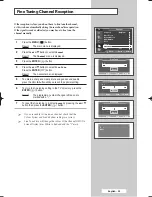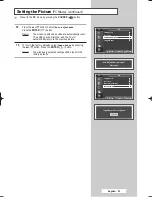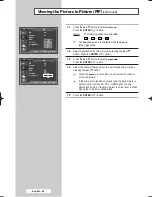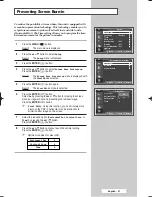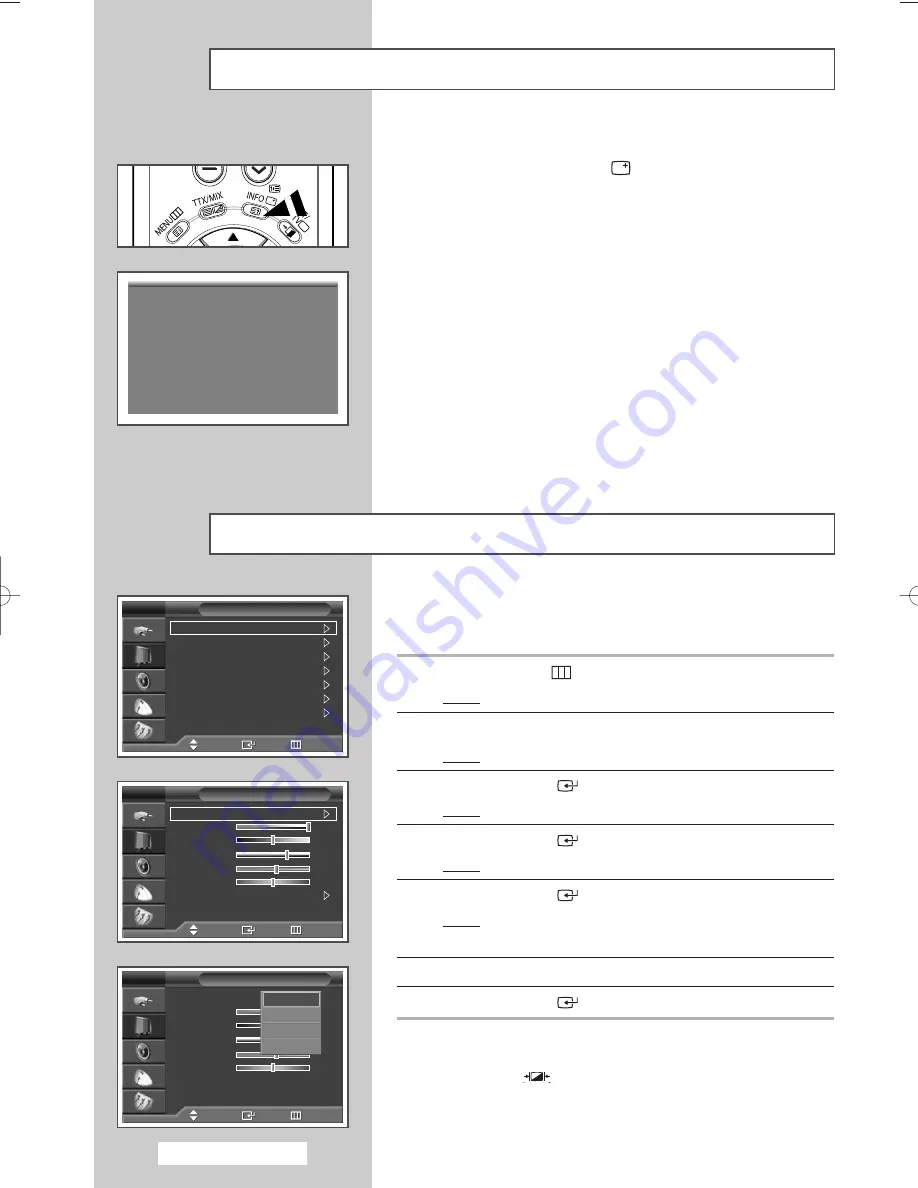
Y
th
Displaying Information
You can select the type of picture which best corresponds to your
viewing requirements.
1
Press the
MENU
(
) button.
Result:
The main menu is displayed.
2
Press the
…
or
†
button to select
Picture
.
Result:
The
Picture
menu is displayed.
3
Press the
ENTER
(
) button.
Result:
The
Mode
is selected.
4
Press the
ENTER
(
) button again.
Result:
The
Mode
menu is displayed.
5
Press the
ENTER
(
) button.
Result:
The following options are available.
Dynamic
-
Standard
-
Movie
-
Custom
6
Select the required option by pressing the
…
or
†
button.
7
Press the
ENTER
(
) button.
➢
You can also set these options simply by pressing the
P.MODE
(
: Picture Mode) button on the remote
control.
Changing the Picture Standard
You can view the channel information and setting status you have
selected by pressing the “INFO (
)” button on the remote
control.
The information displayed varies according to the selected source.
P 1
Mono
Picture
: Dynamic
Sound :
Custom
SRS TSXT
: Off
12:00
English - 26
Mode
: Dynamic
Size
: Auto Wide
Digital NR
: On
DNIe Demo
: Off
My Colour Control
Energy Saving
: Standard
PIP
Picture
TV
Move
Enter
Return
Mode
: Dynamic
Contrast
100
Brightness
50
Sharpness
75
Colour
55
Tint
G 50
R 50
Colour Tone
: Cool2
Reset
Mode
TV
Move
Enter
Return
Mode
:
Dynamic
Contrast
100
Brightness
50
Sharpness
75
Colour
55
Tint
G 50
R 50
Colour Tone
: Cool2
Reset
Mode
TV
Move
Enter
Return
Dynamic
Standard
Movie
Custom
BN68-00941A-00Eng 6/2/05 8:44 AM Page 26