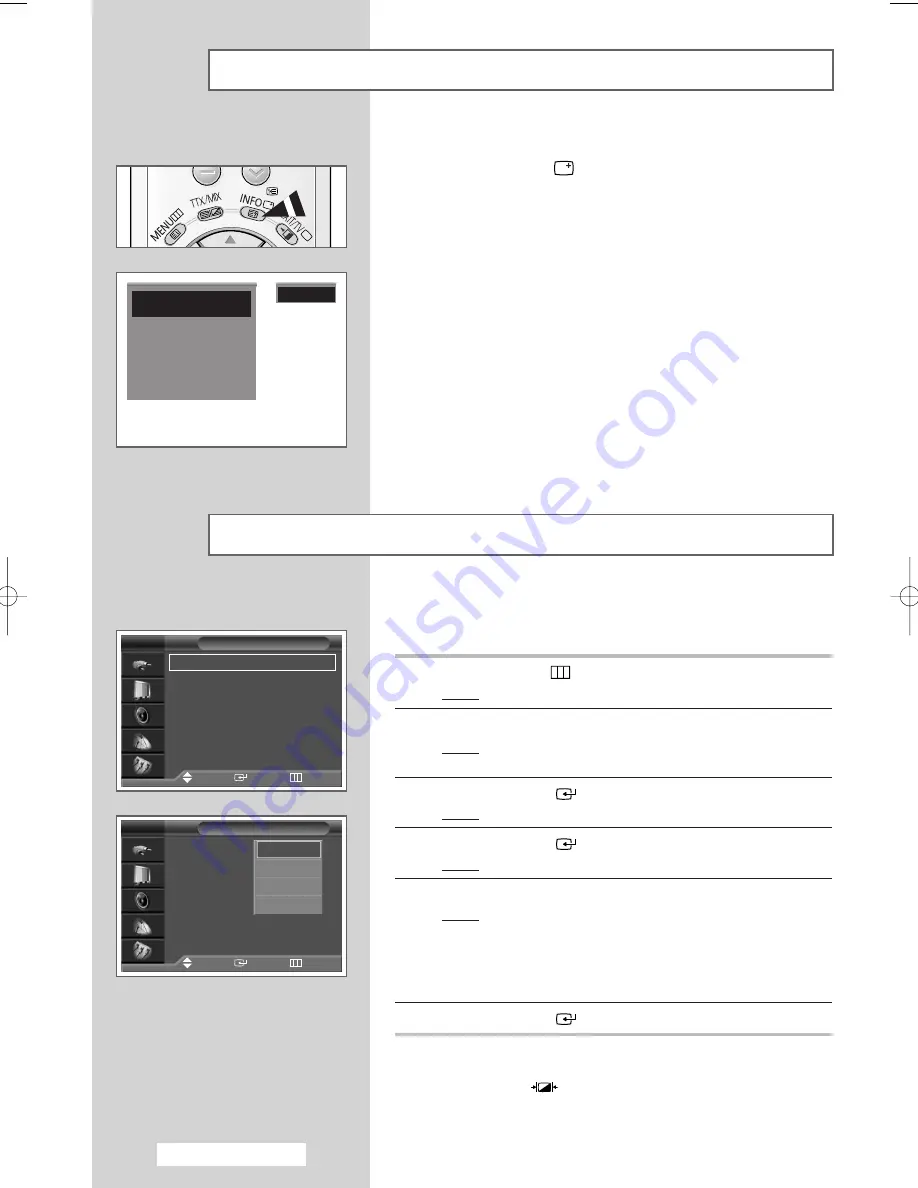
Displaying Information
You can select the type of picture which best corresponds to your
viewing requirements.
1
Press the
MENU
(
) button.
Result:
The main menu is displayed.
2
Press the
…
or
†
button to select
Picture
.
Result:
The options available in the
Picture
group are
displayed.
3
Press the
ENTER
(
) button.
Result:
The
Mode
is selected.
4
Press the
ENTER
(
) button again.
Result:
The options available are listed.
5
Select the option by pressing the
…
or
†
button.
Result:
The following modes are available depending on the
input source.
◆
Dynamic
-
Standard
-
Movie
-
Custom
◆
High
-
Middle
-
Low
-
Custom
(PC or DVI Mode).
6
Press the
ENTER
(
) button to confirm.
➢
You can also set these options simply by pressing the
P.MODE
(
: Picture Mode) button.
Changing the Picture Standard
You can view the channel information and setting status you select
by pressing the “INFO
(
)
” button on the remote control.
The information displayed varies according to the selected source.
P 1
✽
Picture : Dynamic
Sound : Custom
00 : 00
Mono
Mode
: Dynamic
√
√
Custom
√
√
Colour Tone
: Normal
√
√
Colour Control
√
√
Film Mode
: Off
√
√
Size
: 16 : 9
√
√
PIP
√
√
†
More
Picture
Move
Enter
Return
TV
Mode
:
Dynamic
Custom
Colour Tone
: Normal
Colour Control
Film Mode
: Off
Size
: 16 : 9
PIP
†
More
Picture
Move
Enter
Return
TV
Dynamic
Standard
Movie
Custom
English - 26
BN68-00604B-00Eng_0915 9/16/04 4:05 PM Page 26






























