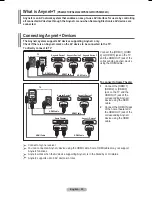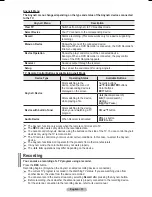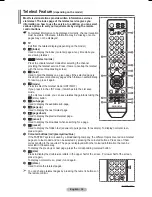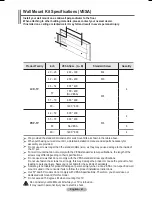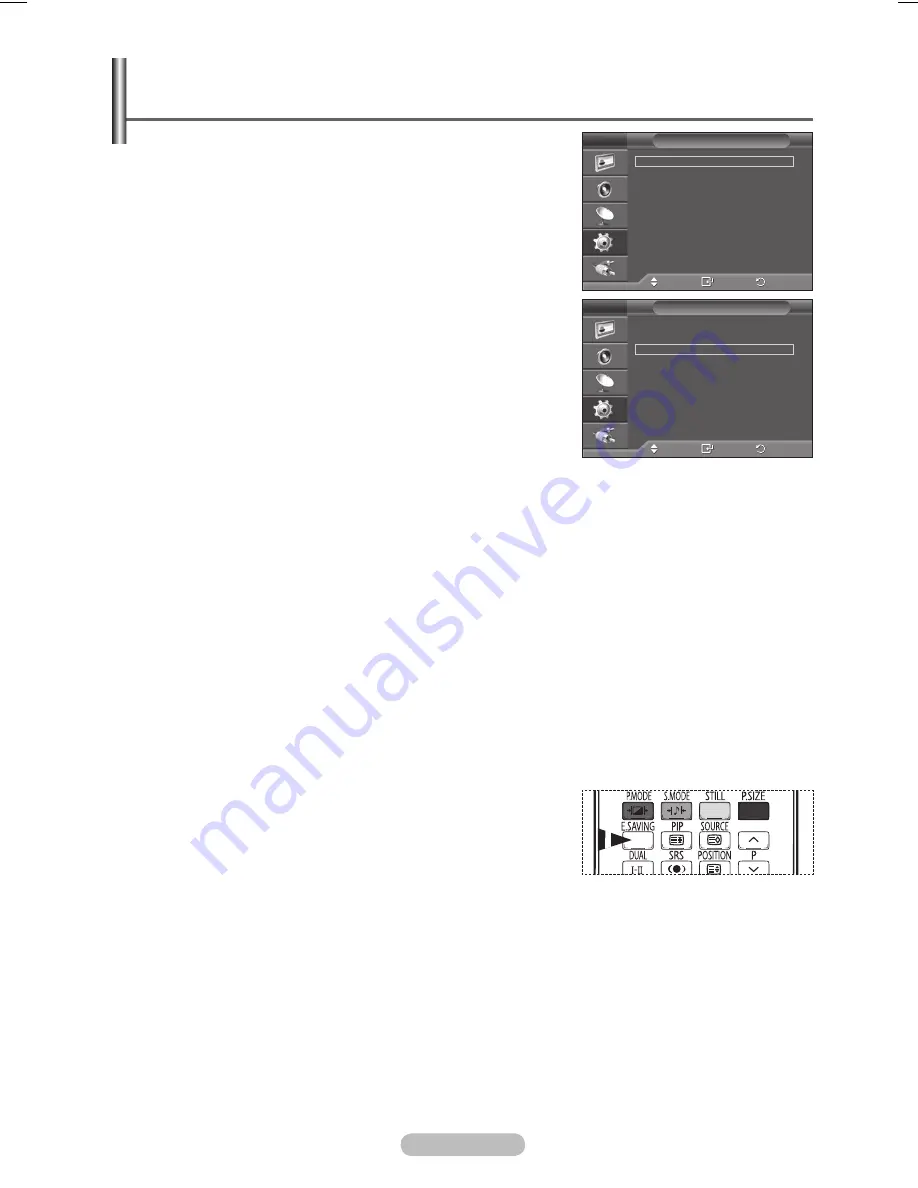
English - 26
Language / Blue Screen / Melody / Light Effect /
Energy Saving / HDMI Black Level
1
Press the
MENU
button to display the menu.
2
Press the ▲ or ▼ button to select
Setup
, then press the
ENTER
button.
3
Select the required option by pressing the ▲ or ▼ button, then
press the
ENTER
button.
Available options:
Language
,
Blue Screen
,
Melody
,
Light
Effect
,
Energy Saving
,
HDMI Black Level
4
When you are satisfied with your setting, press the
ENTER
button.
5
Press the
EXIT
button to exit.
Language
It is variable depending on the model. When you start using the
television for the first time, you must select the language which
will be used for displaying menus and indications.
Blue Screen
:
On/Off
If no signal is being received or the signal is very weak, a blue
screen automatically replaces the noisy picture background. If
you wish to continue viewing the poor picture, you must set the
Blue Screen to Off.
Melody
:
Off/Low/Medium/High
The TV power on/off melody sound can be adjusted.
Light Effect
:
Off/Standby Mode On/Watching Mode On/On
You can turn on/off the blue LED on the front of TV according to the situation. Use it for saving power
or when the LED dazzles your eyes.
−
Off
: The blue LED is always off.
−
Standby Mode On
: The blue LED lights while in Standby mode and it turns off when your TV is
turned on.
−
Watching Mode On
: The blue LED lights when watching TV and it turns off when your TV is
turned off.
−
On
: The blue LED always lights.
➢
Set the Light Effect to Off to reduce the power consumption.
Energy Saving
:
Off/Low/Medium/High
This feature adjusts the screen brightness depending on the surrounding lighting conditions.
−
Off
: Switches off the Energy Saving mode.
−
Low
: Operates in standard mode regardless of the surrounding illumination.
−
Medium
: Enters Medium power saving mode regardless of the surrounding illumination.
−
High
: Enters maximum power saving mode regardless of the surrounding illumination.
➢
You can select these options simply by pressing the
E.SAVING
button on the remote control. (PS42C91H/
PS50C91H)
HDMI Black Level
:
Normal/Low
Using this function, you can adjust the image quality when the screen burn (appearance of black
level, low contrast, low color, etc.) is encountered by the HDMI input for RGB limited range (16 to
235).
➢
This function is active only when the externel input connects to HDMI(RGB signals).
Move
Enter
Return
Plug & Play
Language
:
English
Time
Game Mode
: Off
Blue Screen
:
Off
Melody
:
Off
PC
Home Theatre PC : Off
Light Effect
:
Off
More
Setup
T V
Move
Enter
Return
More
Wall-Mount Adjustment
Energy Saving
:
Off
HDMI Black Level :
Low
PIP
Screen Burn Protection
Setup
T V
BN68-01294D-01Eng_0517(´Üº»).indd 26
2007-10-08 ¿ÀÈÄ 1:51:58