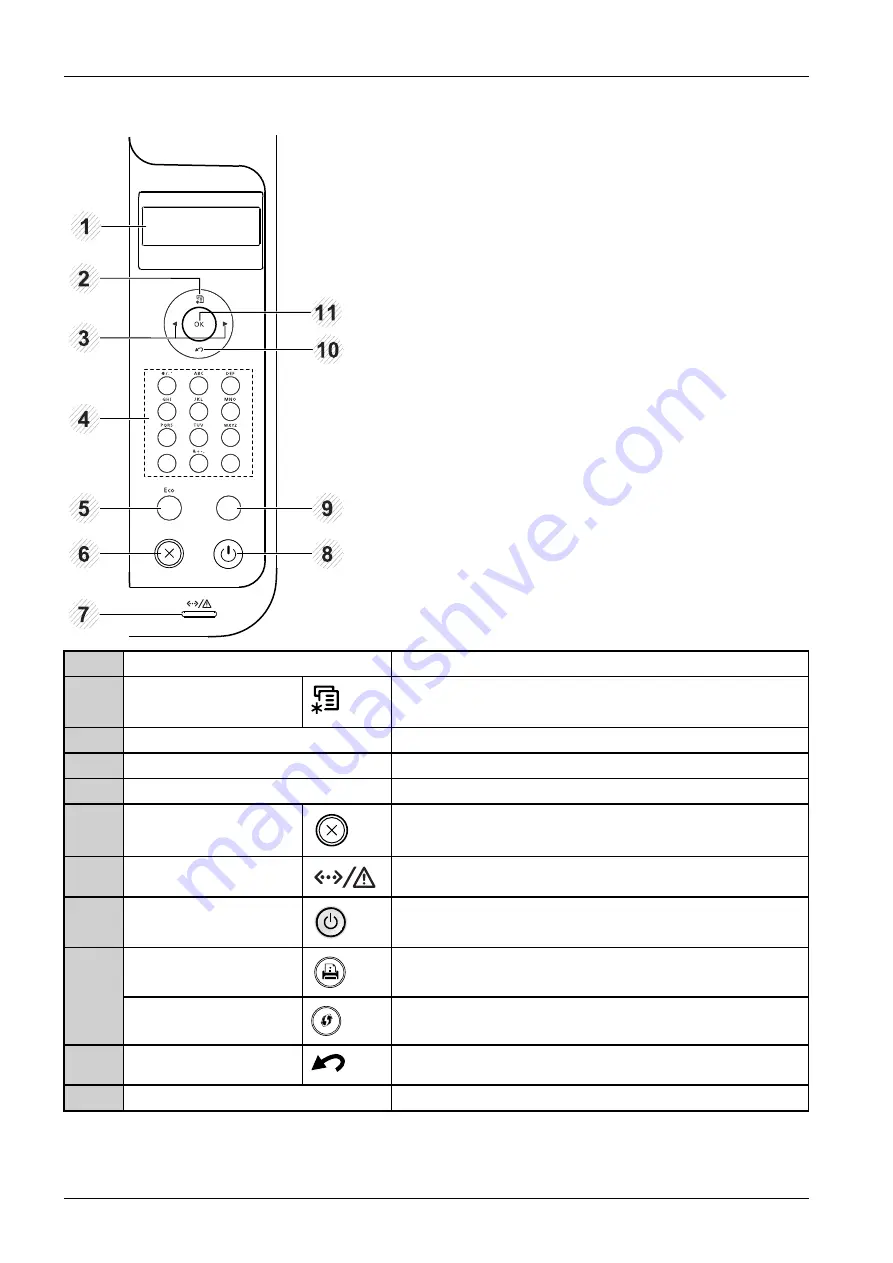
4. Troubleshooting
M382xND/M382xDW/M402xND
1
5
6
7
9
8
2
1
1
10
3
4
1
Display screen
Shows the current status and prompts during an operation.
2
Menu
Enters menu mode and scrolls through the available menus.
3
Arrow
Navigates available values by moving to the next or previous options.
4
Numeric keypad
Use the keypad to enter numbers and characters.
5
Eco
Enters eco mode to reduce toner consumption and paper usage.
6
Cancel
Stops current operation.
7
Status LED
Indicates the status of your machine.
8
Power
You can turn the power on and off with this button. Or wake up from
the power save mode.
Configuration sheet
Prints a demo page by pressing this button.
9
WPS
Configures the wireless network connection easily without a computer.
10
Back
Sends you back to the upper menu level.
11
OK
Confirms the selection on the screen.
4-2
Copyright© 1995-2016 SAMSUNG. All rights reserved.






























