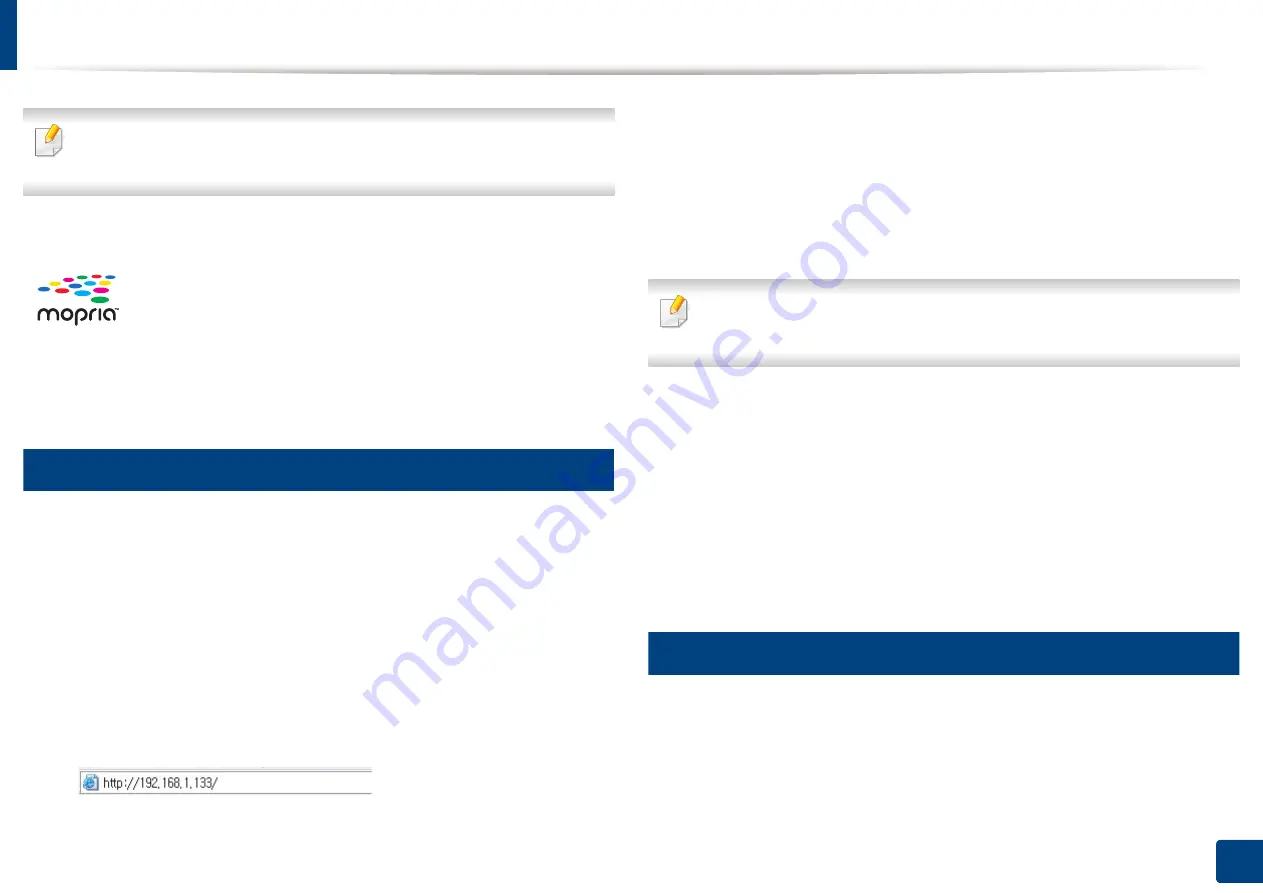
192
10. Using the Machine via Mobile Device
Mopria™
Only Mopria-certified machines can use the
Mopria
feature. Check the box
that your machine came in for the Mopria-certified logo.
9
Setting up the machine for Mopria printing
Bonjour(mDNS) and IPP protocols are required on your machine to use the
Mopria
feature. Perform the following steps to enable the
Mopria
feature.
1
Ensure that the machine is connected to the network.
2
On your computer, open a web browser (Internet Explorer, Safari, or
Firefox) and type the IP address of the machine in the address bar. Then,
press Enter.
For example,
3
Click
Login
in the upper right corner of the SyncThru™ Web Service
website.
4
Type in the
ID
and
Password
.
Use the same login ID, Password, Domain as when logging in from the
machine (see "Log-in" on page 220).
If you want to create a new user or change the password, see "Security tab"
on page 250.
5
When the SyncThru™ Web Service window opens, click
Settings
>
Network Settings
>
Standard TCP/IP, LPR, IPP
>
IPP
. Then, select
Enable
.
6
Click
Settings
>
Network Settings
>
mDNS
. Then, select
Enable
.
7
Click
Security
>
System Security
>
Feature Management
>
Mopria
.
Then, select
Enable
.
10
Setting up Mopria on your mobile device
If you do not have
Mopria Print Service
app installed on your mobile device,
open to the app store (Play Store, App Store) on your mobile device, search
for,
Mopria Print Service
, and then download and install the app.
Mopria
™ Print Service is a mobile printing solution that enhances
the new print functionality on any Android phone or tablet
(Android version 4.4 or later). With this service, you can connect
and print to any Mopria-certified printer on the same network as
your mobile device without additional set-up. Many native
Android apps support printing, including Chrome, Gmail, Gallery,
Drive and Quickoffice.
Summary of Contents for ProCpress M408 Series
Page 282: ...Redistributing toner 278 14 Maintenance ...
Page 284: ...Replacing the toner cartridge 280 14 Maintenance 2 1 ...
Page 285: ...Replacing the toner cartridge 281 14 Maintenance ...
Page 289: ...Installing accessories 285 14 Maintenance 1 2 ...
Page 293: ...Cleaning the machine 289 14 Maintenance 1 1 2 2 ...
Page 305: ...Clearing paper jams 301 15 Troubleshooting 3 In the multi purpose tray ...
Page 307: ...Clearing paper jams 303 15 Troubleshooting 2 1 1 2 ...
Page 312: ...Clearing paper jams 308 15 Troubleshooting 6 In the duplex unit area 1 2 1 2 1 2 ...
















































