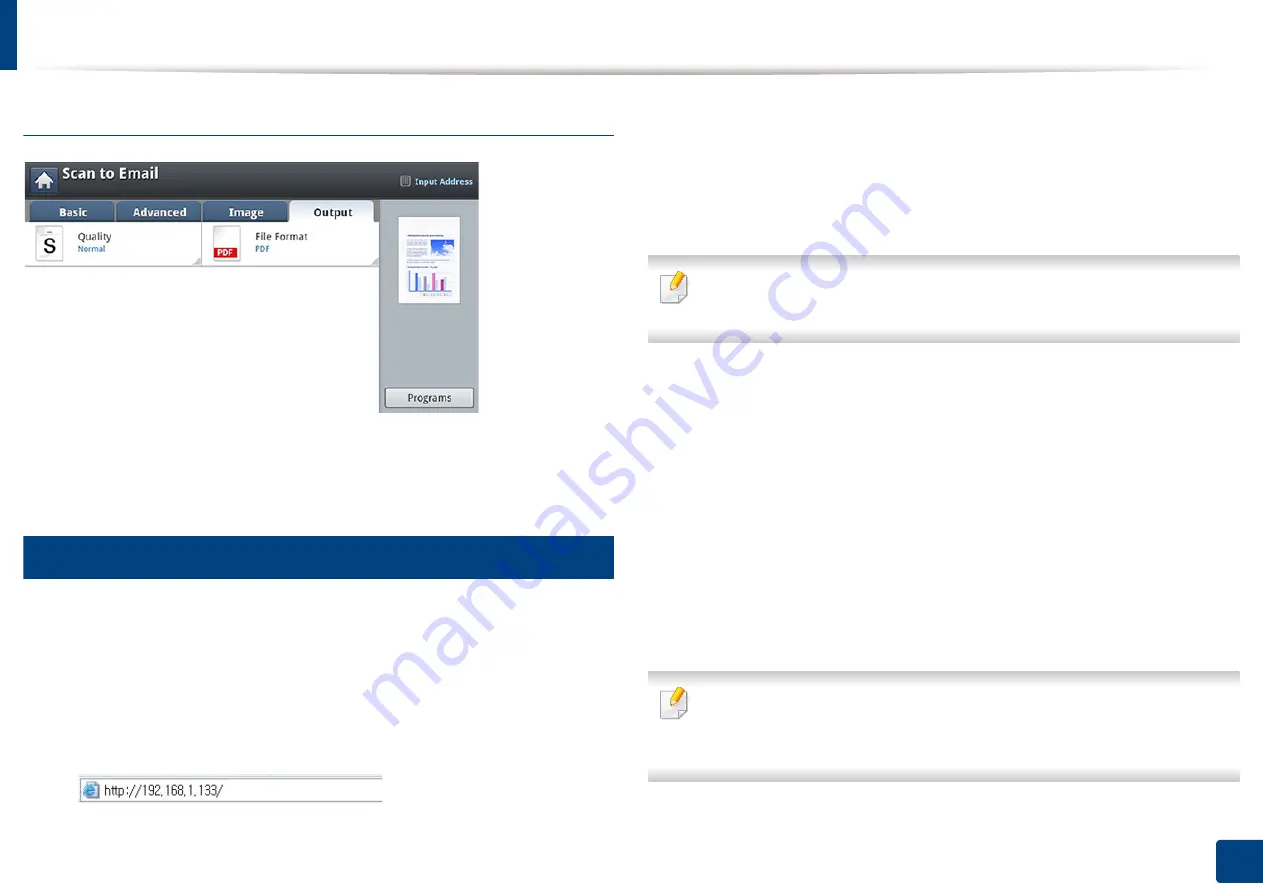
Scanning and sending through email
128
7. Scanning
Output tab
•
Quality:
Adjusts the display quality of the scanned output.
•
File Format:
Selects the file format for the file to be sent.
2
Setting up an email account
1
Check whether or not the network cable is connected to the machine. If
not, connect the machine with a standard network cable.
2
Start a web browser such as Internet Explorer, Safari, or Firefox and enter
your machine’s new IP address in the browser window.
For example,
3
Click
Login
on the upper right of the SyncThru™ Web Service website.
4
Type in the
ID
and
Password
.
Use the same login ID, Password, Domain as when logging in from the
machine (see "Log-in" on page 220).
If you want to create a new user or change the password, see "Security tab"
on page 250.
5
Select
Settings
>
Network Settings
and
Outgoing Mail Server(SMTP)
.
6
Enter the IP address in dotted decimal notation or as a host name.
7
Enter the server port number, from 1 to 65535.
8
Check the box next to
SMTP Requires Authentication
to require
authentication.
9
Enter the SMTP server login name and password.
10
Press
Apply
.
•
If the authentication method of SMTP server is POP3 before SMTP, put a
check mark of
SMTP Requires POP Before SMTP Authentication
.
•
Enter the IP address and port number.
Summary of Contents for ProCpress M408 Series
Page 282: ...Redistributing toner 278 14 Maintenance ...
Page 284: ...Replacing the toner cartridge 280 14 Maintenance 2 1 ...
Page 285: ...Replacing the toner cartridge 281 14 Maintenance ...
Page 289: ...Installing accessories 285 14 Maintenance 1 2 ...
Page 293: ...Cleaning the machine 289 14 Maintenance 1 1 2 2 ...
Page 305: ...Clearing paper jams 301 15 Troubleshooting 3 In the multi purpose tray ...
Page 307: ...Clearing paper jams 303 15 Troubleshooting 2 1 1 2 ...
Page 312: ...Clearing paper jams 308 15 Troubleshooting 6 In the duplex unit area 1 2 1 2 1 2 ...






























