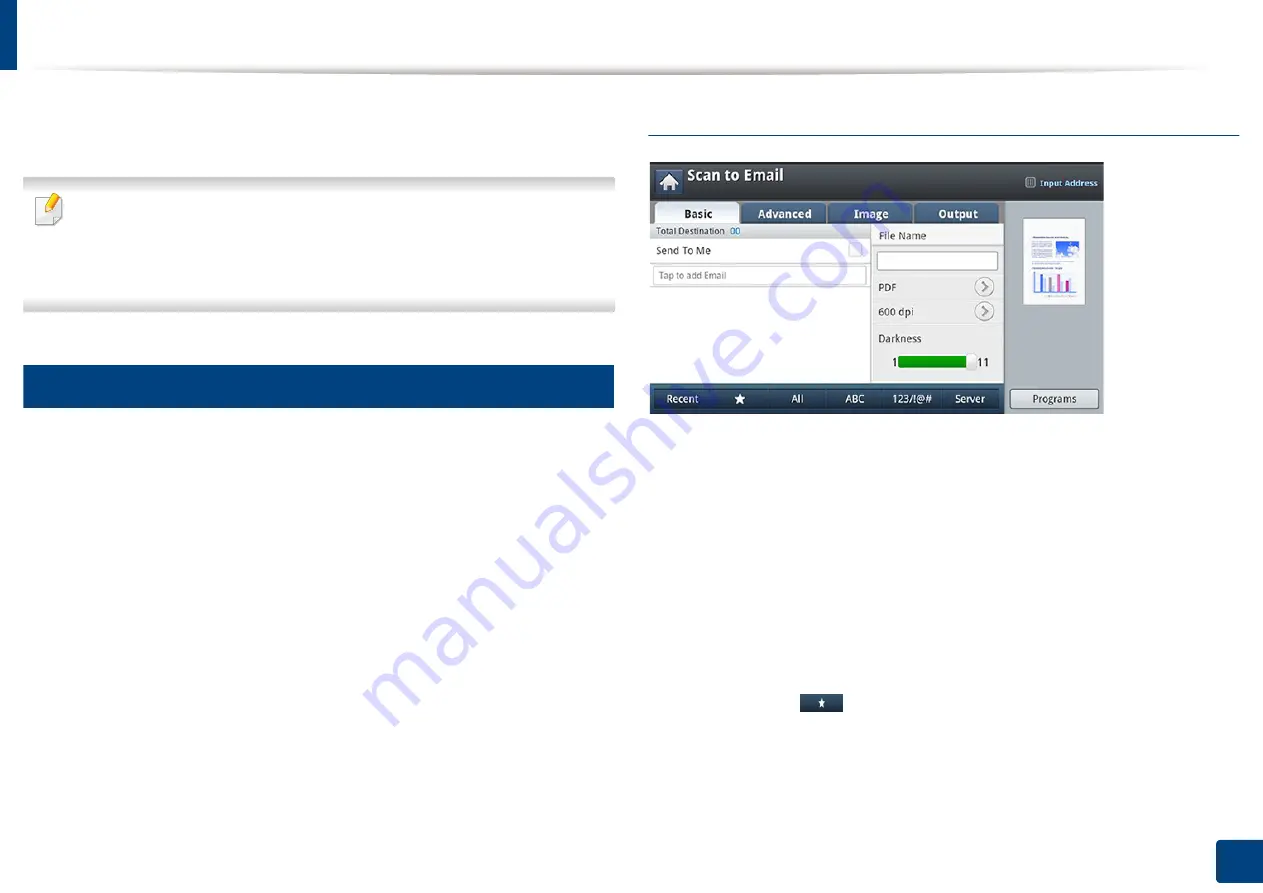
126
7. Scanning
Scanning and sending through email
You can scan originals and send the scanned image to several destinations from
the machine by email.
To scan and send an image as an email attachment, you need to set up
network parameters, SMTP settings and
Scan to Email
settings using the
control panel or SyncThru™ Web Service (see "Setting up an email account"
on page 128).
1
Understanding the Scan to Email screen
Press
Scan to Email
in the display screen.
Basic tab
•
Send To Me:
Press the
Advanced
tab >
Email Settings
, then type the
sender’s email address. Clcik the checkbox on the right to send to yourself.
•
Input Address:
Tap the screen to add recipient’s email addresses.
•
File Name:
Makes the file name for the file to be sent.
•
File Format:
Select the file format before you proceed with the scanning
job.
•
Resolution:
Selects scanning resolution value.
•
Darkness:
Adjusts the degree of darkness of scanned output.
•
Address Book((
)Favorite, All, ABC
)
:
Inputs the recipient's address by
pressing stored addresses. You can save frequently used email addresses
using the control panel or SyncThru™ Web Service (see "Setting up an
address book from the control panel" on page 170 or "Setting up an address
book from SyncThru™ Web Service" on page 174).
Summary of Contents for ProCpress M408 Series
Page 282: ...Redistributing toner 278 14 Maintenance ...
Page 284: ...Replacing the toner cartridge 280 14 Maintenance 2 1 ...
Page 285: ...Replacing the toner cartridge 281 14 Maintenance ...
Page 289: ...Installing accessories 285 14 Maintenance 1 2 ...
Page 293: ...Cleaning the machine 289 14 Maintenance 1 1 2 2 ...
Page 305: ...Clearing paper jams 301 15 Troubleshooting 3 In the multi purpose tray ...
Page 307: ...Clearing paper jams 303 15 Troubleshooting 2 1 1 2 ...
Page 312: ...Clearing paper jams 308 15 Troubleshooting 6 In the duplex unit area 1 2 1 2 1 2 ...






























