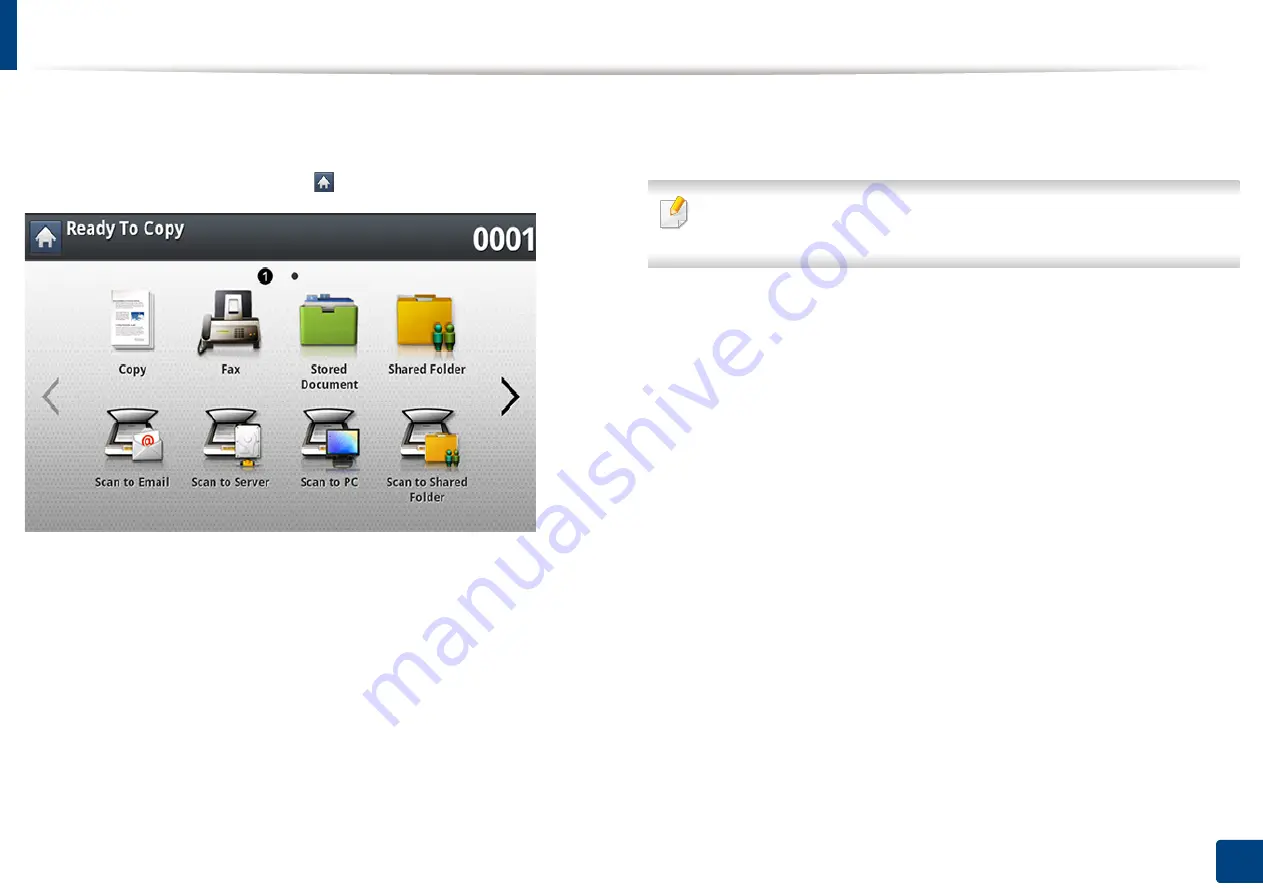
125
7. Scanning
Understanding the scan methods
To use the scanning feature, press
Scan to Email
,
Scan to USB
,
Scan to Server
,
Scan to PC
, or
Scan to Shared Folder
on the display screen.
If a different screen is displayed, press (
) to go to the home display screen.
•
Scan to Email:
Scans and sends scanned output to the destination by e-mail
(see "Scanning and sending through email" on page 126).
•
Scan to Server:
Scans and sends scanned output to the destination with
SMB or FTP (see "Scanning and sending via SMB/FTP" on page 132).
•
Scan to PC:
Scans and sends scanned output to a computer (see "Scanning
and sending to your computer" on page 138).
•
Scan to Shared Folder:
Scans and stores scanned output in the shared
folder (see "Scanning and sending to USB /shared folder" on page 139).
•
Scan to USB:
Scans and stores scanned output onto a USB memory device
(see "Scanning to a USB memory device" on page 213).
If you want to use this feature, you need to insert a USB memory device into
the USB memory port on your machine.
Summary of Contents for ProCpress M408 Series
Page 282: ...Redistributing toner 278 14 Maintenance ...
Page 284: ...Replacing the toner cartridge 280 14 Maintenance 2 1 ...
Page 285: ...Replacing the toner cartridge 281 14 Maintenance ...
Page 289: ...Installing accessories 285 14 Maintenance 1 2 ...
Page 293: ...Cleaning the machine 289 14 Maintenance 1 1 2 2 ...
Page 305: ...Clearing paper jams 301 15 Troubleshooting 3 In the multi purpose tray ...
Page 307: ...Clearing paper jams 303 15 Troubleshooting 2 1 1 2 ...
Page 312: ...Clearing paper jams 308 15 Troubleshooting 6 In the duplex unit area 1 2 1 2 1 2 ...






























