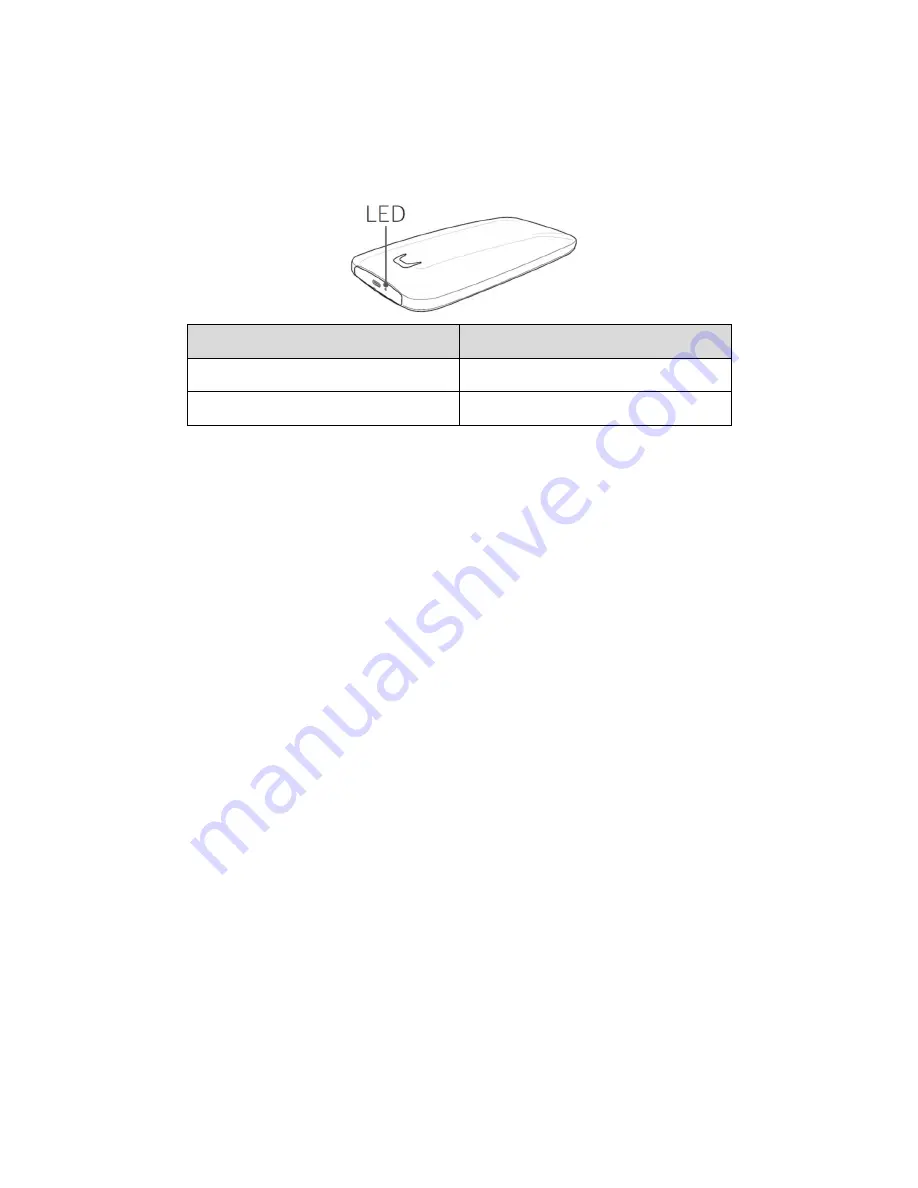
6
LED behavior by product status
The following table describes LED behavior by X5 Status.
Product status
LED Behavior
Plugged in / Idle
Solid White
Read / Write
Blinking White
Installing Samsumg Portable SSD Software
(For Password protection and Firmware update)
Connect the X5 to a PC/Laptop, find the below installation files in the device folder,
and install the appropriate one.
Windows OS: SamsungPortableSSD_Setup_Win.exe
Mac OS: SamsungPortableSSD_Setup_Mac.pkg
* X5 works on PCs (Mac / Windows PC) that support Thunderbolt™ 3. Only PC versions (macOS
version/Windows OS version) of Samsung Portable SSD Software support X5, while the existing
Android version (App) does not.
* If you format partition of the X5 after purchase, Samsung Portable SSD Software
stored in the drive
will be deleted. In such case, please download the “Samsung Portable SSD” application from Samsung
website (http://www.samsung.com/portable-ssd)
* Installation of Samsung Portable SSD Software for X5 will automatically remove previous version, if
remaining in your computer.






















