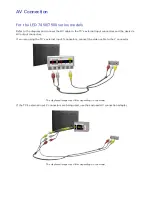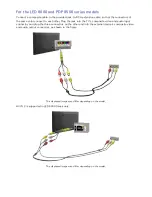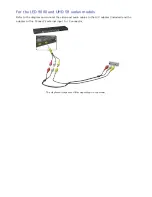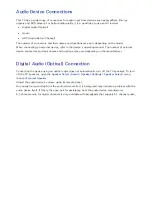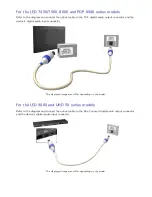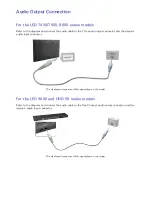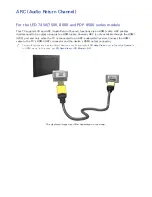1
e-Manual Guide
Viewing the e-Manual
The embedded e-Manual contains information about your TV's key features.
This TV has a built-in user guide. To read it, use one of the following methods:
●
Open the
Support
menu and choose
e-Manual (Troubleshooting)
.
●
Press the
MORE
button on the Smart Touch Control to display control buttons on the screen.
Flick the Touch Pad until
e-Manual
appears and select it.
"
Words in blue refer to screen menu options and words in light blue refer to remote panel buttons.
"
A printable version of this guide is also available at www.samsung.com/support.
Scrolling a Page
To scroll a page, use of one of the following methods:
●
Press the
or
button on the scroll bar at the right edge of the screen.
●
Drag or flick up or down the line on either the left or right edge of the touch pad.
●
Place the focus on the
or
button at the right edge of the screen, drag or flick up or down
on the touch pad.
Using the Top Icons
Use the
Back
,
Forward
, and
Opened pages
icons on the top left of the screen to navigate through
pages. These icons are available when two or more pages are passed.
Returning to the Home Page
To return to the home page, select the
a
button on the virtual remote panel or select
on the top
right of the screen.
"
To select a letter button (
a
,
b
,
{
,
}
), press the
MORE
button on the Smart Touch Control to display to
display the virtual remote panel on the TV screen. Flick the Touch Pad until the Playback Control Panel
appears, select the
a
button, and then press the Touch Pad.