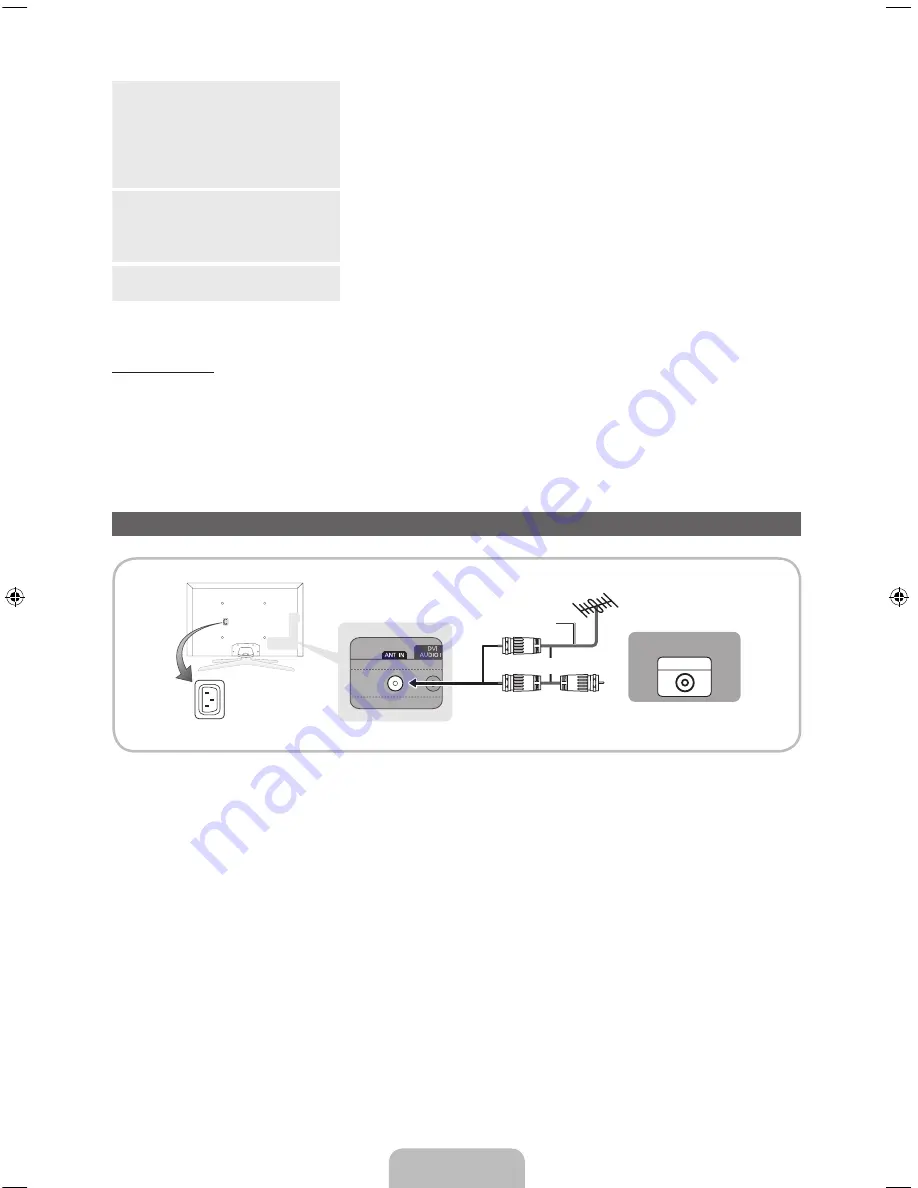
English - 13
Selecting the MENU
(
m
)
With the Function menu visible, select the
MENU
(
m
) by moving the
Controller to the left. The OSD (On Screen Display) Menu appears.
Select an option by moving the Controller to the right. Move the
Controller to the right or left, or backwards and forwards to make
additional selections. To change a parameter, select it, and then press
the Controller.
Selecting a Source
(
s
)
With the Function menu visible, open the
Source
(
s
) list by moving
the Controller to the right. The
Source
list screen appears. To select
a source, move the Controller back and forth. When the source you
want is highlighted, press the Controller.
Power Off
(
P
)
With the Function menu visible, select
Power Off
(
P
) by moving the
Controller forwards, and then press the Controller.
✎
To close the
Menu
,
Smart Hub
, or
Source
, press the Controller for more than 1 second.
Standby mode
Your TV enters Standby mode when you turn it off and continues to consume a small amount of electric
power. To be safe and to decrease power consumption, do not leave your TV in standby mode for long
periods of time (when you are away on vacation, for example). It is best to unplug the power cord.
Connecting the Power Cord and the Antenna or Cable Connection
ANT OUT
VHF/UHF Antenna
Power Input
or
Antenna Cable (Not Supplied)
Cable
✎
Plug the power cord into a wall outlet only after you have made all other connections.
✎
If you are connecting your TV to a cable or satellite box using HDMI, Component, or Composite
connections, you do not need to connect the ANT IN jack to an antenna or a cable connection.
✎
The Plasma TV may interfere with an amateur radio or AM radio.
✎
Using two-way radio mobile and portable units or amateur radio or AM radio near your TV may cause
the TV to malfunction.
✎
Use caution when you move or swivel the TV if the antenna cable is tightly connected. You could
break the antenna jack off the TV.
[PE8000-ZA]BN68-04034A-00Eng.indb 13
2012-06-21 �� 2:37:29














































