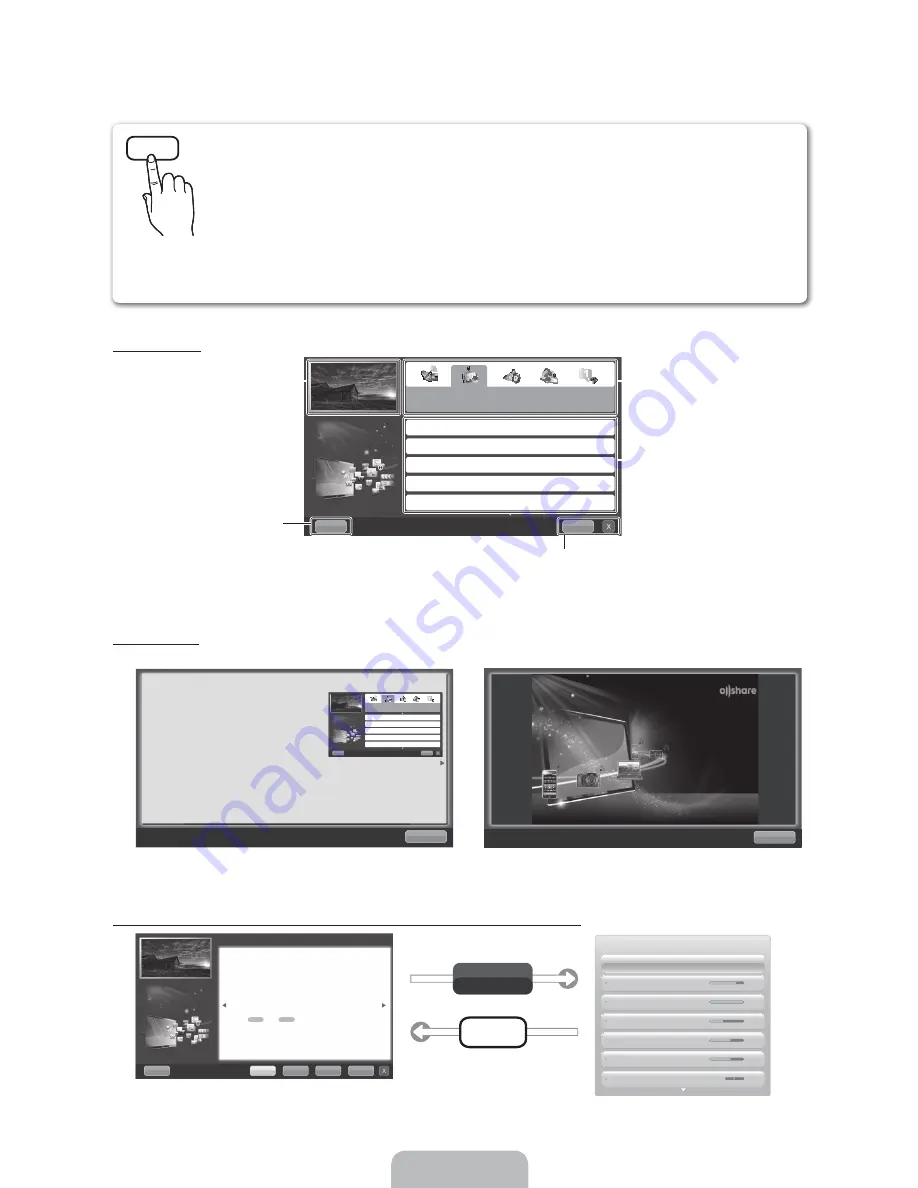
(QJOLVK
How to view the e-Manual
Screen Display
Using the Help
Display the e-Manual Guide & the Product Guide by pressing
Help
.
<e-Manual Guide>
The e-Manual guide appears as above.
<Product Guide>
The product guide appears as above.
How to toggle between an e-Manual topic and the corresponding OSD menu(s).
✎
This function is not enabled in some menus.
E-MANUAL
You can fi nd instructions for your TV’s features in the e-Manual in your TV. To use the e-Manual, press
the
E-MANUAL
button on your remote. Move the cursor using the
X
/
G
/
U
/
O
buttons to highlight a
category, then a topic, and then press the
ENTER
(
button. The e-Manual displays the page you want
to see.
You can also access it through the menu:
"
MENU
P
ĺ
Support
ĺ
e-Manual
ĺ
ENTER
(
✎
If you want to return to the
e-Manual
, press the
E-MANUAL
button on your remote.
✎
You cannot use
Try now
function if the TV menu is not activated.
%DVLF)HDWXUHV
&KDQJLQJWKH3UHVHW3LFWXUH0RGH
$GMXVWLQJ3LFWXUH6HWWLQJV
&KDQJLQJWKH3LFWXUH6L]H
&KDQJLQJWKH3LFWXUH2SWLRQV
8VLQJXSWKH79ZLWK<RXU3&
,QGH[
+HOS
TV Screen: Displays the program,
movie, video, etc. you are currently
watching.
Help
: Displays the
e-Manual
Guide
or
Product Guide
. Press
ENTER
(
button.
The category list. Press
O
or
U
button to select the ategory you
want.
Displays the sub-menu list. Use
the arrow buttons on your remote
to move the cursor. Press the
ENTER
(
button to select the sub-
menu you want.
Index
: Displays the Index screen.
X
: Exit the e-Manual.
5HWXUQ
6\QFPHGLDIURPPXOWLSOHGHYLFHVZLWK$OO6KDUH
$OO6KDUHV\QFV\RXUGLJLWDOGHYLFHVVR\RXFDQ
HQMR\ PXVLF PRYLHV DQG SKRWRV IURP \RXU 3&
FDPHUD DQG PRELOH GHYLFHV RQ \RXU ODUJHU 79
VFUHHQ&RQQHFWV\RXWRPXOWLSOH3&VDVZHOO
5HWXUQ
How to view the e-Manual
You can fi nd instructions for your TV’s features
in the e-Manual in your TV. To use the e-Manual,
press the E-MANUAL button on your remote. Move
the cursor using the
X
/
G
/
U
/
O
buttons to
highlight a category, then a topic, and then press the
ENTER
(
button. The e-Manual displays the page
you want to see.
You can also access it through the menu:
2
MENU
P
ĺ
Support
ĺ
e-Manual
ĺ
ENTER
(
%DVLF)HDWXUHV
&KDQJLQJWKH3UHVHW3LFWXUH0RGH
$GMXVWLQJ3LFWXUH6HWWLQJV
&KDQJLQJWKH3LFWXUH6L]H
&KDQJLQJWKH3LFWXUH2SWLRQV
8VLQJWKH79ZLWK<RXU3&
,QGH[
+HOS
e-Manual
Try Now
+HOS
7U\1RZ
+RPH
=RRP
,QGH[
%DVLF)HDWXUHV!&KDQJLQJWKH3UHVHW3LFWXUH0RGH
Changing the Preset Picture Mode
2
MENU
P
ĺ
Picture
ĺ
Picture Mode
ĺ
ENTER
(
Ŷ
Picture Mode
Picture modes apply preset adjustments to the picture. Select a mode using the up
and down arrow keys, and then press the
ENTER
(
button.
1
In
PC
mode, you can only select
Entertain
and
Standard
.
•
Dynamic
: Suitable for a bright room.
•
Standard
: Suitable for a normal environment.
•
Natural
for LED TV
/
Relax
for PDP TV
: Suitable for reducing eye strain.
•
Movie
: Suitable for watching movies in a dark room.
•
Entertain
(In
PC
mode only): Suitable for watching movies and games.
Picture
Picture Mode
Standard
Tint (G/R)
G 50
R 50
Color
50
Sharpness
50
Brightness
45
Contrast
100
Cell Light
14
✎
If you want to return to the
e-Manual
, press the
E-MANUAL
button on your remote.
✎
You can not use
Try now
function if the TV menu is not activated.




































