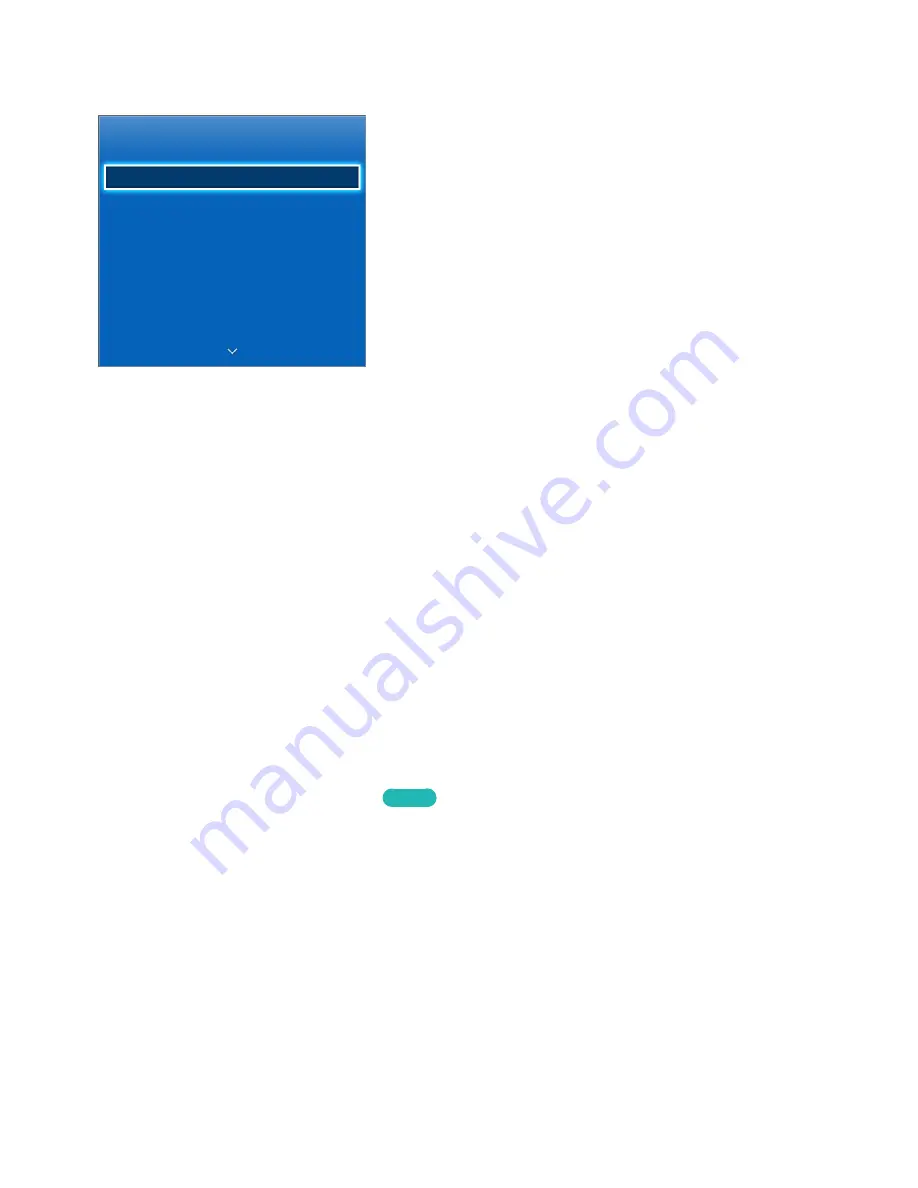
76
TV Viewing
Broadcasting
Auto Program
Antenna
Cable
Channel List
Guide
Schedule Manager
Edit Channel
Edit Favorites
"
The displayed image may differ depending on the model.
Use this feature to view the program guide and program information more easily. However, these
features are not available when viewing TV using a cable box or satellite receiver.
Program Info
Select the virtual remote panel's
INFO
button while watching TV to view information about the current
program.
However, Program Info is only available with digital channels. In order to use the Program Info,
you must first set the TV's clock. To set the clock, navigate to
Clock
(
System
>
Time
>
Clock
). The
Program Info may vary depending on the type of incoming signal and may not be available at all for
certain programs.
Drag left/right on the touch pad to check out other programs or press the touch pad to set up a
Schedule Viewing
setting for the selected program.
Refer to the "Schedule Viewing" section for more information about
Schedule Viewing
settings.
Change the Broadcast Signal
Screen Menu >
Broadcasting
>
Antenna
Try Now
Choose an antenna to receive digital broadcast signals from.
TV Viewing









































