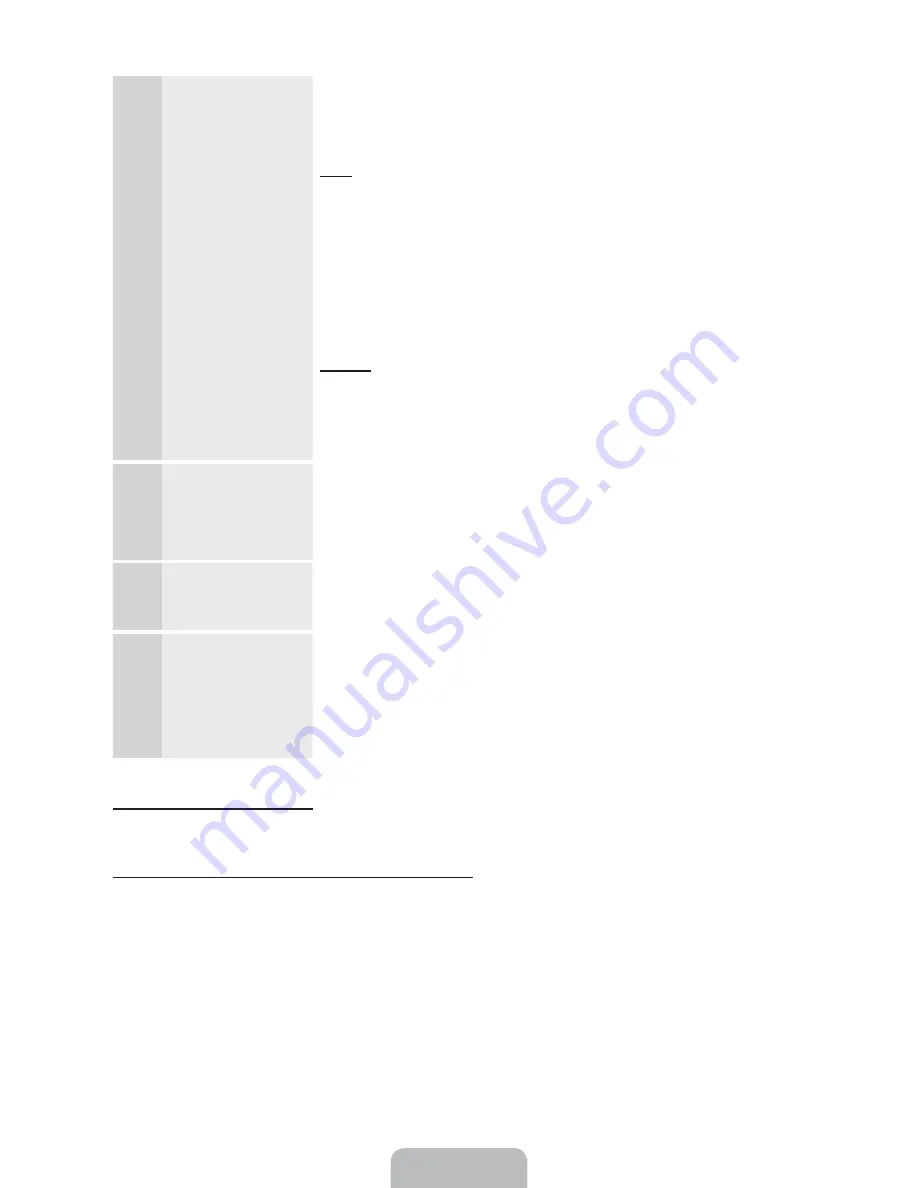
English - 20
8
Clock
: Set the
Clock.
Select
Auto
or
Manual
, and then select
Next
.
✎
If you selected
No, I don’t need to.
in 5 -
Auto Program
(1), you can
only set the current time and date manually, using your remote.
Auto
If you selected
Auto
, the TV will automatically download the correct time
from a digital channel. The
Time Zone
screen will appear. Select your
Time Zone
, and then select
Next
. The
DST
(Daylight Savings Time)
screen will appear. The
DST
function sets the time ahead one hour to
adjust the clock for Daylight Savings Time. Select
On
if you want to turn
the DST adjustment on. Select
Off
to turn off the DST adjustment. You
can also turn the DST function on through the TV's on screen menu
(
Menu
ĺ
System
ĺ
Time
ĺ
Clock
ĺ
DST
).
Manual
If you selected
Manual
, you’ll go to the
Clock
screen. Select
Date
or
Time
. You can set the current date and time using your remote. When
done setting the
Date
and
Time
, select
Next
.
9
Voice and Motion
Control
: Setting the
Voice and Motion
Control function.
You can turn the
Voice and Motion Control
function on or off. Select
Off
or
On
, and then select
Next
.
10
Setup
: Complete
Review the Setup data, and then select
Close
to finish.
✎
The completed settings are displayed.
11
Set the Universal
Remote.
1.
Turn on the
POWER
button on the bottom of the IR Blaster, and then
press the
PAIRING
button.
2.
Select
Yes
to start the Universal Remote Setup.
✎
For more detailed information about the Universal Remote Setup,
refer to "Setting up the Universal Remote Control" section in the
manual (page 45).
If You Want to Rerun Setup...
Menu
ĺ
System
ĺ
Setup
If You Want to Turn the Store Demo Mode On or Off.
To set or unset
Store Demo
mode outside of
Setup
, press and release the Controller when the power is
on. The Function menu screen appears. Push the Controller to the left (to
MENU
(
m
)) and hold for more
than 5 seconds. The
Store Demo
mode is set. To cancel
Store Demo
, bring up the Function menu using
the Controller, push the Controller to the right (to
Source
(
s
)) and hold for more than 5 seconds. See
page 12 for information about the Controller.
Summary of Contents for PN51E8000 E-
Page 66: ...BN68 04020A 01 1111111111111111111111111111111111111111111 BN68 04020A O1 ...
Page 67: ...SMART TV QUICK SETUP GUIDE ...
Page 89: ... Attaching the temples Pairing 50cm 1 64ft Pairing button 1 sec Assembly complete ...
Page 94: ......








































