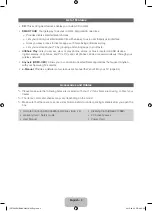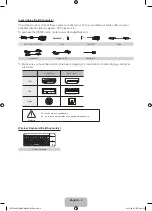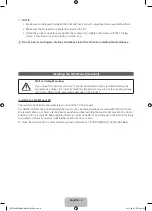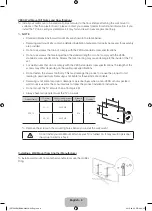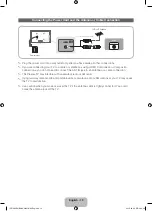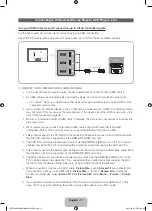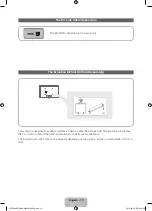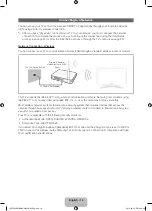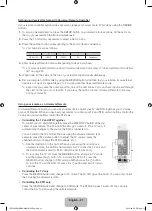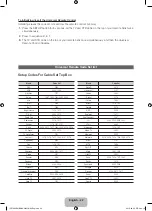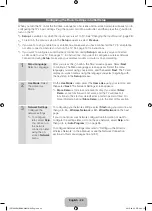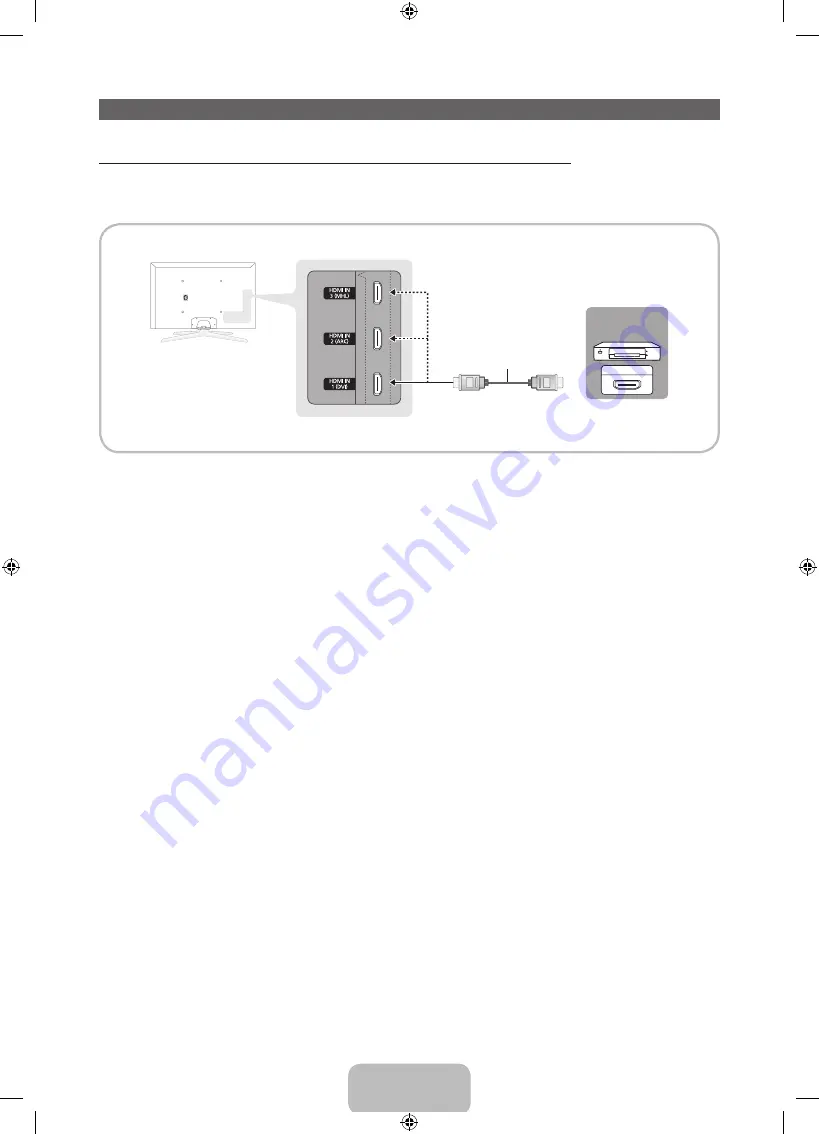
English - 11
Connecting to AV Devices (Blu-ray Players, DVD Players, etc.)
Using an HDMI Cable for an HD connection (up to 1080p, HD digital signals)
For the best quality HD picture, we recommend using an HDMI connection.
Use with DVD players, Blu-ray players, HD cable boxes, and HD Set-Top-Box satellite receivers.
Device
HDMI OUT
HDMI Cable (Not Supplied)
Device
✎
HDMI IN 1 (DVI)
,
HDMI IN 2 (ARC)
,
HDMI IN 3 (MHL)
•
For the best picture and audio quality, connect digital devices to the TV using HDMI cables.
•
An HDMI cable supports digital video and audio signals, and does not require an audio cable.
−
To connect the TV to a digital device that does not support HDMI output, use an HDMI to DVI
cable and audio cables.
•
If you connect an external device to the TV that uses an older version of HDMI, the video and audio
may not work. If this occurs, ask the manufacturer of the device about the HDMI version and, if it is
out of date, request an upgrade.
•
Be sure to purchase a certified HDMI cable. Otherwise, the picture may not display or a connection
error may occur.
•
We recommend using a basic high-speed HDMI cable or an HDMI cable that is Ethernet
compatible. Note that this product does not support the Ethernet function via HDMI.
•
This product supports the 3D and ARC (Audio Return Channel) functions via an HDMI cable. Note
that the ARC function is supported by the
HDMI IN 2 (ARC)
port only.
•
The ARC function allows digital audio to output via the
HDMI IN 2 (ARC)
port on the TV. It can be
enabled only when the TV is connected with an audio receiver that supports the ARC function.
•
This product supports the Mobile High-Definition Link (MHL) function via an HDMI-MHL cable. Note
that the MHL function is supported by the
HDMI IN 3 (MHL)
port only.
•
The MHL function lets you display a mobile device's screen via the
HDMI IN 3 (MHL)
port on the
TV. It can be enabled only when the TV is connected with a mobile device that supports the MHL
function. For more detailed information, see "Using the MHL function" in e-Manual.
•
When you use MHL devices via a MHL cable,
Picture Size
is set to
Screen Fit
automatically. But
if you use MHL devices via an HDMI cable,
Picture Size
is not set to
Screen Fit
automatically.
To view an original size, select
Screen Fit
in the
Picture Size
menu (
Menu
→
Picture
→
Picture
Size
).
•
If you use MHL devices via an HDMI cable, The TV will be recognized as the HDMI input. In this
case, the TV may work differently than when you use MHL devices via a MHL cable.
[PE7000-ZA]BN68-04341A-X0Eng.indb 11
2012-02-23 �� 4:44:06