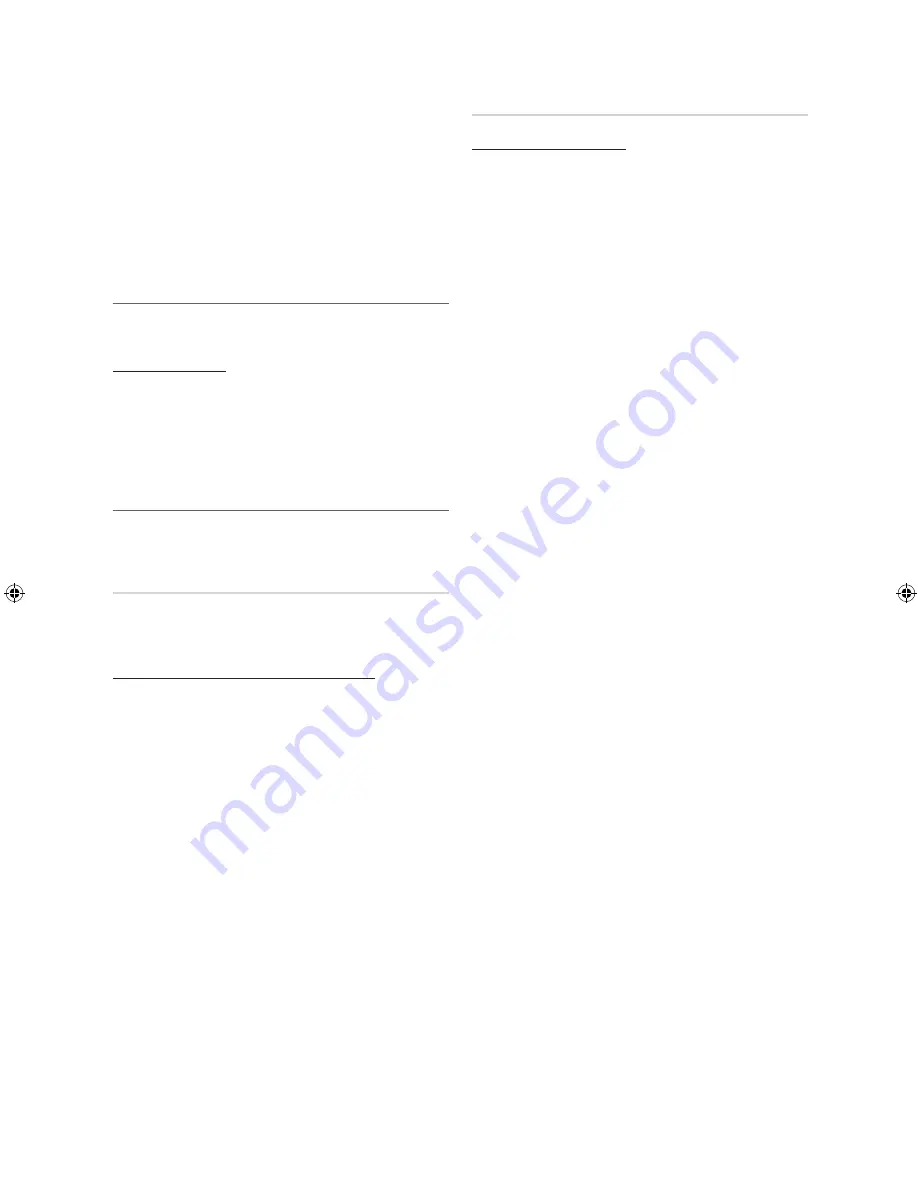
16
English
Basic Features
✎
NOTE
x
When selecting the Cable TV system:
STD, HRC
and
IRC
identify various types of cable TV systems.
Contact your local cable company to identify the
type of cable system that exists in your particular
area. At this point, the signal source has been
selected.
x
After all the available channels are stored, it starts
to remove scrambled channels. The
Auto Program
menu then reappears.
¦
Editing Channels
O
MENU
m
→
Channel
→
Channel List
→
ENTER
E
Channel Name Edit
1.
Select a channel and press the
TOOLS
button.
2.
Edit the channel name using the
Channel Name Edit
menu.
■
Channel Name Edit
(analog channels only): Assign your
own channel name.
¦
Other Features
O
MENU
m
→
Channel
→
ENTER
E
Clear Scrambled Channel
This function is used to filter out scrambled channels after
Auto Program is completed. This process may take up to
20~30 minutes.
How to Stop Searching Scrambled Channels
1.
Press the
ENTER
E
button to select
Stop
.
2.
Press the
◄
button to select
Yes
.
3.
Press the
ENTER
E
button.
✎
This function is only available in
Cable
mode.
Channel List
Channel List Option Menu
(in
Channel List
)
Set each channel using the Channel List menu options
(Add
/ Delete, Timer Viewing, Select All / Deselect All)
. Option
menu items may differ depending on the channel status.
1.
Select a channel and press the
TOOLS
button.
2.
Select a function and change its settings.
■
Add / Delete
: Delete or add a channel to display the
channels you want.
✎
NOTE
x
All deleted channels will be shown on the
All Channels
menu.
x
A gray-colored channel indicates the channel
has been deleted.
x
The
Add
menu only appears for deleted
channels.
x
Delete a channel from the
Added Channels
or
Favorite
menu in the same manner.
■
Timer Viewing
: You can set a desired channel to be
displayed automatically at the reserved time. Set the
current time first to use this function.
1.
Press the
◄
/
►
/
▲
/
▼
buttons to select the
desired channel in
Channel List
.
2.
Press the
TOOLS
button, then select
Timer
Viewing
.
3.
Scroll up or down to adjust the settings in the box,
or use the numeric buttons on your remote to enter
the date and time.
✎
If you selected
Once, Every Week
, or
Every
Day
in
Repeat
, you can enter the date you
want.
4.
Select
OK
, then press the
ENTER
E
button when
done.
[PC550]BN68-02580A-Eng.indb 16
2010-05-06 오후 4:35:42












































