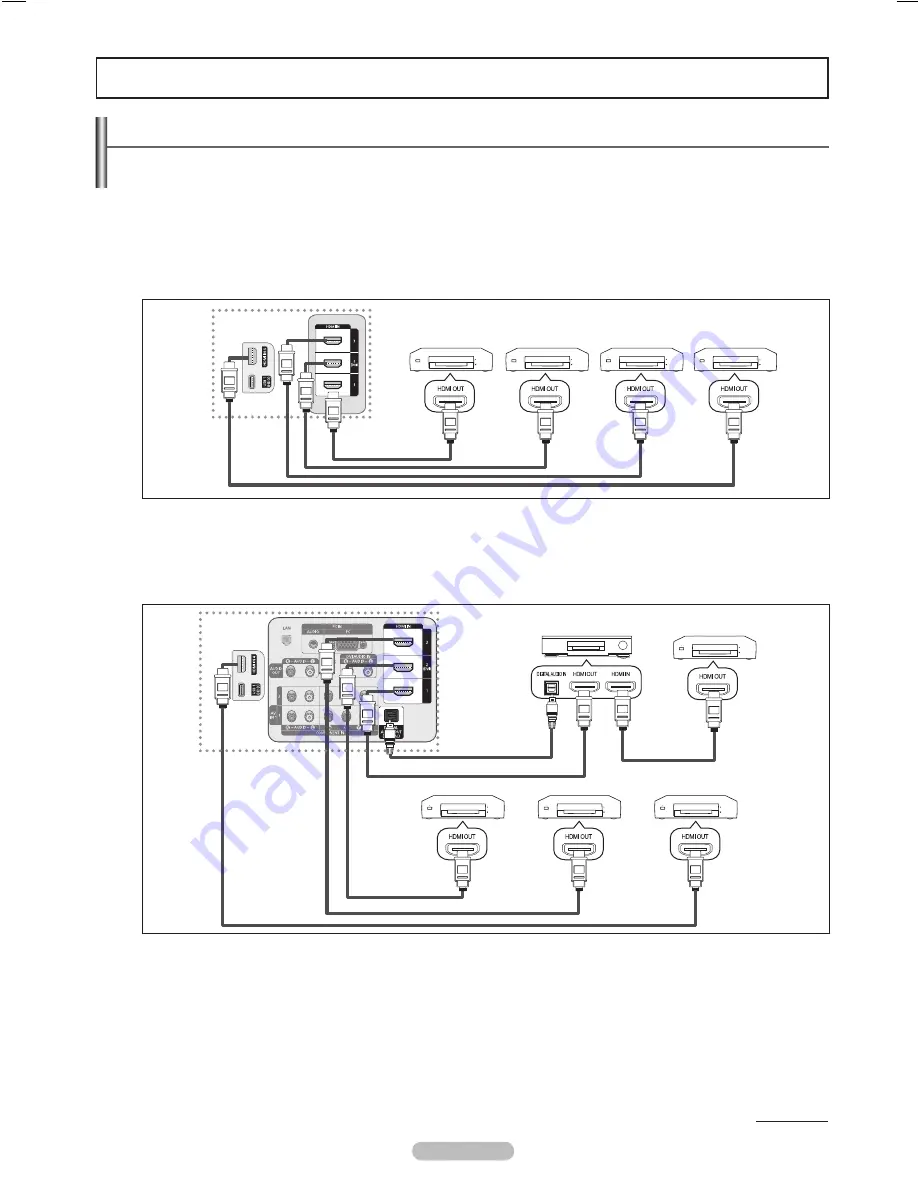
Connecting Devices
The system can be used only with Samsung devices that have the feature. To be sure your Samsung device
has this feature, check if there is an logo on it. Connect the LAN port on the rear panel of the TV and the external
modem with a LAN Cable.
To connect to a TV
1.
Connect the HDMI IN (1, 2(DVI), 3 or 4) jack on the TV and the HDMI OUT jack of the corresponding device using an
HDMI cable.
To connect to a Home Theater
1.
Connect the HDMI IN (1, 2(DVI), 3 or 4) jack on the TV and the HDMI OUT jack of the corresponding device using an
HDMI cable.
.
Connect the HDMI IN jack of the home theater and the HDMI OUT jack of the corresponding device using an HDMI
cable.
Connect an Optical cable between the DIGITAL AUDIO OUT (OPTICAL) jack on your TV and the Digital Audio Input on the
Home Theater.
When following the connection above, the Optical jack only outputs 2 channel audio. You will only hear sound from the Home
Theater’s Front Left and Right speakers and the subwoofer. If you want to hear 5.1 channel audio, connect the DIGITAL AUDIO
OUT (OPTICAL) jack on the DVD / Blu-ray Player or Cable / Satellite Box (ie Anynet Device 1 or 2) directly to the Amplifier or
Home Theater, not the TV.
Connect only one Home Theater.
Some HDMI cables may not support functions.
works when the AV device supporting is in the Standby or On status.
supports up to 12 AV devices in total. Note that you can connect up to 3 devices of the same type.
❑
❑
N
N
N
N
N
N
Continued...
English - 5
TV
Device 1
Device
Device
HDMI 1. Cable
HDMI 1. Cable
HDMI 1. Cable
HDMI 1. Cable
Home Theatre
Device 4
HDMI 1. Cable
Optical Cable
Device 1
TV
HDMI 1. Cable
HDMI 1. Cable
HDMI 1. Cable
HDMI 1. Cable
Device Device
Device 4
BN68-02269B.indb 56
2009-03-31 오후 5:08:09






























