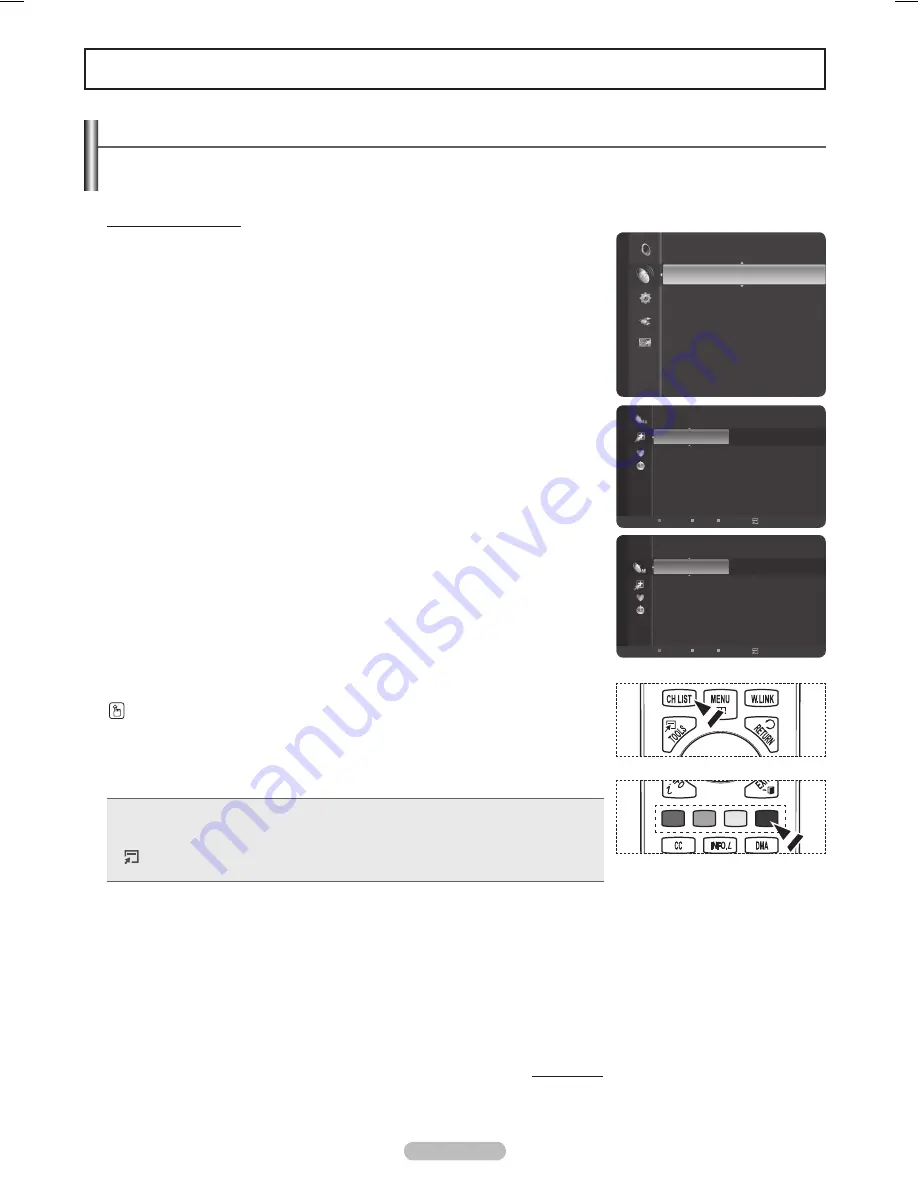
English - 41
Channel Control
Managing Channels
Using this menu, you can Add/Delete or set Favorite channels and use the program guide for digital broadcasts.
Viewing All Channels
Show all currently available channels. To use the Channel List function, first run Auto
Program (see page 21).
1
Press the
MENU
button.
Press the ▲ or ▼ button to select
Channel
, then press the
ENTER
button.
Press the ▲ or ▼ button to select
Channel List
, then press the
ENTER
button.
Press the ◄ button to select
Added Channels
.
Press the ▲ or ▼ button to select
All Channels
, then press the
ENTER
button.
➢
Shows all currently available channels.
4
Press the ▲ or ▼ button to select a channel to view, then press the
ENTER
button.
Press the
CH LIST
button on the remote control to bring up the channel lists.
Using the Color buttons on the Remote with the Channel List
• Red (Antenna)
: Switches to DTV air or DTV cable.
• Green (Zoom)
: Enlarges or shrinks a channel number.
• Yellow (Select)
: Selects multiple channel lists.
•
(TOOLS)
Option
: Displays the Add (or Delete), Add to Favorite (or Delete from
Favorite), Timer Viewing, Channel Name Edit, Select All and Auto Program menus.
➢
A gray-colored channel indicates the channel has been deleted. The
Add
menu
only appears for deleted channels.
➢
A channel marked with ♥ mark means the channel has been set as a Favorite.
The
Delete from Favorite
menu only appears for channels with the ♥ mark.
Continued...
Channel
Auto Program
Clear Scrambled Channel
Channel List
Fine Tune
Signal Strength
6
Air
6-1
♥ TV #6
7
Air
7-1
♥ TV #7
9
Air
9-1
♥ TV #9
10
Air
10-1
♥ TV #10
11-1
♥ TV #11
19
Air
All Channels
Air
Antenna
Zoom
Select
Option
6
Air
6-1
♥ TV #6
7
Air
7-1
♥ TV #7
9
Air
9-1
♥ TV #9
10
Air
10-1
♥ TV #10
11-1
♥ TV #11
19
Air
Added Channels
Air
Antenna
Zoom
Select
Option
BN68-01653A-Eng.indb 41
2008-08-27 오후 5:12:05
















































