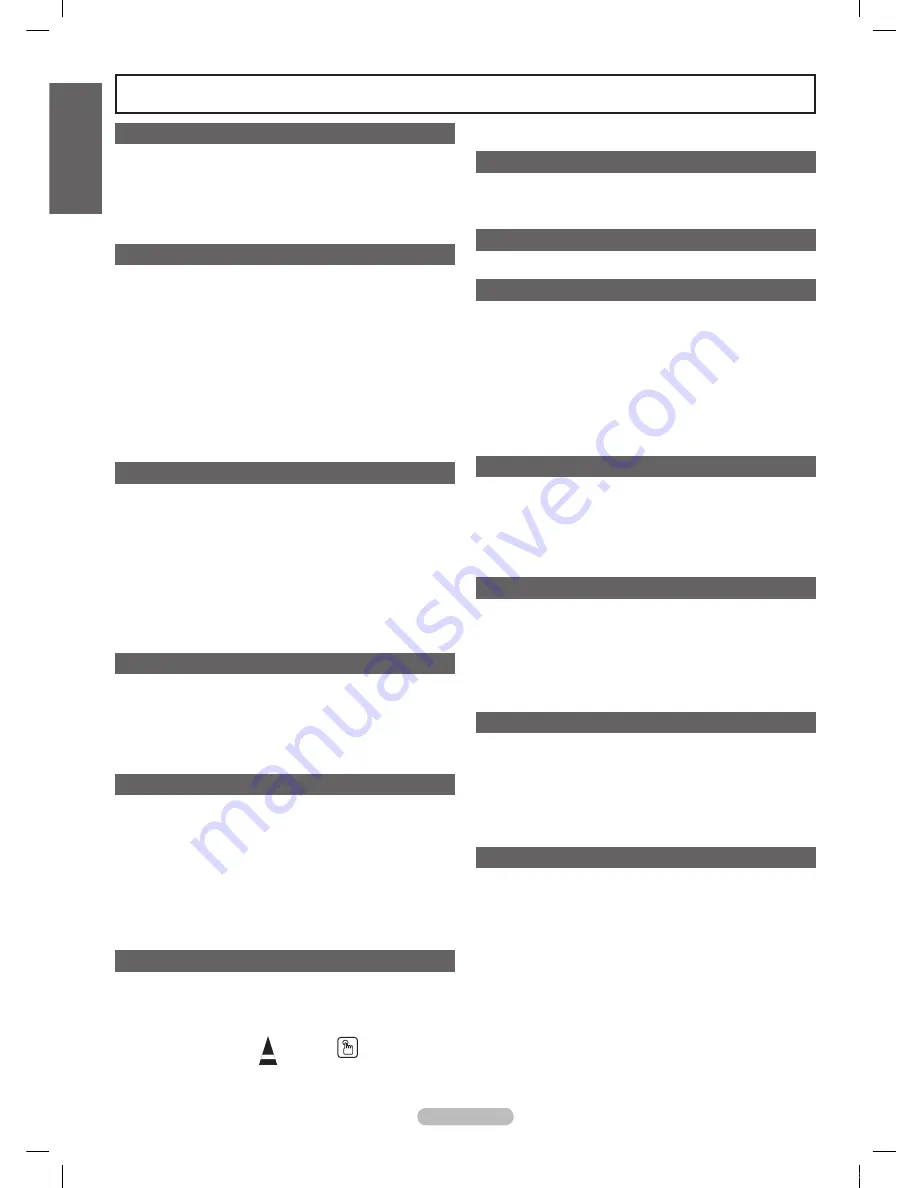
English - 4
Symbols
Press
One-Touch
Button
➢
Note
Contents
English
General Information
■
List of Features .............................................................5
■
Accessories ...................................................................5
■
Viewing the Control Panel .............................................6
■
Viewing the Connection Panel ......................................7
■
Remote Control .............................................................8
■
Installing Batteries in the Remote Control .....................9
Connections
■
Connecting VHF and UHF Antennas ............................9
■
Connecting Cable TV ..................................................10
■
Connecting a DVD Player or Cable Box / Satellite
receiver (Set-Top Box) via HDMI ................................ 11
■
Connecting a DVD Player or Cable Box / Satellite
receiver (Set-Top Box) via DVI .................................... 11
■
Connecting a DVD Player or Cable Box / Satellite
receiver (Set-Top Box) via Component cables ............12
■
Connecting a Camcorder ............................................12
■
Connecting a VCR ......................................................13
■
Connecting a Digital Audio System .............................14
■ Connecting an Amplifier / DVD Home Theater
...........14
■
Connecting a PC .........................................................15
Operation
■
Turning the TV On and Off ..........................................16
■
Plug & Play Feature ....................................................16
■
Changing Channels ....................................................18
■
Adjusting the Volume ..................................................19
■
Viewing the Display .....................................................19
■
Viewing the Menus ......................................................19
■
Using the Remote Control Backlight Buttons ..............20
■
Using the TOOLS Button ............................................20
■
Memorizing the Channels ...........................................20
■
To Select the Source ...................................................22
■
To Edit the Input Source Name ...................................22
Picture Control
■
Changing the Picture Standard ...................................23
■
Customizing the Picture Settings ................................23
■
Adjusting the Detailed Settings ...................................24
■ Configuring Picture Options
.......................................27
■
Resetting the Picture Settings to the Factory Defaults 34
■
Viewing Picture-in-Picture ...........................................34
Sound Control
■
Changing the Sound Standard ....................................36
■
Customizing the Sound ...............................................36
■
Setting the TruSurround XT ........................................37
■
Choosing Preferred Language ....................................38
■
Choosing a Multi-Channel Sound (MTS) Track - Analog .38
■
Automatic Volume Control ..........................................39
■
Setting the TV Speakers On/Off..................................39
■
Listening to the Sound of the Sub (PIP) Picture .........40
■
Resetting the Sound Settings to the Factory Defaults 40
■
Connecting Headphones (Sold separately) ................40
Channel Control
■
Managing Channels ....................................................41
■
Clearing Scrambled Channels - Digital .......................47
■
Fine Tuning Analog Channels .....................................47
■
Checking the Digital-Signal Strength ..........................48
PC Display
■
Using Your TV as a Computer (PC) Display ...............49
■
Display Modes ............................................................49
■
Setting up the TV with your PC ...................................50
Time Setting
■
Setting the Time ..........................................................52
Function Description
■
Selecting a Menu Language .......................................56
■
Using the V-Chip .........................................................57
■
Viewing Closed Captions (On-Screen Text Messages)
- Digital ........................................................................65
■
Viewing Closed Captions (On-Screen Text Messages)
- Analog .......................................................................66
■
Adjusting the TV On/Off Melody Sound ......................67
■
Setting the Entertainment mode .................................68
■
Using the Energy Saving Feature ...............................68
■
Upgrading the Software ..............................................69
WISELINK
■
Using the WISELINK Function ....................................70
■
Using the Photo List ....................................................71
■
Viewing a Photo or Slide Show ...................................77
■
Using the Music List ....................................................81
■
Playing a Music File ....................................................86
■
Using the Setup Menu ................................................88
Network Settings and InfoLink
■
Network Connection - Cable .......................................89
■
Network Connection - Wireless ...................................91
■
Network selection ........................................................91
■
Cable Network Setup ..................................................92
■
Wireless Network Setup ..............................................94
■
Using InfoLink .............................................................97
■
InfoLink Setup ...........................................................100
About
■
What is ? ......................................................101
■
Connecting Devices ....................................101
■
Setting Up ...................................................102
■
Scanning and Switching between Devices .102
■
Recording ..................................................................103
■
Listening through a Receiver (Home theater) ...........104
■
Troubleshooting for .....................................104
Appendix
■
Securing the TV to the Wall ......................................105
■
Troubleshooting ........................................................106
■
Auto Wall-mount adjustment (Sold separately)
(PN50A650T1F) ........................................................107
■ Wall Mount Kit Specifications (VESA)
.......................108
■
How to attach the Stand-Base ..................................109
■ Specifications
............................................................109
■
Dimensions (PN50A650T1F) .................................... 110
■
Dimensions (PN58A650T1F) .................................... 111
BN68-01532A-Eng.indb 4
2008-04-18 오후 8:36:37





































