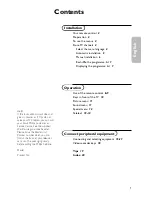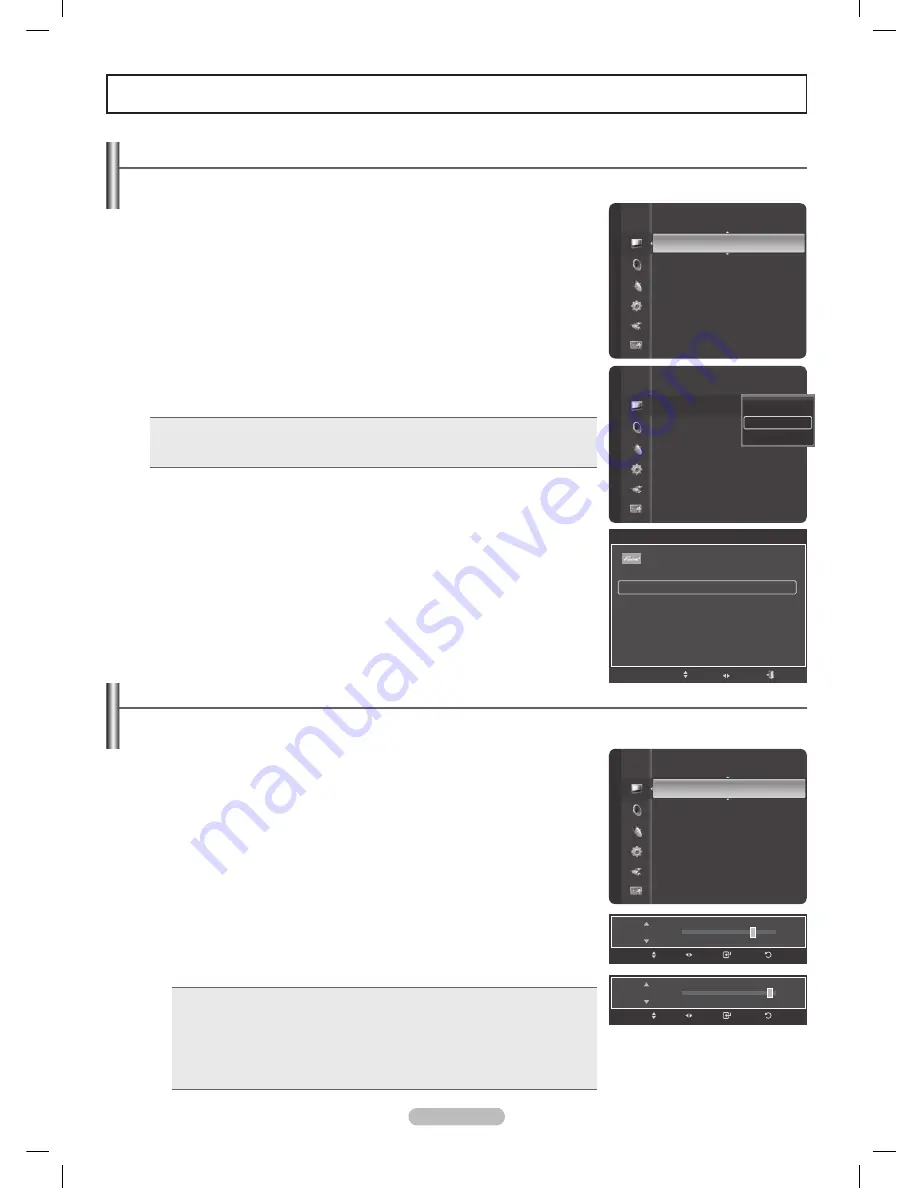
Español -
Control de la imagen
Cambio del formato de la imagen
Puede seleccionar el tipo de imagen que mejor cumpla sus requisitos de visualización.
1
Pulse el botón
MENU
para mostrar el menú.
Pulse el botón
ENTER
para seleccionar
Imagen
.
Pulse el botón
ENTER
para seleccionar
Modo
.
Pulse los botones ▲ o ▼ para seleccionar
Dinámico
,
Normal
o
Cine
.
Pulse el botón
ENTER
.
•
Dinámico
: Selecciona la alta definición en la imagen, en una habitación bien iluminada.
•
Normal
: Selecciona la visualización óptima de la imagen, en un entorno normal.
•
Cine
: Selecciona la visualización para ver películas en una sala oscura.
Pulse el botón
EXIT
para salir.
Configuración sencilla
1
Pulse el botón
TOOLS
del mando a distancia.
Pulse los botones ▲ o ▼ para seleccionar
Imagen Modo
.
Pulse los botones ◄ o ► para seleccionar la opción deseada.
Pulse los botones
EXIT
o
TOOLS
para salir.
Personalización de la configuración de la imagen
El televisor tiene varias opciones de configuración que permiten controlar la calidad de la imagen.
1
Para seleccionar el modo de imagen deseado, siga las instrucciones 1 y 2 de
“Cambio del formato de la imagen”.
Pulse los botones ▲ o ▼ para seleccionar
Luz de la celda
,
Contraste
,
Brillo
,
Definición
,
Color
o
Tinte (V/R)
, a continuación, pulse el botón
ENTER
.
Pulse los botones ◄ o ►para aumentar o reducir el valor de una opción concreta.
Pulse el botón
ENTER
.
Pulse el botón
EXIT
para salir.
➢
• Cuando se cambian
Luz de la celda
,
Contraste
,
Brillo
,
Definición
,
Color
, o
Tinte (V/R)
la presentación en pantalla OSD se ajusta
consecuentemente.
• En el modo PC,
Tinte (V/R)
,
Definición
y
Color
no están disponibles.
• Cada valor ajustado se almacenará por separado según su modo de
entrada.
•
Luz de la celda
: Selecciona el brillo de la iluminación de la celda PDP.
•
Contraste
: Ajusta el nivel del contraste de la imagen.
•
Brillo
: Ajusta el nivel del brillo de la imagen.
•
Definición
: Ajusta la definición de los bordes de la imagen.
•
Color
: Ajusta la saturación del color de la imagen.
•
Tinte (V/R)
: Ajusta el matiz de los colores de la imagen compensando el rojo y el
verde.
Modo
: Normal
►
Luz de la celda
: 7
Contraste
: 95
Brillo
: 45
Definicón
: 50
Color
: 50
Tinte (V/R)
: V50/R50
Configuración detallada
Imagen
Imagen
Modo
:
Luz de la celda
: 7
Contraste
: 80
Brillo
: 45
Definicón
: 50
Color
: 50
Tinte (V/R)
: V50/R50
Configuración detallada
Dinámico
Normal
Cine
Modo
: Normal
Luz de la celda
:
►
Contraste
: 95
Brillo
: 45
Definición
: 50
Color
: 50
Tinte (V/R)
: V50/R50
Configuración detallada
Opciones de imagen
Imagen
95
Contraste
Regresar
Ingresar
Ajustar
Mover
7
Luz de la celda
Regresar
Ingresar
Ajustar
Mover
Herramientas
Lista Disp.
Sonido Multi-track :
Estéreo
Imagen Modo
◄
Normal
►
Sonido Modo
:
Favorito
Temporizador
:
Apagado
Agregar a Favoritos
Cambiar a Cable
Mover
Ajustar
Salir
Topaz SPA - BN68-01532A-01 (1-3723 23
2008-04-19 ¿ÀÈÄ 1:44:39