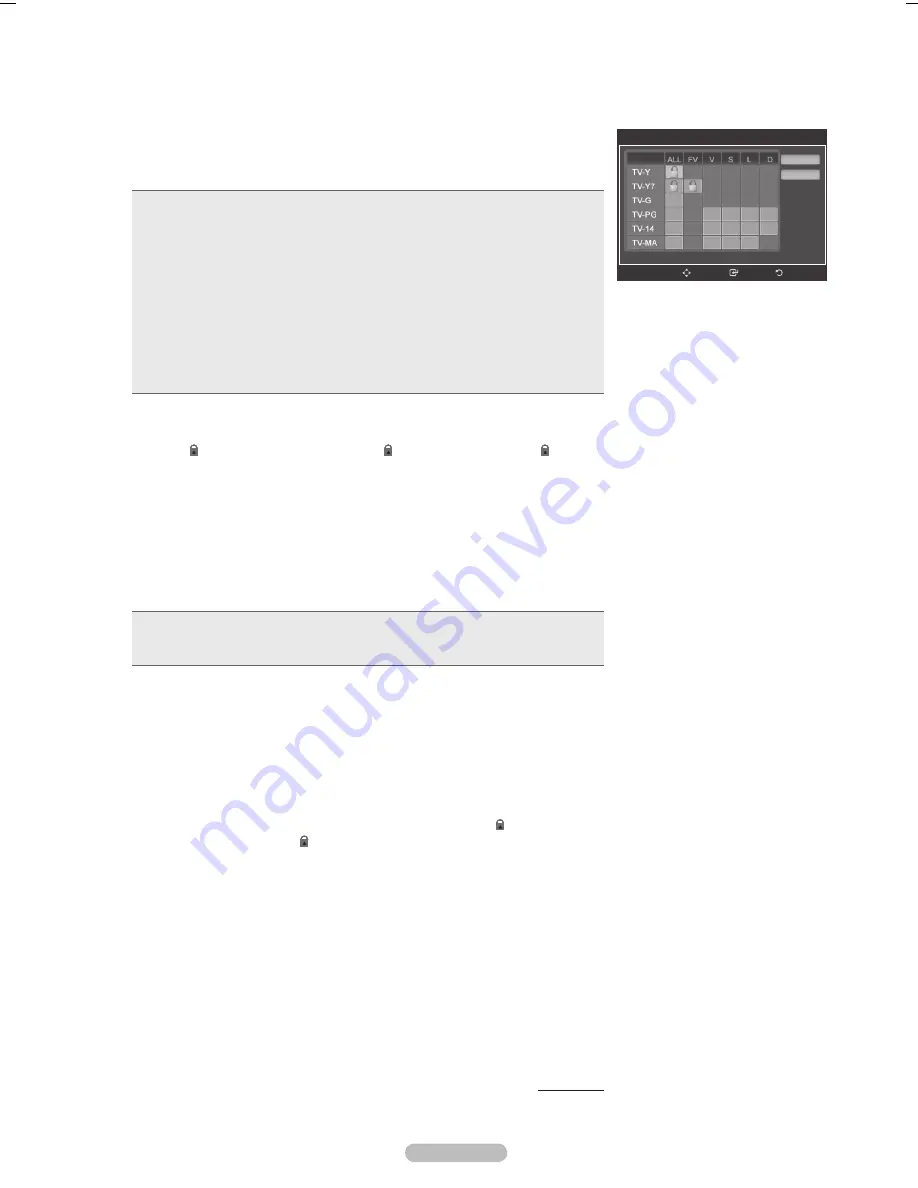
Español� �� 5�
�� 5�
4
Aparecerá la pantalla
Guías pater. TV
.
Pu.... .... ....... ▲ . ▼ .... ............ u.. .. .... .... .......... .......
en la edad:
•
TV��Y
:Todos los niños. Los temas y elementos de este programa están diseñados
específicamente para audiencia muy joven, incluidos niños de edad entre los dos y seis
años.
•
TV��Y�
: Dirigido a niños más mayores. Los temas y elementos de este programa pueden
incluir violencia física o cómica suave, o puede asustar a niños con una edad inferior a los 7
años.
•
TV��G
: Audiencia general. Contiene poca o ninguna violencia, no hay lenguaje fuerte,
ninguno o escasos diálogos y situaciones sexuales.
•
TV��PG
: Se sugiere supervisión paterna. Este programa puede contener lenguaje obsceno
poco frecuente, violencia limitada, diálogo y situaciones sexuales sugerentes.
•
TV��14
: ....... ......ñ.... .. u. ..u..... E... ........ .u... ........ .....
sofisticados, contenido sexual, lenguaje fuerte y violencia más intensa.
•
TV��MA
: Sólo para adultos. Este programa puede contener temas para adultos, lenguaje
inapropiado, violencia gráfica y contenido sexual explícito.
5
En este punto, ya se ha seleccionado una de las clasificaciones.
Pulse el botón
ENTER
. Según la configuración existente, se seleccionará un
símbolo “
”. (En blanco = Desbloqueada,
= B...qu....) ........ “
” esté
seleccionado, pulse el botón
ENTER
para bloquear o desbloquear la categoría.
P... ............ u.. .............. .. .V ........., .u.... .... ....... ▲ . ▼ y
repita el proceso.
➢
Perm. todo:
Se pulsa para desbloquear todos los programas de televisión.
Bl�oq. todo:
Se pulsa para bloquear todos los programas de televisión.
➢
... .......... .V-Y, .V-Y7, .V-G, .V-PG, .V-14 y .V-.. ........ ..
opciones adicionales. Consulte el siguiente paso para cambiar cualquiera
de las subclasificaciones:
•
TODOS
: Bloquea todas las clasificaciones de TV.
•
L
: Lenguaje adulto.
•
FV
: Fantasía y violencia.
•
S
: Situación sexual.
•
D
: Diálogo de contenido sexual.
•
V
: Violencia.
➢
El V-Chip bloqueará automáticamente ciertas categorías que son “más
restrictivas”. Por ejemplo, si bloquea la categoría
TV��Y
, TV-Y7 se bloqueará
automáticamente. De forma parecida, si bloquea la categoría TV-G, todas
las categorías del grupo “adolescente” quedarán bloqueadas (TV-G, TV-PG,
.V-14 y .V-..). ... .u................. (D, ., ., V) .u....... .. .....
parecida. (Vea la siguiente sección.)
�
Cómo establecer las subclasificaciones FV, D, L, S y V. Primero, seleccione
una de las subclasificaciones de TV: TV-Y, TV-Y7, TV-G, TV-PG, TV-14 o TV-
.. (....u.... ... ....
4
) y pulse el botón
ENTER
. El símbolo “
” aparece con
cada subclasificación. Con “
” ............., .u.... ... ..... ► .... .. . u..
subclasificación.
Pulse el botón
ENTER
para bloquearla. Para seleccionar una clasificación
........., .u.... .... ....... ▲ . ▼ y ...... ... ........
�
Pulse el botón
EXIT
para suprimir todas las pantallas. (O continúe en la sección
...u..... y ........z.. ............. ............ ...ú. .... ....... .P...)
➢
Estas categorías se dividen en dos grupos: TV-Y y TV-Y7 (niños pequeños y
..ñ.. . ...... .. 7 .ñ..) y .V-G . .V-.. (..... .... ...á.).
Las restricciones para estos dos grupos funcionan de manera
independiente: Si en la familia hay niños muy pequeños y adolescentes, la
opción Guía de programas debe configurarse por separado para cada grupo
de edad.
Continúa…
Guías pater. TV
Perm. todo
Bloq. todo
Regresar
Ingresar
..v..
BN68-01526A-Spa.indb 59
2008-05-28 오후 7:54:51






























