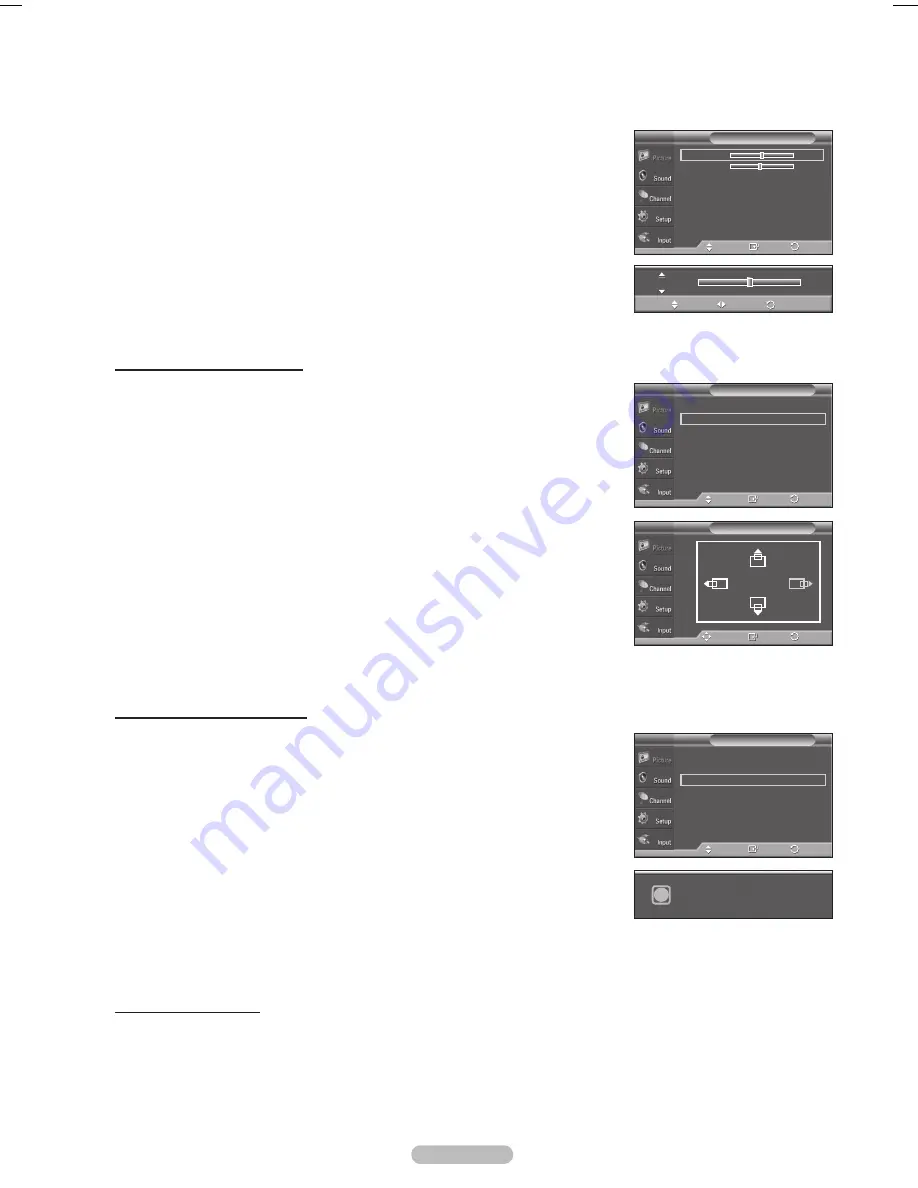
English - 4
Changing the Screen Position
Adjust the PC’s screen positioning if it does not fit the TV Screen.
➢
Preset: Press the
SOURCE
button to select PC mode.
1
Press the
MENU
button to display the menu.
Press the ▲ or ▼ button to select
Picture
, then press the
ENTER
button.
Press the ▲ or ▼ button to select
Screen
, then press the
ENTER
button.
Press the ▲ or ▼ button to select
Position
, then press the
ENTER
button.
Press the ▲ or ▼ button to adjust the V-Position.
Press the ◄ or ► button to adjust the H-Position.
Press the
ENTER
button.
Press the
EXIT
button to exit.
Initializing the Screen Position
You can replace all image settings with the factory default values.
➢
Preset: Press the
SOURCE
button to select PC mode.
1
Press the
MENU
button to display the menu.
Press the ▲ or ▼ button to select
Picture
, then press the
ENTER
button.
Press the ▲ or ▼ button to select
Screen
, then press the
ENTER
button.
Press the ▲ or ▼ button to select
Image Reset
, then press the
ENTER
button.
The message
Image Reset is completed.
appears on the screen.
Press the
EXIT
button to exit.
➢
The previously adjusted settings will be reset to the factory defaults.
Press the
ENTER
button to select
Image Lock
.
Press the ▲ or ▼ button to select
Coarse
or
Fine
, then press the
ENTER
button.
Press the ◄ or ► button to adjust the screen quality, then press the
ENTER
button.
Press the
EXIT
button to exit.
➢
Vertical stripes may appear or the picture may be blurry.
Image Lock
►
Position
►
Image Reset
Resolution
: 1024x768 @60Hz
Screen
T V
Enter
Move
Return
Position
T V
Move
Enter
Return
Image Lock
►
Position
►
Image Reset
Resolution
: 1024x768 @60Hz
Screen
T V
Enter
Move
Return
Image Reset is completed.
i
Coarse
50
Move
Adjust
Return
Image Lock
T V
Coarse
50
Fine
49
Enter
Move
Return
Viewing the Resolution
Displays currently set PC resolution.
BN68-01661A.indb 46
2008-05-29 오후 5:17:53
















































