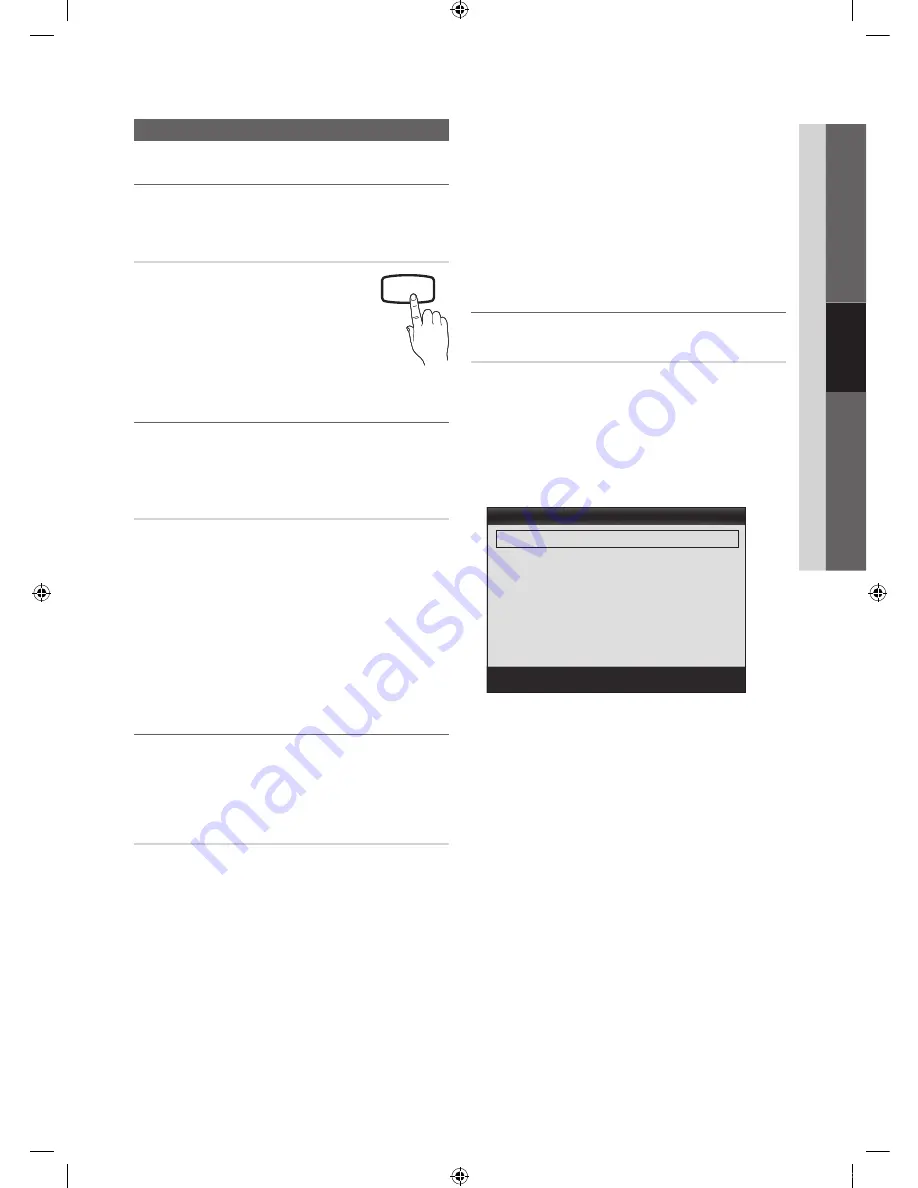
15
English
03
Basic Featur
es
Picture Menu
¦
Changing the Preset Picture Mode
O
메뉴
m
→
Picture
→
Mode
→
ENTER
E
Mode
T
Select your preferred picture type.
■
Dynamic
: Suitable for a bright room.
■
Standard
: Suitable for a normal
environment.
■
Movie
: Suitable for watching movies in
a dark room.
⪵໕༉ऽ
¦
Adjusting Picture Settings
O
메뉴
m
→
Picture
→
ENTER
E
Cell Light / Contrast / Brightness /
Sharpness / Color / Tint (G/R)
Your television has several setting options for picture quality
control.
✎
NOTE
x
When you make changes to
Cell Light, Contrast,
Brightness, Sharpness, Color
or
Tint (G/R)
, the
OSD will be adjusted accordingly.
x
In PC mode, you can only make changes to
Cell
Light, Contrast
and
Brightness
.
x
Settings can be adjusted and stored for each
external device connected to the TV.
¦
Economical Solutions
O
메뉴
m
→
Picture
→
Eco Solution
→
ENTER
E
The Eco Function can be used to enhance your power
savings.
Eco Solution
■
Energy Saving (Off / Low / Medium / High / Picture
Off)
: This adjusts the brightness of the TV in order to
reduce power consumption. If you select
Picture Off
,
the screen is turned off, but the sound remains on.
Press any button except the volume button to turn on
the screen. Until the screen turns on again, a distorted
picture will be displayed for about 4 seconds.
■
Eco Sensor (Off / On)
: To enhance your power savings;
the picture settings will automatically adapt to the light
in the room.
✎
If you adjust the
Cell Light
, the
Eco Sensor
will
be set to
Off
.
Min Cell Light
: When
Eco sensor
is
On
, the minimum
screen brightness can be adjusted manually.
✎
If Eco Sensor is On, the display brightness
may change (become slightly darker or brighter)
depending on the surrounding light intensity.
■
No Signal Power Off (Off / 15 min. / 30 min. / 60min.)
:
To avoid unnecessary energy consumption, set how long
you want the TV to remain on if it's not receiving a signal.
✎
Disabled when the PC is in power saving mode.
¦
Changing the Picture Options
Advanced Settings
O
메뉴
m
→
Picture
→
Advanced Settings
→
ENTER
E
(Advanced Settings are available in
Standard
/
Movie
mode)
Compared to previous models, new Samsung TVs have a
more precise picture.
✎
In PC mode, you can only make changes to
Dynamic
Contrast
,
Gamma
and
White Balance
.
■
Black Tone (Off / Dark / Darker / Darkest)
: Select the
black level to adjust the screen depth.
■
Dynamic Contrast (Off / Low / Medium / High)
: Adjust
the screen contrast.
■
Gamma
: Adjust the primary color intensity.
■
RGB Only Mode (Off / Red / Green / Blue):
Displays
the red, green, or blue color for making fine adjustments
to hue and saturation
■
Color Space (Auto / Native)
: Adjust the range of colors
available to create the image.
■
White Balance
: Adjust the color temperature for a more
natural picture.
R-Offset / G-Offset / B-Offset
: Adjust each color’s (red,
green, blue) darkness.
R-Gain / G-Gain / B-Gain
: Adjust each color’s (red,
green, blue) brightness.
Reset
: Resets the
White Balance
to it’s default settings.
■
Flesh Tone
: Emphasize pink “Flesh Tone.”
■
Edge Enhancement (Off / On)
: Emphasize object
boundaries.
Advanced Settings
Black Tone
: Off
r
Dynamic Contrast
: Medium
Gamma
: 0
RGB Only Mode
: Off
Color Space
: Native
White Balance
Flesh Tone
: 0
d
U
Move
E
Enter
R
Return
[PC450-Kor]Web Manual-Eng.indd 15
2010-05-26 오후 5:37:24



































