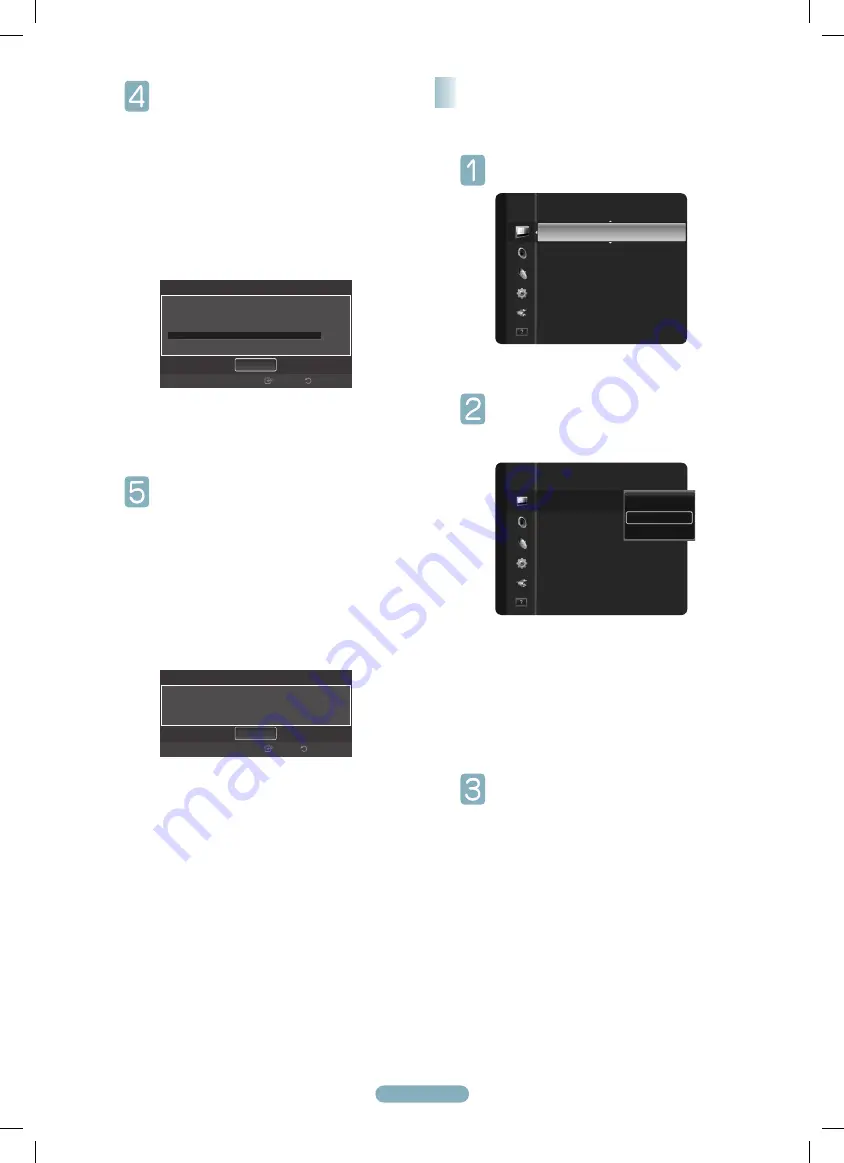
English - 8
When selecting the Cable TV system:
Press the
ENTER
E
button to start the auto
program.
Press the ◄ or ► to select the correct
analog signal cable system source among
STD
,
HRC
, and
IRC
, then press the
ENTER
E
button.
If you have Digital cable TV, select the cable system
signal source for both Analog and Digital.
➢
STD, HRC
, and
IRC
identify various types of
cable TV systems. Contact your local cable
company to identify the type of cable system
that exists in your particular area. At this point
the signal source has been selected.
The TV begins memorizing all available stations.
➢
After all the available channels are stored, it
starts to remove scrambled channels. The
Auto
program
menu then reappears.
➢
If you want to stop Auto Programming,
press the
ENTER
E
button. The
Stop Auto
Program?
message will be displayed. Select
Yes
by pressing the ◄ or ► button, then press
the
ENTER
E
button.
Press the
EXIT
button to exit.
You can select the type of picture which best corresponds to
your viewing requirements.
Press the
MENU
button to display the menu.
Press the
ENTER
E
button to select
Picture
.
Press the
ENTER
button to select
Mode
.
Press the ▲ or ▼ button to select
Dynamic,
Standard
, or
Movie
.
Press the
ENTER
E
button.
●
Dynamic
: Select a high-definition picture for
bright environments.
●
Standard
: Selects the optimal picture display for
normal environments. This setting is convenient
for most situations.
●
Movie
: Selects a comfortable picture display for
dark environments.
Press the
EXIT
button to exit.
Changing the Picture Standard
Auto Program
Auto Program in Progress.
Stop
11
3%
DTV Air : 5 Air : 4
DTV Cable : -- Cable : --
Enter
Return
Auto Program
Auto Program is completed.
56 channels are memorized.
DTV Air : 20
Air : 11
DTV Cable : 15
Cable : 10
Return
Enter
OK
Picture
Mode
:
Cell Light
: 7
Contrast
: 80
Brightness
: 45
Sharpness
: 50
Color
: 50
Tint (G/R)
: G50/R50
Dynamic
Standard
Movie
Air
Mode
: Standard
►
Cell Light
: 4
Contrast
: 95
Brightness
: 45
Sharpness
: 50
Color
: 50
Tint (G/R)
: G50/R50
Picture
BN68-02444A.indb 8
2009-09-10 �� 9:51:26
Summary of Contents for PN42B400P3D
Page 11: ...BN68 02444A indb 11 2009 09 10 9 51 28...
Page 22: ...BN68 02444A indb 22 2009 09 10 9 51 40...
Page 33: ...Cette page est laiss e intentionnellement en blanc BN68 02444A indb 33 2009 09 10 9 51 53...
Page 34: ...Cette page est laiss e intentionnellement en blanc BN68 02444A indb 34 2009 09 10 9 51 53...









































