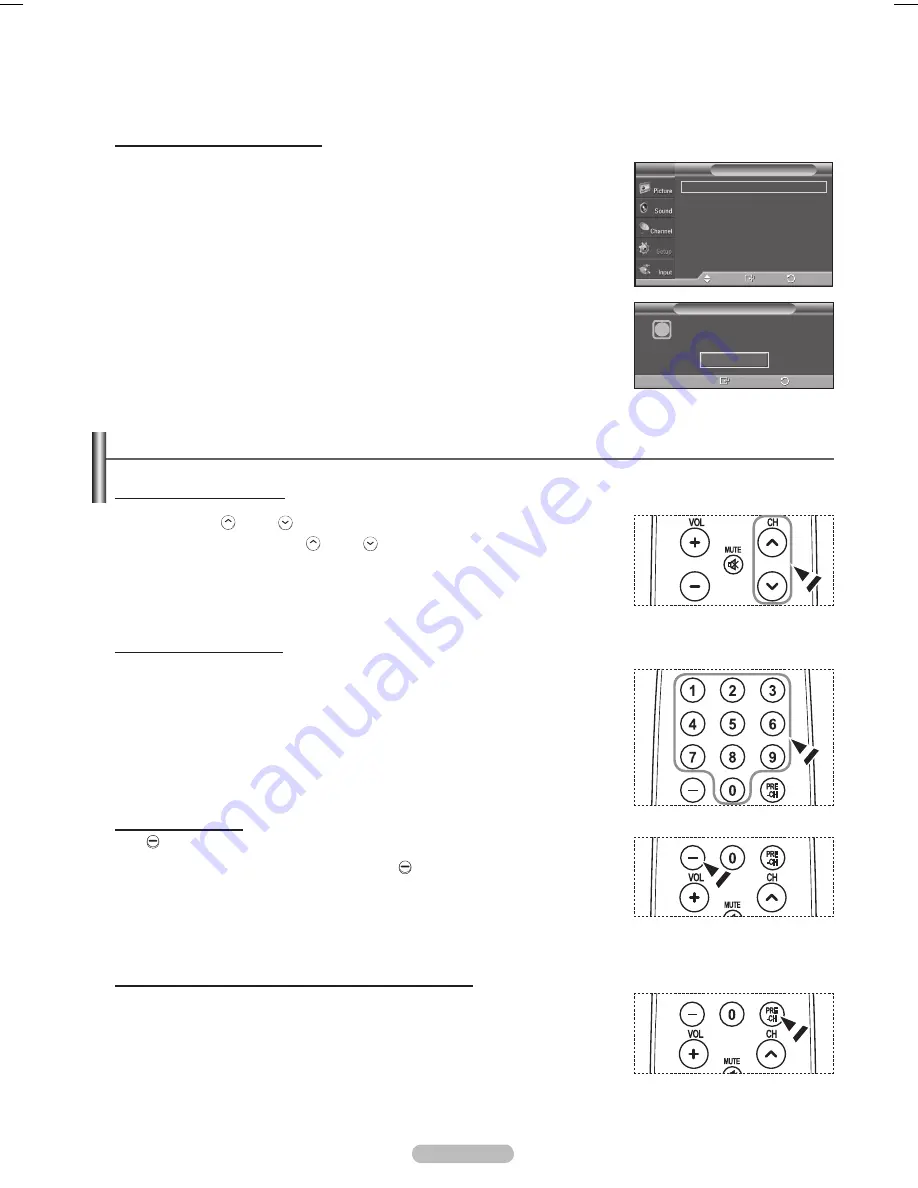
English - 18
If you want to reset this feature...
1
Press the
MENU
button to display the menu.
Press the ▲ or ▼ button to select
Setup
, then press the
ENTER
button.
Press the
ENTER
button to select
Plug & Play
. For further details on setting up
options, refer to the pages 16~17.
➢
The Plug & Play feature is only available in the TV.
Changing Channels
Using the Channel Buttons
1
Press the
CH
W.LINK
or
CH
W.LINK
button to change channels.
➢
When you press the
CH
W.LINK
or
CH
W.LINK
button, the TV changes channels in
sequence. You will see all the channels that the TV has memorized.
(The TV must have memorized at least three channels). You will not see
channels that were either erased or not memorized. See pages 20-21 to
memorize channels.
Using the Number Buttons
1
Press the number buttons to go directly to a channel. For example, to select
channel 27, press
, then
7
.
The TV will change channels when you press the second number.
➢
For quick channel change, press the number buttons, then press the
ENTER
button.
Using the “-” Button
The “ ” button is used to select stations that broadcast a digital signal.
1
For example, for Channel 7-1, press
7
, then , then
1
.
➢
HD indicates the TV is receiving a Digital High Definition signal.
SD indicates the TV is receiving a Standard Definition signal.
➢
For quick channel change, press the number buttons, then press the
ENTER
button.
Using the PRE-CH Button to select the Previous Channel
Use the number buttons to quickly tune to any channel.
1
Press the
PRE-CH
button. The TV will switch to the last channel viewed.
➢
To quickly switch between two channels that are far apart, tune to one
channel, then use the number button to select the second channel.
Then use the
PRE-CH
button to quickly alternate between them.
Plug & Play
►
Language
: English
►
Time
►
V-Chip
►
Caption
►
External Settings
►
Entertainment
: Off
►
▼
More
Setup
T V
Move
Return
Enter
Menu language, Store Demo,
Channels and Time will be set.
i
Start
Plug & Play
Return
Enter
BN68-01428A_01531A-00Eng_1-60.in18 18
2008-04-18 오후 2:24:00
Summary of Contents for PN42A410C1D
Page 69: ...This page is intentionally left blank ...
Page 70: ......
Page 139: ...Cette page est laissée intentionnellement en blanc ...
Page 140: ...Cette page est laissée intentionnellement en blanc ...






























