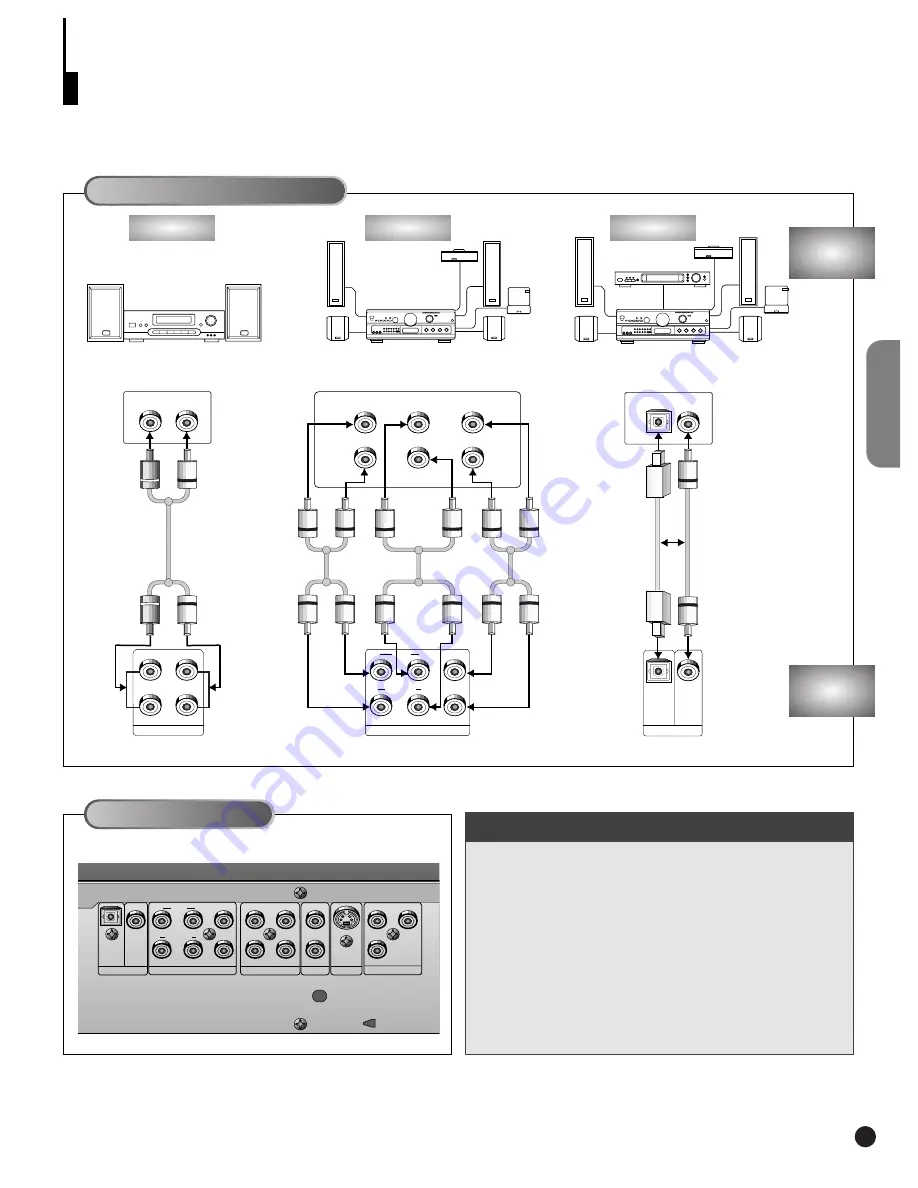
MIXED AUDIO OUT
R1
R2
L1
R
L
L2
ANALOG AUDIO OUT
R FRONT L
R SURROUND L
CENTER
S/W
OPTICAL
COAXIAL
OPTICAL
COAXIAL
DIGITAL AUDIO OUT
CONNECTIONS
C
hoosing a Connection (Cont’d)
Connecting to an Audio System
AUDIO
SYSTEM
DVD
PLAYER
15
Connecting to an Audio System
Rear Panel
• Method 1
DVD 2ch Stereo Amplifier or
Dolby Pro Logic Decoder
• Method 2
DVD Amplifier with 5.1ch
Analog Input Jacks
• Method 3
DVD Amplifier with Dolby
Digital Decoder/DTS Decoder
Method 1
Method 2
Method 3
Mixed Audio Out
Analog Audio Out
Audio Input Jacks
Audio Input Jacks
5.1ch Analog Amplifier
Dolby Digital Decoder
Digital Audio Input Jacks
2ch Amplifier
Digital Audio Out
OPTICAL
COAXIAL
DIGITAL AUDIO OUT
ANALOG AUDIO OUT
MIXED AUDIO OUT
VIDEO OUT
S-VIDEO OUT
V1
V2
COMPONENT VIDEO OUT
Y
Pr
Pb
R FRONT L
R SURROUND L
CENTER
R1
R2
L1
L2
S/W
Front (RH)
Rear (RH)
Front (LH)
Rear (LH)
Center
Subwoofer
OR
Summary of Contents for pmnDVD-909
Page 1: ......
Page 4: ...4 TABLE OF CONTENTS ...
















































