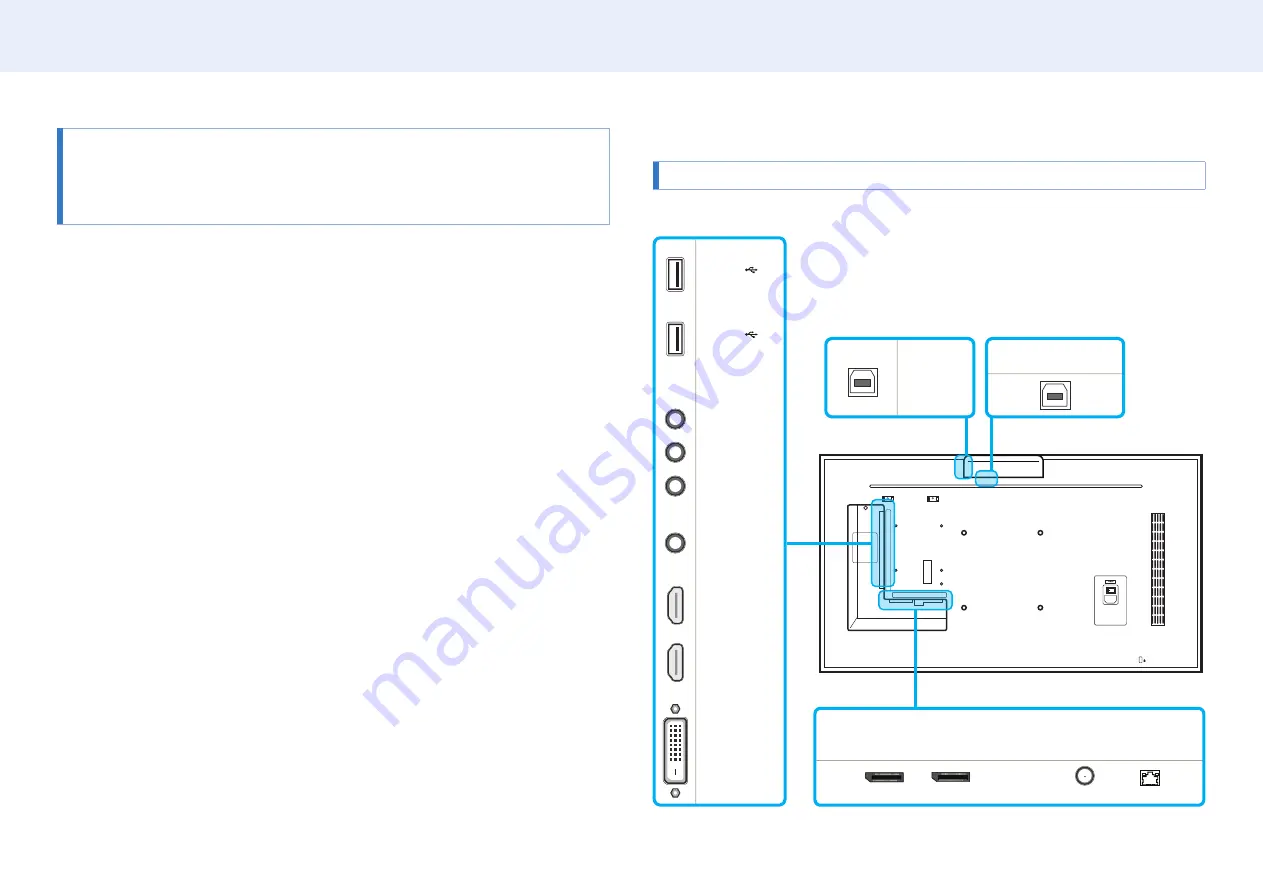
12
Chapter 2. Device setup
• Do not use a new and used battery together. Replace both batteries at the same
time.
• Remove batteries when the remote control is not to be used for an extended
period of time.
Spacer logo (optional)
Do not pull on the spacer logo using force. The logo may tear or break off.
Reverse side
• The color and shape of parts may differ from what is shown.
PM55F-BC
DVI/PC/
MAGICINFO IN
HDMI2
USB1
(1.0A)
RS232C
OUT
RS232C
IN
USB2
(0.5A)
AUDIO
IN
HDMI1
AUDIO
OUT
RJ45
DP IN
DAISY CHAIN
TOUCH OUT
SCREEN
TOUCH OUT
PC
ANT IN



























