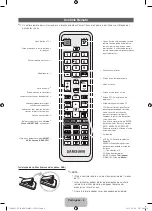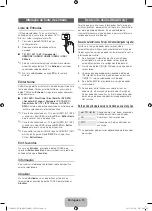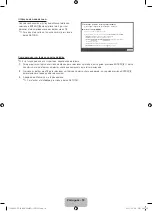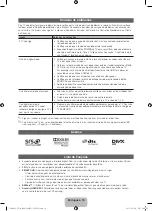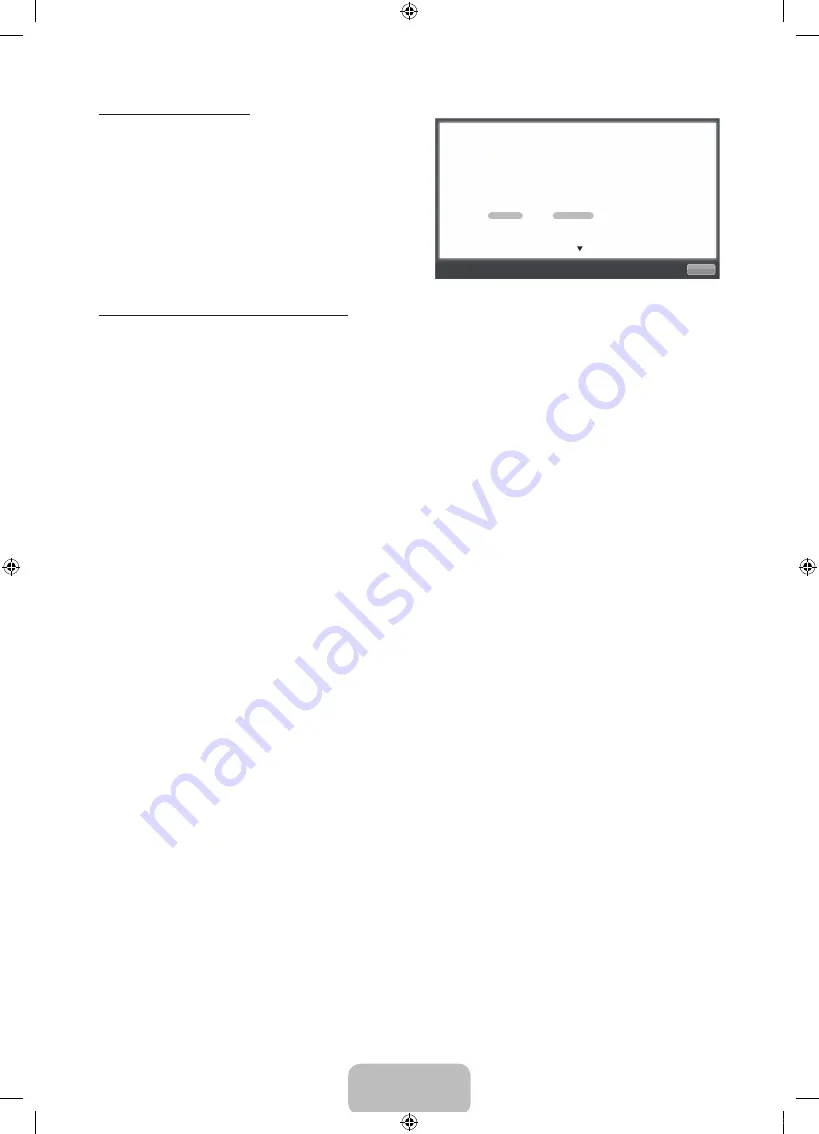
Português - 18
Utilização do modo de zoom
Quando você examina a instrução de Manual eletrônico,
selecione o
ENTER
E
para ampliar a tela. É possível
percorrer a tela ampliada usando os botões
u
ou
d
.
✎
Para que a tela volte ao tamanho normal, pressione o
botão
RETURN
.
Como pesquisar um tópico na página do índice
✎
Esta função pode não ser suportada, dependendo do idioma.
1.
Para pesquisar um tópico, pressione o botão ou para selecionar uma letra e, em seguida, pressione
ENTER
E
. O índice
irá exibir uma lista de tópicos e palavras-chave que começam com a letra selecionada.
2.
Pressione os botões
u
e
d
para selecionar um tópico ou palavra-chave que deseja, em seguida pressione
ENTER
E
para selecionar o tópico que deseja visualizar.
3.
A página do e-Manual com o tópico aparece.
✎
Para fechar a tela
Índice
, pressione o botão
RETURN
.
Retornar
Alteração do modo de imagem predefinido
O
MENU
m
→
Imagem
→
Modo de Imagem
→
ENTER
E
■
Modo de Imagem
t
Selecione o seu tipo de imagem preferido.
N
No modo
PC
, somente é possível selecionar
Entretenimento
e
Padrão
.
•
Dinâmico
: Adequado para uma sala bem iluminada.
•
Padrão
: Adequado para um ambiente normal.
•
Natural
para TV de LED
/
Relaxar
para TV de plasma
: Adequado para reduzir o
desconforto nos olhos.
•
Filme
: Adequado para assistir a filmes em uma sala escura.
•
Entretenimento
: Adequado para assistir a filmes e jogos.
[PD8000-ZD]BN68-03453G-LPRL02.indb 18
2011-02-28 오후 2:46:32