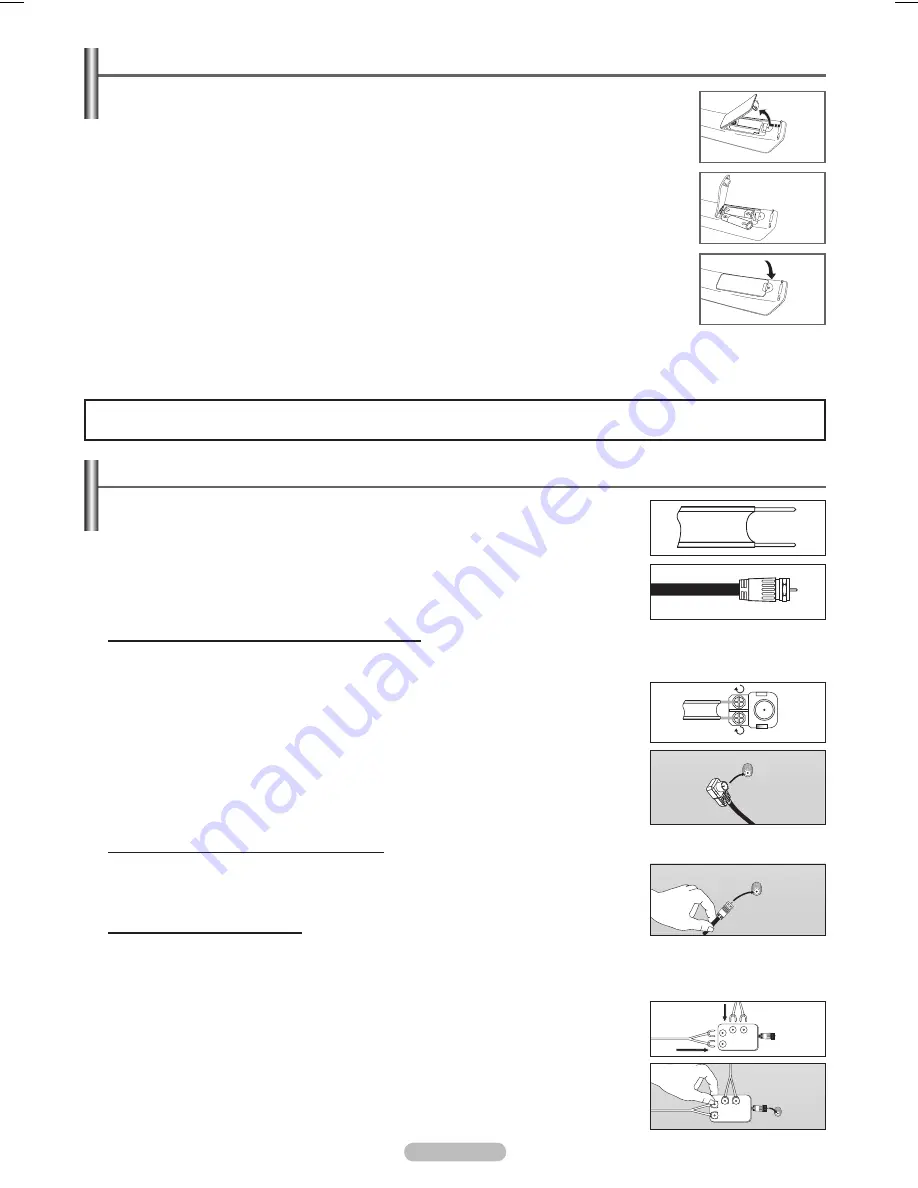
Español - 9
Conexiones
Conexión de las antenas VHF y UHF
Si su antena tiene un juego de cables con este aspecto, consulte “Antenas con cables planos
dobles de 300 ohmios” a continuación.
Si la antena tiene un cable con este aspecto, consulte “Antenas con cables coaxiales de 75
ohmios”.
Si tiene dos antenas, consulte “Antenas VHF y UHF separadas”, en la página siguiente.
Antenas con cables planos dobles de 300 ohmios
Si utiliza una antena externa (de azotea o de “orejas de conejo”) de cables planos dobles de
300 ohmios, siga las indicaciones siguientes.
1
Coloque los hilos del cable doble bajo los tornillos del adaptador de 300 a 75 ohmios (no
suministrado).
Apriete los tornillos con un destornillador.
2
Conecte el adaptador en los terminales ANT 1 IN (AIR) o ANT 2 IN (CABLE) de la parte
posterior del televisor.
Antenas con cables coaxiales de 75 ohmios
1
Conecte el adaptador en los terminales ANT 1 IN (AIR) o ANT 2 IN (CABLE) de la parte posterior
del televisor.
Antenas VHF y UHF separadas
Si dispone de dos antenas separadas para el televisor (una de VHF y otra de UHF),
deberá combinar las señales de ambas antenas antes de conectarlas al televisor. Este
procedimiento requiere un combinador-adaptador opcional (disponible en la mayoría de
tiendas de electrónica).
1
Conecte los dos cables de antena al combinador.
2
Conecte el combinador en los terminales ANT 1 IN (AIR) o ANT 2 IN (CABLE) de la parte
inferior del panel posterior.
ANT 1 IN (AIR)
ANT 1 IN (AIR)
UHF
VHF
ANT 1 IN (AIR)
UHF
VHF
Instalación de las pilas en el mando a distancia
1
Levante la tapa de la parte posterior del mando a distancia, como se muestra en la
ilustración.
2
Instale dos baterías de tamaño AAA.
➢
Asegúrese de que los extremos “+” y “-“ de las pilas concuerdan con el diagrama
del interior del compartimiento.
➢
No mezcle distintos tipos de pilas; por ejemplo, alcalinas y de manganeso.
3
Cierre la tapa, como se muestra en la ilustración.
➢
Si no va a utilizar el mando a distancia durante mucho tiempo, quite las pilas y
guárdelas en un lugar fresco y seco. El mando a distancia se puede utilizar hasta a
una distancia de 7 metros del televisor. (Suponiendo un uso normal del TV, las pilas
duran aproximadamente un año.)
➢
Si el mando a distancia no funciona, haga estas comprobaciones:
1. ¿Está encendido el televisor?
2. ¿Están intercambiados los polos positivos y negativos de las pilas?
3. ¿Se han agotado las pilas?
4. ¿Ha habido un corte de energía o se ha desconectado el cable?
5. ¿Hay en las proximidades una luz fluorescente o de neón?
BN68-01094N-Spa.indb 9
2007-04-27 ¿ÀÈÄ 2:21:00
















































