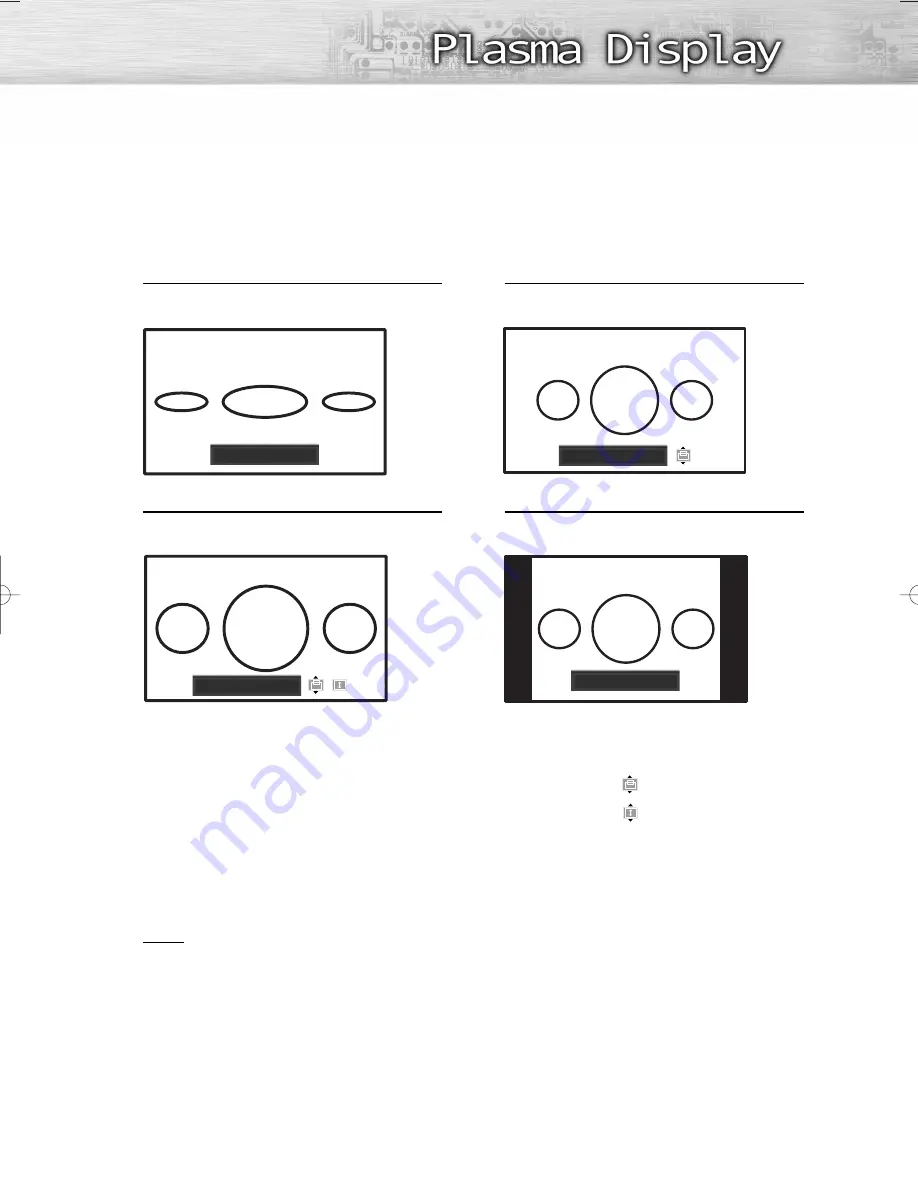
When you press the P.SIZE button on the remote control, the TV’s screen mode should
appear in sequence. The screen displays in this order: Wide, Wide 4:3, Zoom, 4:3.
49
Wide
Sets the picture to 16:9 wide mode.
Zoom
Magnifies the size of the picture on the
screen.
Wide 4:3
Magnify the size of the picture more than 4:3.
4:3
Sets the picture to 4:3 normal mode.
Notes
• In TV, VIDEO, S-VIDEO, and COMPONENT(480i, 480p) modes, all screen modes can be selected.
(Wide
➞
Wide 4:3
➞
Zoom
➞
4:3).
• In COMPONENT(720p, 1080i), PC, HDMI modes, only Wide & 4:3 modes can be selected.
• If you change the picture size when PIP is On, PIP will automatically be turned Off.
Wide
Zoom
Wide 4:3
4:3
Positioning and Sizing the screen using Zoom
• Resizing the screen using the Zoom enables the positioning and sizing of the screen to up/down
direction using the
▲
or
▼
button as well as the screen size.
• Move the screen up/down using the
▲
or
▼
button after selecting the
by pressing the
œ
or
√
button.
• Resize the screen vertically using the
▲
or
▼
button after selecting the
by pressing the
œ
or
√
button. (Pressing the
▲
button extends it upward and pressing the
▼
button extends it downward.)
• Screen enlargement operates only in TV/ Video/S-Video/Component input modes.
• PC/HDMI mode prevent the screen enlargement function.
BN68-00866V-01Eng(044~059) 3/10/06 10:19 AM Page 49
Summary of Contents for PL-50P5H
Page 6: ......
Page 18: ......
Page 30: ......
Page 60: ......
Page 72: ......
Page 96: ......
Page 101: ...This page is intentionally left blank ...
Page 102: ...This page is intentionally left blank ...
















































