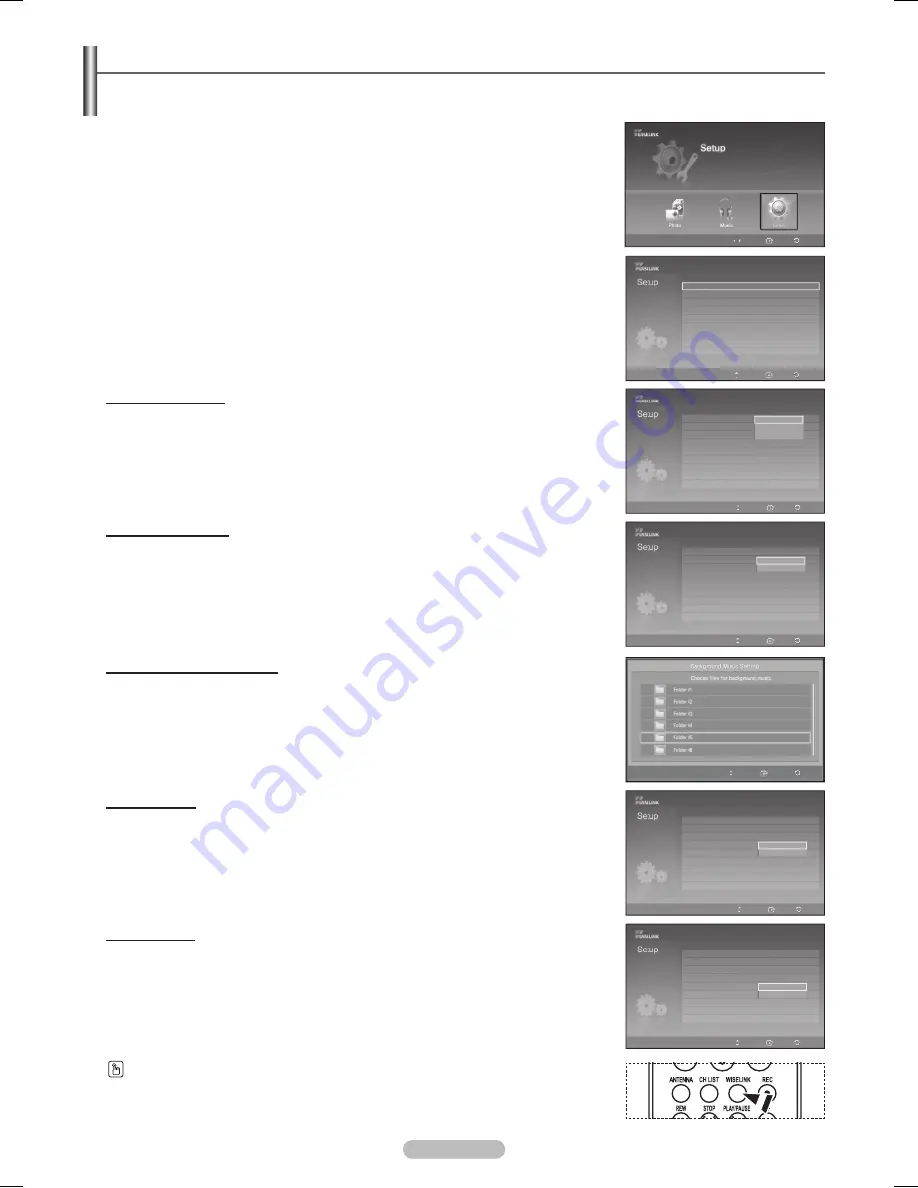
English - 71
Using the Setup Menu
Setup displays the user settings of the WISELINK menu
1
After switching the mode to WISELINK, select a memory device that you have
installed. (Refer to page 63)
2
Press the ◄ or ► button to select
Setup
, then press the
ENTER
button.
The Setup menu is displayed.
3
Press the ▲ or ▼ button to select an item you want, then press the
ENTER
button.
4
Press the ▲ or ▼ button to select the option, then press the
ENTER
button.
Slide Show Speed:
Select to control the slide show speed.
You can select
Fast
,
Normal
or
Slow
.
Background Music:
Select to determine whether to play an MP3 file during a slide show.
You can select Background Music
On
or Music
Off
.
Background Music Setting:
While the slide show is in progress, use the Background Music Setting to select a
music file to listen to.
Select an MP3 file as the background music.
Repeat Music:
• On:
Plays back a music file or all music files repeatedly.
• Off:
Doesn’t play back repeatedly.
Screen Saver:
Select to set the waiting time before the screen saver is run when no button is
pressed.
You can select Screen Saver
5 min
or Screen Saver
10 min
.
Press the
WISELINK
button on the remote control to turn on the WISELINK mode.
Slide Show Speed
: Fast
►
Background Music
: On
►
Background Music Setting
►
Repeat Music
: On
►
Screen Saver
: 5 min.
►
Move
Enter
Return
Slide Show Speed
: Fast
Background Music
: On
Background Music Setting
Repeat Music
: On
Screen Saver
: On
Move
Enter
Return
Fast
Normal
Slow
Slide Show Speed
: Fast
Background Music
: On
Background Music Setting
Repeat Music
: On
Screen Saver
: On
Move
Enter
Return
On
Off
Move
Enter Return
◄◄ 1/1 Page ►►
Slide Show Speed
: Fast
Background Music
: On
Background Music Setting
Repeat Music
: On
Screen Saver
: On
Move
Enter
Return
Slide Show Speed
: Fast
Background Music
: On
Background Music Setting
Repeat Music
: On
Screen Saver
: On
Move
Enter
Return
5 min
10 min
Music
Setup
Photo
Move
Enter
Return
On
Off
BN68-01131R-00Eng-2.indd 71
2007-04-02 ソタネト 4:21:58














































