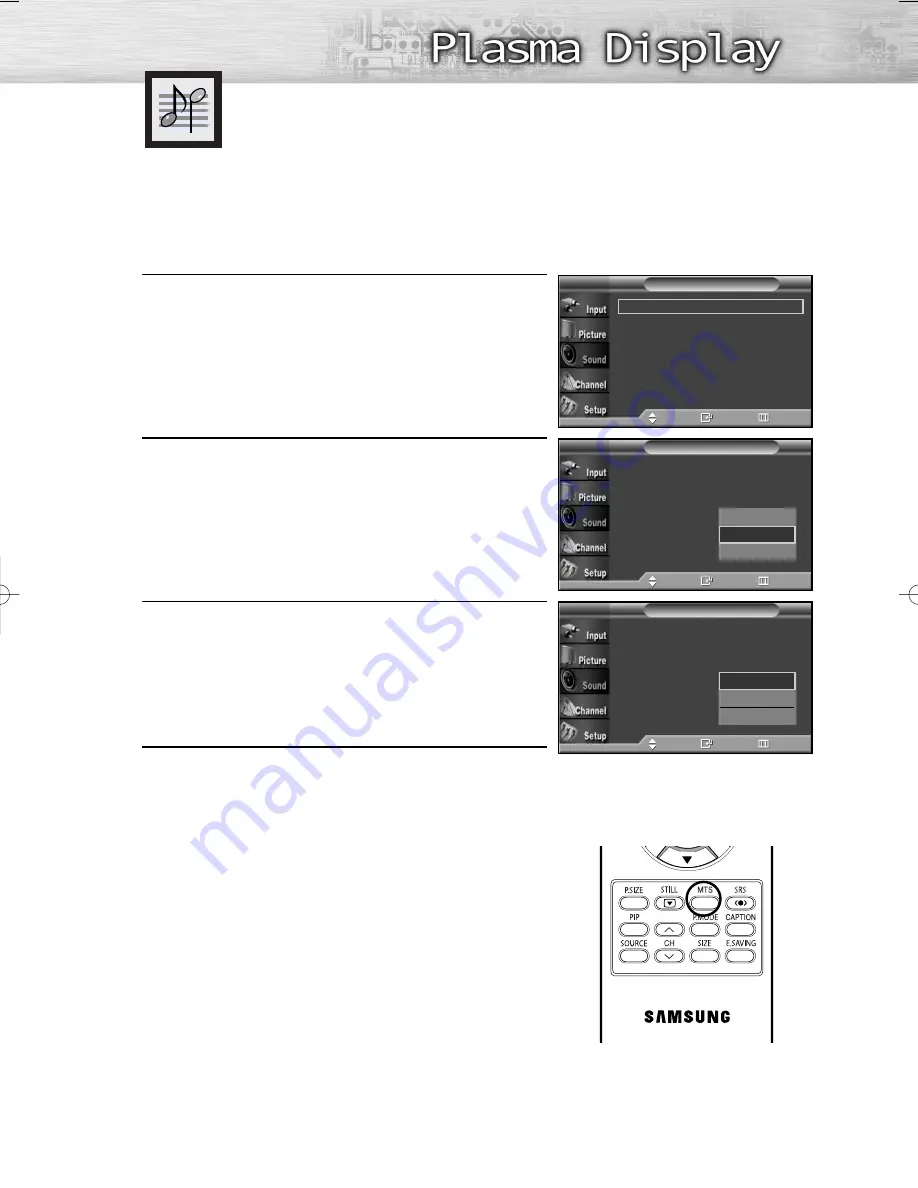
65
Choosing a Multi-Channel
Sound (MTS) track
Depending on the particular program being broadcast, you can listen to Mono, Stereo or SAP.
1
Press the MENU button. Press the
▲
or
▼
button to select
“Sound”, then press the ENTER button.
2
Press the
▲
or
▼
button to select “MTS”, then press the
ENTER button.
3
Press the
▲
or
▼
button to select a setting you want,
then press the ENTER button.
4
Press the EXIT button to exit.
• Choose “Mono” for channels that are broadcasting in mono,
or if you are having difficulty receiving a stereo signal.
• Choose “Stereo” for channels that are broadcasting in stereo.
• Choose “SAP” to listen to the Separate Audio Program,
which is usually a foreign-language translation.
➤
➤
Quick way to access the MTS menu: Just press the “MTS”
button on the remote control
repeatedly to select one of the
settings.
Mode
: Custom
Equalizer
SRS TSXT
: Off
MTS
: S
tereo
Auto Volume
: Off
Internal Mute
: Off
Sound
T V
Move
Enter
Return
Mode
: Custom
Equalizer
SRS TSXT
: Off
MTS
: S
tereo
Auto Volume
: Off
Internal Mute
: Off
Sound
T V
Move
Enter
Return
Mode
: Custom
√
Equalizer
√
SRS TSXT
: Off
√
MTS
: Stereo
√
Auto Volume
: Off
√
Internal Mute
: Off
√
Sound
T V
Move
Enter
Return
Mono
Stereo
SAP
Mono
Stereo
SAP
BN68-00866A-00Eng(060~071) 7/6/05 9:12 AM Page 65
Summary of Contents for PL-42D5S
Page 6: ......
Page 18: ......
Page 30: ......
Page 60: ......
Page 72: ......
Page 110: ......
Page 115: ...115 Memo ...
Page 116: ...BN68 00866A 00 ...






























