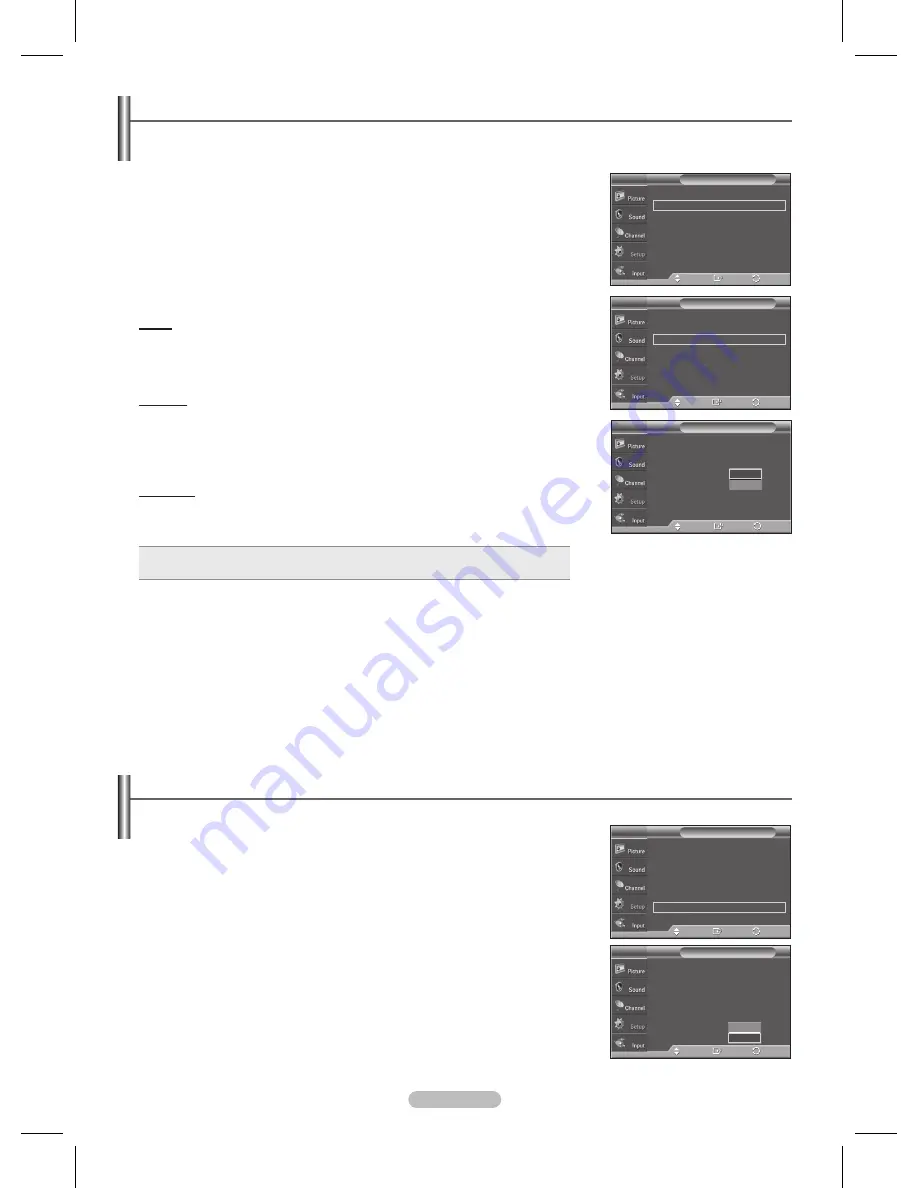
English - 55
Setting the Function Help
Displays help on the menu functions.
1
Press the
MENU
button to display the menu.
Press the ▲ or ▼ button to select
Setup
, then press the
ENTER
button.
2
Press the ▲ or ▼ button to select
Function Help
, then press the
ENTER
button.
3
Press the ▲ or ▼ button to select
Off
or
On
, then press the
ENTER
button.
Press the
EXIT
button to exit.
➢
The Function Help default setting is
On
.
Reducing the Effects of Screen Burn
If screen burn has occurred, you can select a white screen or signal pattern (rolling screen) to help remove screen
burn artifacts.
1
Press the
MENU
button to display the menu.
Press the ▲ or ▼ button to select
Setup
, then press the
ENTER
button.
2
Press the ▲ or ▼ button to select
Screen Burn Protection
, then press the
ENTER
button.
3
Press the ▲ or ▼ button to select
White
,
Scroling
, or
Side Gray
, then press the
ENTER
button.
P
ress the
EXIT
button to exit.
White
This function removes after-images on the screen by changing the color of pixels to
white. Use this function when there are remaining after-images or symbols on the
screen especially when you displayed a still image on the screen for a long time.
Scroling
This function removes after-images on the screen by moving all the pixels on the PDP
according to a pattern. Use this function when there are remaining after-images or
symbols on the screen especially when you displayed a still image on the screen for a
long time.
Side Gray
When you watch TV with the screen ratio of 4:3, the screen is prevented from any
damage by adjusting the white balance on both extreme left and right sides.
To prevent the screen burn from happening, select Dark or Light.
• Dark:
When you set the screen ratio to 4:3, it darkens the left and right sides.
• Light:
When you set the screen ratio to 4:3, it brightens the left and right sides.
➢
To remove after-images on the screen, use either the
White
or
Scroling
function. Although both functions remove
after-images on the screen,
Scroling
is more effective.
➢
The after-image removal function has to be executed for a long time (approximately 1 hour) to effectively remove after-
images on the screen. If the after-image is not removed after performing the function, repeat the function again.
➢
Press any key on the remote control to cancel this feature.
Pixel Shift
►
White
►
Scroling
►
Side Gray
: Dark
►
Screen Burn Protection
T V
Enter
Move
Return
Pixel Shift
►
White
►
Scroling
►
Side Gray
: Dark
►
Screen Burn Protection
T V
Enter
Move
Return
Pixel Shift
White
Scroling
Side Gray
: Dark
Screen Burn Protection
T V
Enter
Move
Dark
Light
Return
▲
More
Screen Burn Protection
HDMI Black Level : Normal
Film Mode
: Off
Wall-Mount Adjustment
PIP
Function Help
: On
SW Upgrade
Setup
T V
Enter
Move
Off
On
▲
More
Screen Burn Protection
►
HDMI Black Level : Normal
►
Film Mode
: Off
►
Wall-Mount Adjustment
►
PIP
►
Function Help
: On
►
SW Upgrade
►
Setup
T V
Enter
Move
Return
Return
BN68-01192B_Eng-2.indd 55
2007-04-30 ソタネト 7:01:51






























