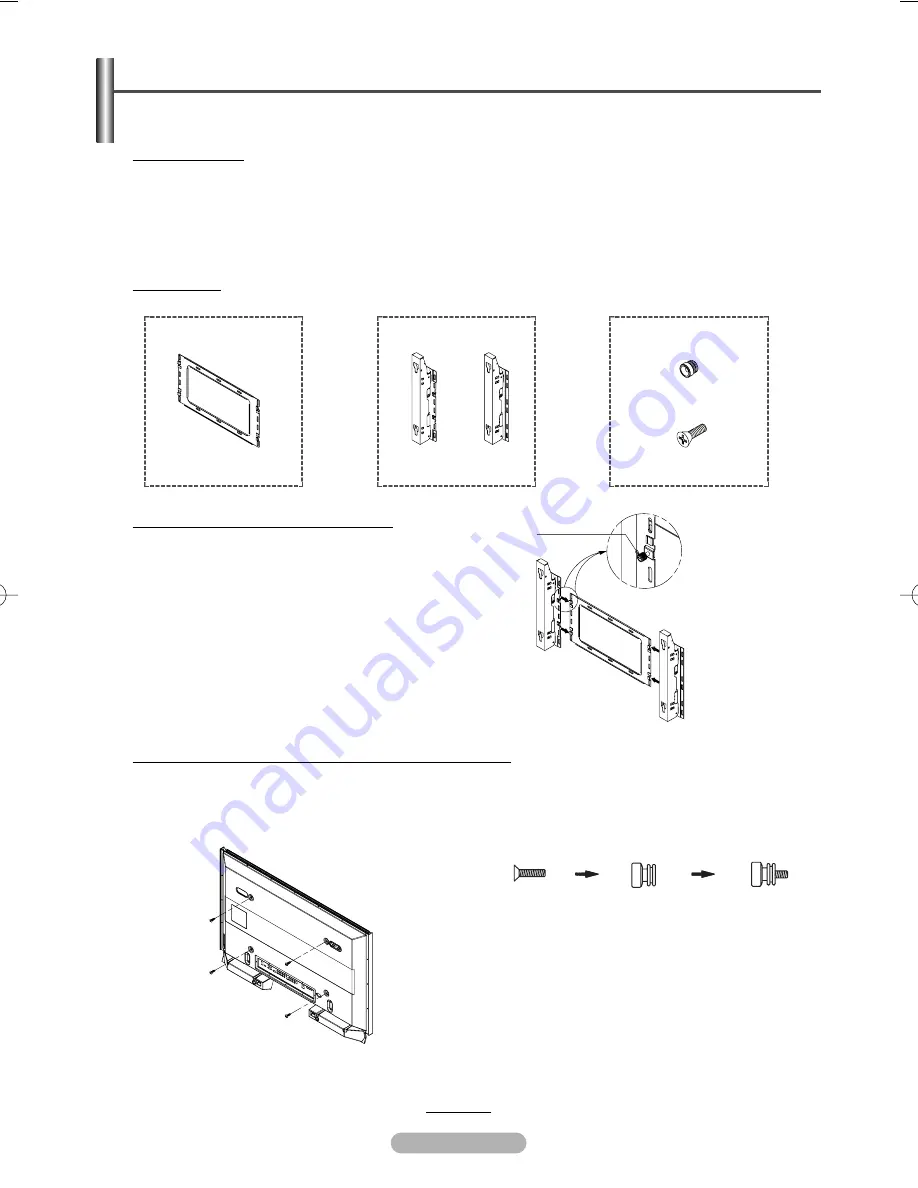
English - 18
How to Install the Wall Mount Bracket
➢
This installation guide may be different from the PDP Monitor User’s manual.
Please refer to the proper installation guide for your product.
Installation Notes
◆
Contact a technician for installing the wall bracket.
◆
Samsung Electronics is not responsible for any damages to the product or harm to customers when the
installation is done by the customer.
◆
This product is for installing on cement walls. The product may not stay in place when installed on plaster or
wood.
◆
The package contents and parts supplied for the wall mount are subject to change without prior notice.
Mounting Kits
◆
Please use only the parts and components provided for wall mount installation.
How to assemble the Wall Mount Bracket
Wall Mount Bracket
Plastic Hanger : 4 EA
SCREW : 4 EA
ASSY-HINGE
Screws
1EA
LEFT :1EA RIGHT :1EA
Captive Screws
Wall Mount Bracket
ASSY-HINGE
(RIGHT)
Separate ASSY-HINGE
into Left and Right.
ASSY-HINGE
(LEFT)
1
The wall mount bracket is delivered separately.
Please tighten the captive screw in the direction
of the arrow after assembling the bracket.
Install the Wall Mount Bracket after the screws
are securely inserted into the wall.
Instructions on Securing the SET to the Wall Mount Bracket
➢
The exterior of the SET may be different than the picture. (Assembly and installation of the plastic hanger is
the same.)
1
Remove the screws from the back of the PDP
Monitor.
2
Use the screw and assemble the plastic hanger.
(Please refer to the following picture.)
☛
1
Please ask the installers to install the wall
mount bracket.
2
Please be sure to check if the plastic hanger is
completely secured on both the left and right
side after hanging the SET on the wall mount
bracket.
3
Please avoid catching your fingers while
installing and adjusting the angle.
4
Please tightly secure the wall mount bracket to
the wall to avoid injury from a falling SET.
continued...
BN68-00848J-01Eng_0529 5/29/06 9:59 AM Page 18
Summary of Contents for PDP-MONITOR (PLASMADISPLAYPANE
Page 26: ...This page is intentionally left blank ...
Page 27: ...This page is intentionally left blank ...
Page 28: ......

























