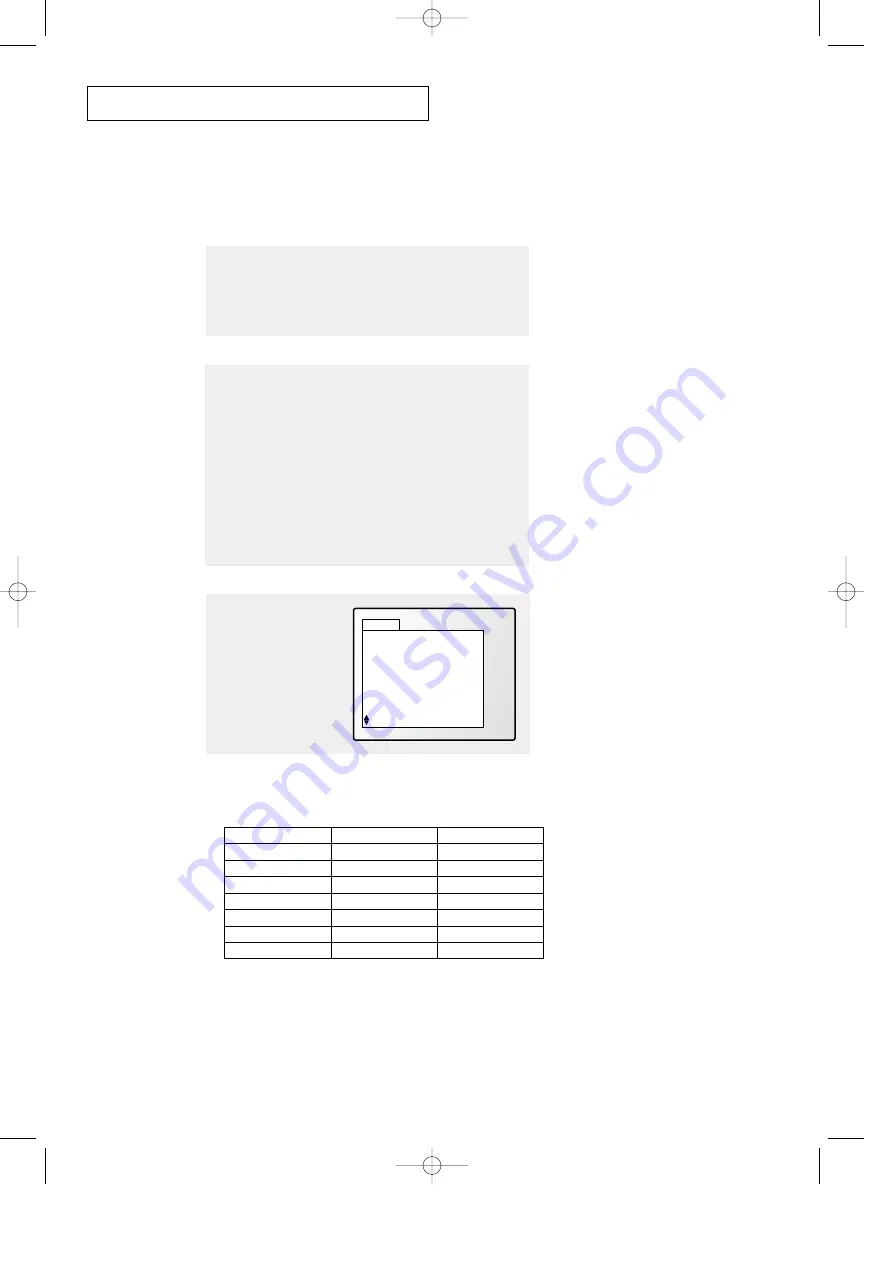
3
.14
C
HAPTER
T
HREE
: TV O
PERATION
O
P E R AT I O N
2
Press
TV/VIDEO
on the remote control, and the following on-
screen menu will appear:
TV/Video Menu
ANT/CATV
Video1
Video2
Video3
S-Video1
S-Video2
DVD
PC
1
Make sure that the remote control is controlling the TV set.
(Press the
MODE
button and make sure that the “TV” LED is
illuminated.)
Viewing a VCR or Camcorder Tape
You must select the appropriate mode in order to view the VCR or
Camcorder signal on the TV.
When you press the TV/Video button, the on-screen
display identifies all the active video sources (and their
corresponding input jacks):
ANT 4
ANT/CATV
Video 1 Connected
Video 2 Connected
Video 3 Connected
S-Video 1 Not connected
S-Video 2 Not connected
DVD Not connected
PC Not connected
±
Move
Ent. TV/Video Exit
3
Use the
CH
▲
or
CH
▼
button to highlight a
particular signal source,
and then press
VOL+
to
activate it.
Press
TV/VIDEO
to exit.
Select
Video 1
Video 2
Video 3
S-Video 1
S-Video 2
DVD
PC
Video jack
Video 1 (rear panel)
Video 2 (rear panel)
Video 3 (front panel)
S-Video 1(rear panel)
S-Video 2 (front panel)
DVD-rear
PC INPUT
Audio jack
Audio 1 "L+R"
Audio 2 "L+R"
Audio 3 "L+R"
Audio 2 "L+R"
Audio 3 "L+R"
DVD Audio "L+R"
PC Audio "L+R"
00578C(E)-CHAPTER 3 7/3/00 4:40 PM Page 14






























