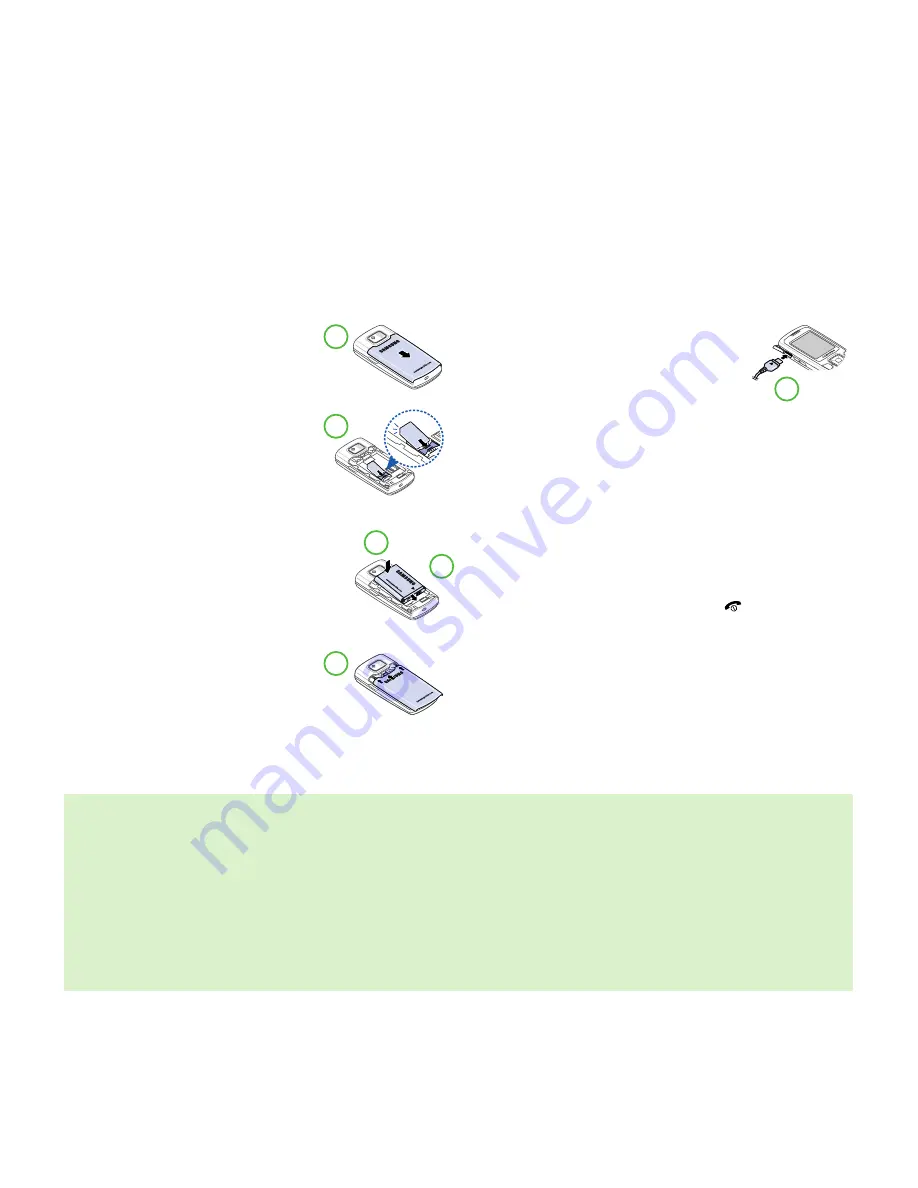
1
Prepare your mobile
03
Insert your BT SIM card
To install the SIM card, do the following:
1.
Press firmly and slide the top of the back
cover off to remove it as shown.
Lift the cover off the phone.
2.
Slide the entire SIM card into the SIM
card holder, with the metal contacts of
the SIM card facing downward and the
cut corner at the top left as illustrated.
3.
Slide the bottom end of the battery
down into the bottom of the battery bay.
4.
Press the top end of the battery down
so that it locks in place.
5.
Place the back cover onto the back of
your phone and slide it forward until
the latch catches the cover.
Charge your battery for 16 hours
1.
Connect the charger to a standard wall outlet.
2.
Insert the charger plug into the socket on the
side of the phone. If the battery is completely
discharged, it may take a few minutes before
the charging indicator appears on the display
or before any calls can be made. Charge the
battery until the screen shows Fully Charged.
3.
Disconnect the charger from the phone when the battery is fully
charged. You can use the phone while the charger is connected.
After the first charge, the amount of time required for a full charge
depends on the type of charger and battery used.
Switch on your mobile
Slide the phone open and press and hold the
key until the phone
turns on or off. If the phone asks for a PIN, enter the code 1210,
and select
OK
.
Copy your phonebook to your new mobile
To find out how to copy your phonebook to your new mobile, please
refer to your handset user guide.
Save your phonebook before porting your number
Ensure that you save your phonebook before you port your
number, otherwise you will lose all your existing names and
numbers when you swap SIM cards. To do this:
• Save your existing phonebook from your old SIM onto your
existing mobile
• After you port your number, insert your newly activated
BT SIM card into your existing mobile and copy the
phonebook to this SIM
• Finally, remove your BT SIM card and insert into your new
BT Fusion mobile
Check your voicemail
Any text messages, voicemail messages and personal greetings
you have on your old SIM card will be lost, so make a note of
anything important before you swap SIM cards.
1
2
3
2
4
5




















