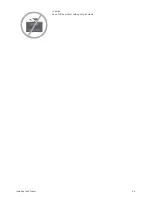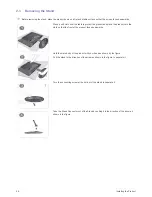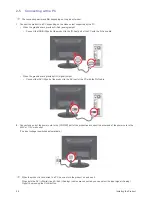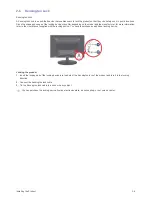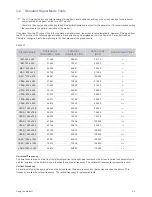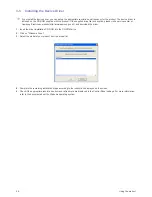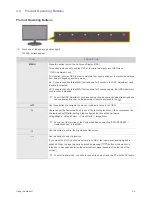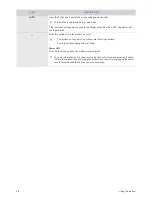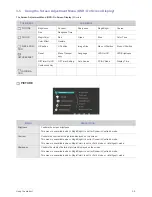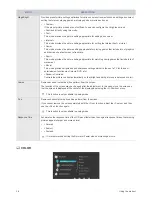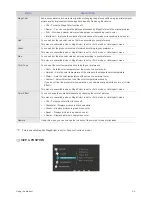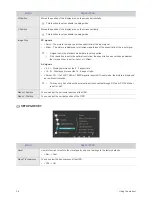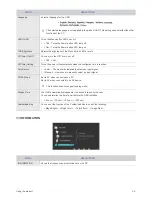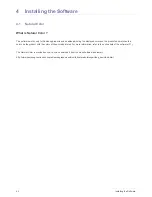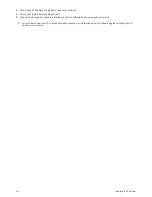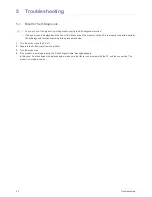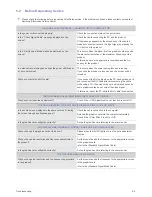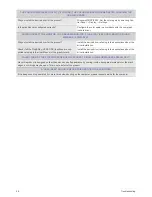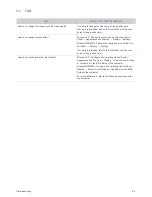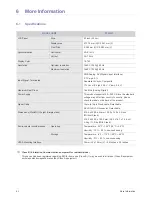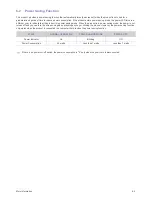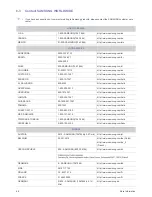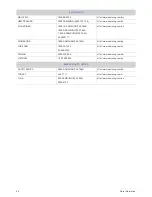Using the product
3-5
(This is unavailable when MagicBright is set to <Dynamic Contrast> mode.)
SIZE & POSITION
MENU
DESCRIPTION
MagicColor
Expresses natural colors more clearly without changing the picture quality using proprietary digital
picture quality improvement technology developed by Samsung Electronics.
•
<Off> - Turns the MagicColor function off.
•
<Demo> - You can compare the pictures processed by MagicColor with the original pictures.
•
<Full> - Provides a clearer picture including areas corresponding to skin color.
•
<Intelligent> - Improves the chroma of pictures except for areas corresponding to skin color.
Red
You can adjust the red color value of pictures according to your preference.
This menu is unavailable when <MagicColor> is set to <Full> mode or <Intelligent> mode.
Green
You can adjust the green color value of pictures according to your preference.
This menu is unavailable when <MagicColor> is set to <Full> mode or <Intelligent> mode.
Blue
You can adjust the blue color value of pictures according to your preference.
This menu is unavailable when <MagicColor> is set to <Full> mode or <Intelligent> mode.
Color Tone
You can set the color temperature according to your preference.
•
<Cool> - Sets the color temperature of the screen to a cooler color.
•
<Normal> - Sets the color temperature of the screen to the standard color temperature.
•
<Warm> - Sets the color temperature of the screen to a warmer color.
•
<Custom> - Select this menu to set the color temperature manually.
If you do not like the preset color temperatures, you can manually adjust the colors of <Color
Effect>.
This menu is unavailable when <MagicColor> is set to <Full> mode or <Intelligent> mode.
Color Effect
You can change the overall atmosphere by changing the color of pictures.
This menu is unavailable when <MagicColor> is set to <Full> mode or <Intelligent> mode.
•
<Off> - Turns the color effect function off.
•
<Grayscale> -Displays pictures in black and white.
•
<Green> - Displays pictures in green mono color.
•
<Aqua> - Displays pictures in aqua mono color.
•
<Sepia> - Displays pictures in sepia mono color.
Gamma
Using this menu, you can change the intensity of the colors of medium brightness.