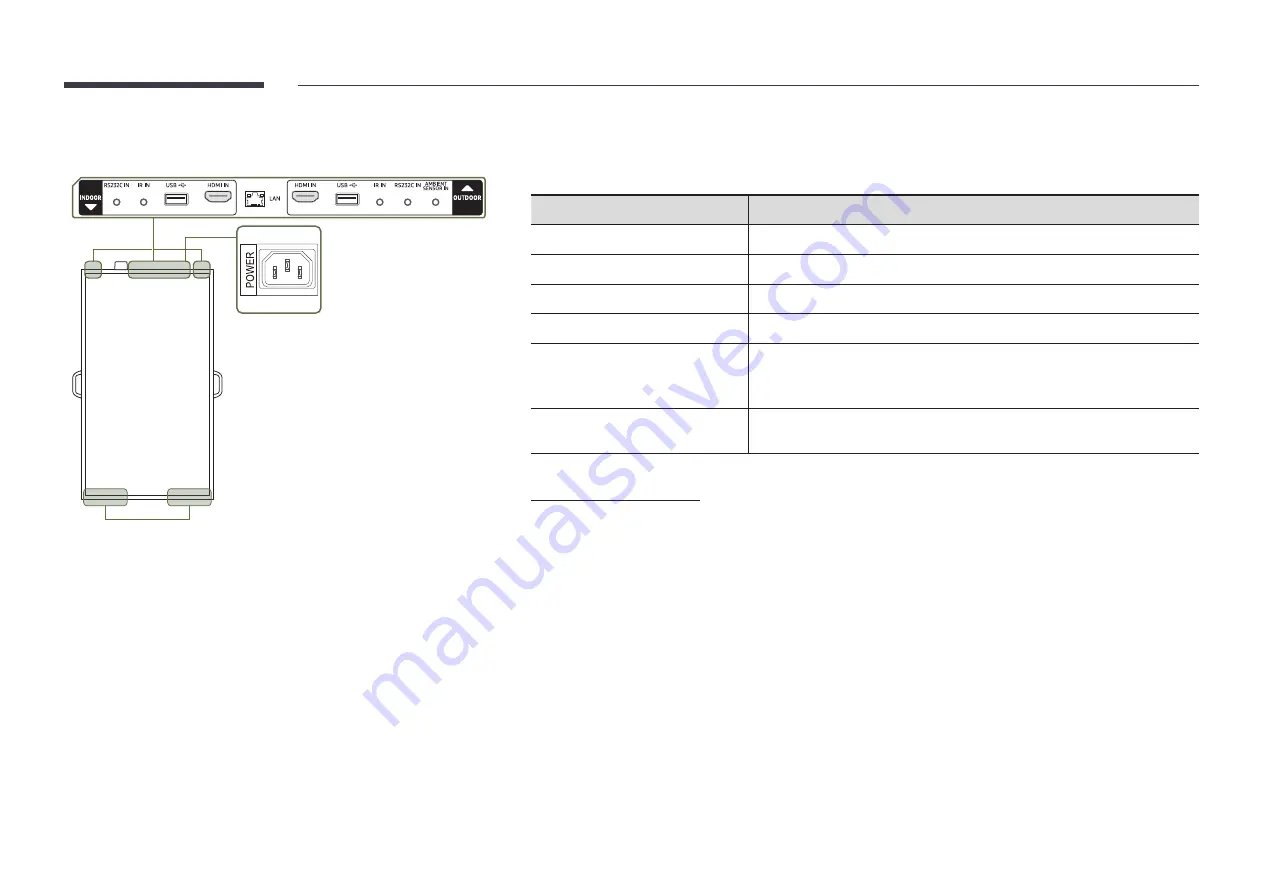
5
OM46N-D/OM55N-D
Air inlet
Air outlet
"
The colour and shape of parts may differ from what is shown. Specifications are subject to change without
notice to improve quality.
"
Install this product for indoors only. Install the display labelled
OUTDOOR
in the direction of the window.
Port
Description
RS232C IN
Connects to MDC using an RS232C adapter.
IR IN
Connects to an external IR cable that receives signals from the remote control.
USB
¨
Connect to a USB memory device.
HDMI IN
Connects to a source device using a HDMI cable or HDMI-DVI cable.
LAN
•
Wired LAN connection port used to connect an external device such as a
laptop to connect to the Internet.
• Connects to MDC using a LAN cable. (10/100 Mbps)
AMBIENT SENSOR IN
Used to supply power to the external sensor board and to receive signals from
the ambient light sensor.
Setting up Device ID
OMN-D
model has separate remote sensors on the front and back sides.
Depending on the distance from the remote control or other surrounding conditions, it is possible both front and
back displays respond to the remote control signal. You can assign IDs to displays (INDOOR: 1, OUTDOOR: 2) and
follow the steps below to restrict remote control to one selected display only.
"
To reverse the remote controlled display after setting otherwise, first cancel the existing ID settings for the
INDOOR and OUTDOOR displays by pressing the
UNSET
button.
•
To select the INDOOR display only
1) Position the remote control facing the INDOOR IR sensor and press
SET
→
1
→
E
on the control.
2)
Position the remote control facing the OUTDOOR IR sensor and press
SET
→
1
→
E
on the control.
• To select the OUTDOOR display only
1) Position the remote control facing the INDOOR IR sensor and press
SET
→
2
→
E
on the control.
2)
Position the remote control facing the OUTDOOR IR sensor and press
SET
→
2
→
E
on the control.















