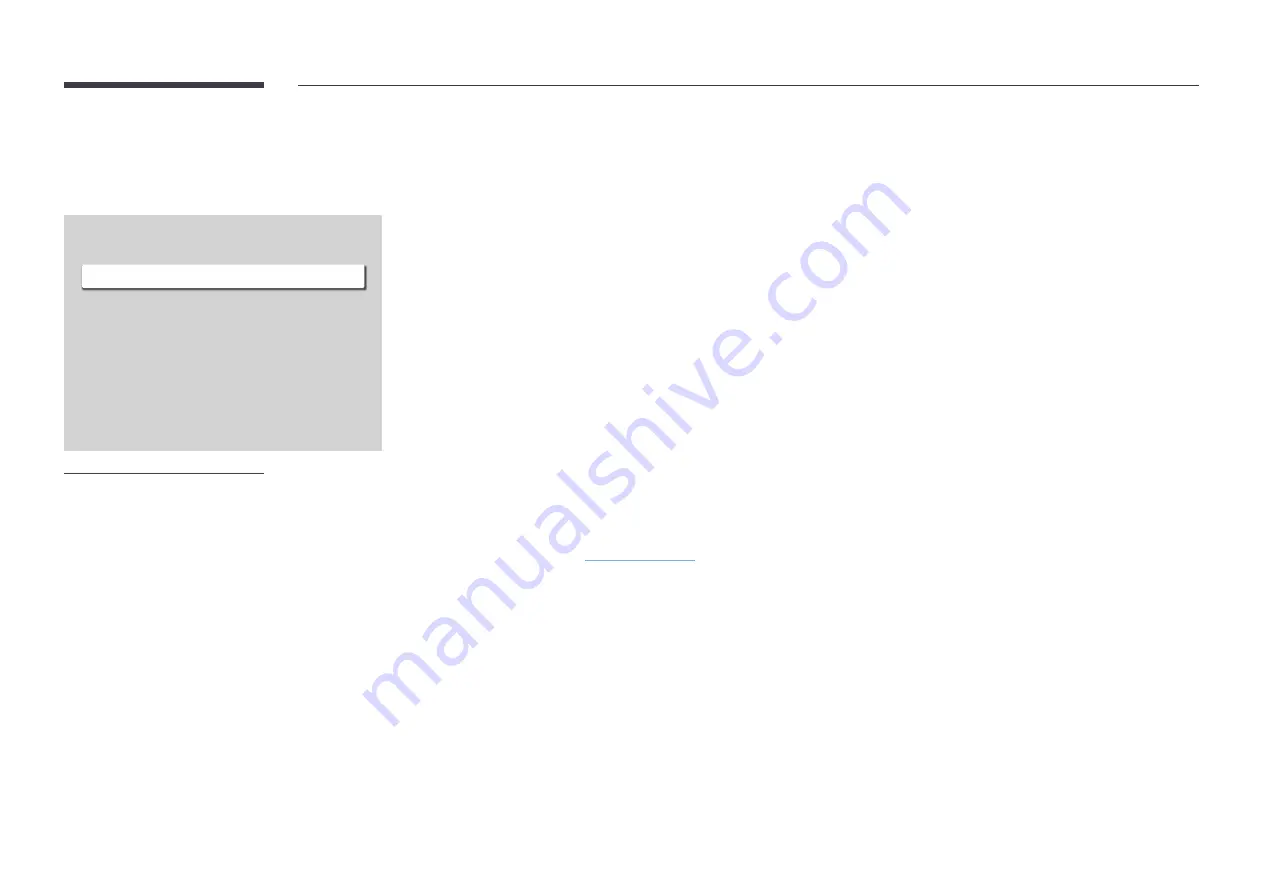
82
Power Control
MENU
m
→
System
→
Power Control
→
ENTER
E
Power Control
Auto Power On
Max. Power Saving
Standby Control
Remote Configuration
Power Button
Off
On
On
Off
Power On Only
"
The displayed image may differ depending on the model.
Auto Power On
This feature automatically turns on the product as soon as it is plugged in. Pressing the power button is not needed.
•
Off
/
On
Max. Power Saving
Conserve power by turning off PC monitor when PC is not used for certain time.
•
Off
/
On
Standby Control
When no signal is detected, it determines whether or not to enter sleep mode.
•
Auto
The display stays off to save energy until working signals are detected even if there is an external device
connected.
The message
No Cable Connected
will appear if no source device is connected.
•
Off
The message
No Signal
will appear if no input signals are detected.
"
If the message, "
No Signal
" appears even though a source device is connected, check the cable connections
and the settings of your source device.
"
is set to
Off
, the
No Signal
message does not appear.
In this case, set
No Signal Message
to
On
.
•
On
The display turns off to save energy if no input signals are detected.






























