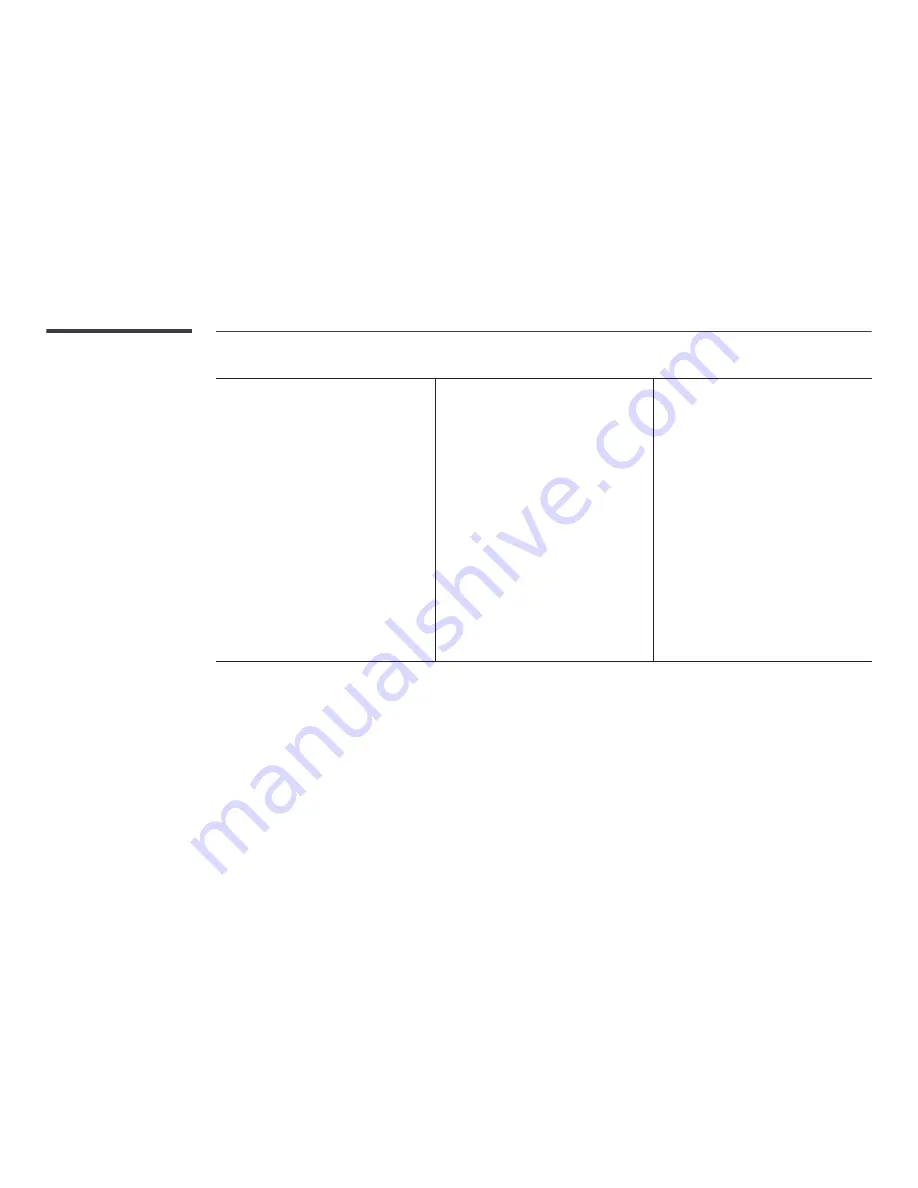
WORD
Template files
LFD
•
Compatible document file formats
-
Extension : .doc, .docx
-
Version : Office 97 ~ Office 2007
•
Functions not supported
-
Page background effect
-
Some paragraph styles
-
Word Art
-
Align
A group alignment error may occur
-
3D shapes (which will be displayed in 2D)
-
Office 2007
SmartArt is not fully supported. 97 out of
115 subitems are supported.
-
Charts
-
Half-width characters
-
Letter spacing
-
Vertical text
some subitems are not supported
-
Slide notes and handout
•
Creation/editing/playback are only available in
Template
.
•
Supported in
Network Channel
and
Local
Channel
•
Compatible document file formats
-
Extension : .lfd
















































