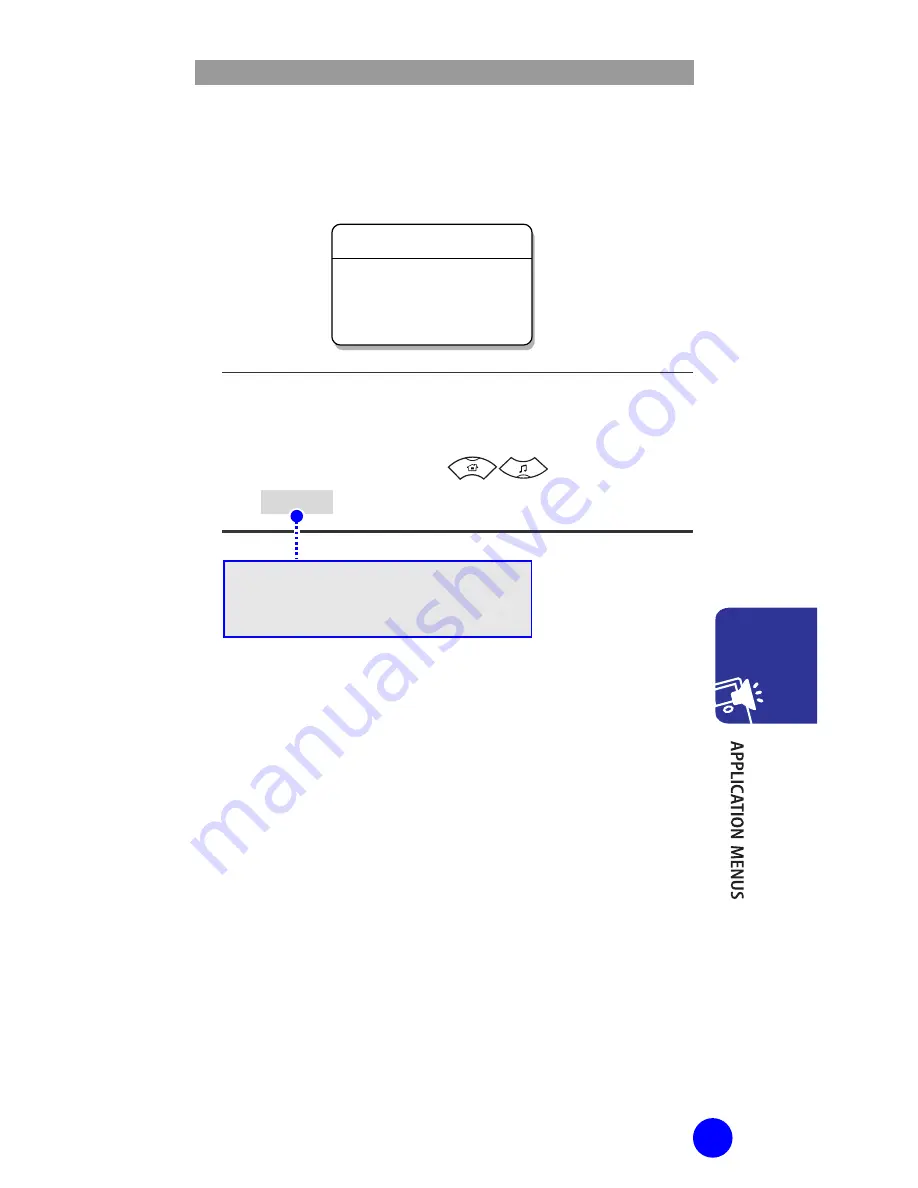
WIP-5000M User Guide
47
Modifying/Deleting Phone Number
This is the method to modify or delete the saved
phone number.
[MENU]
▶
1. Phone book
▶
[OK]
▶
3. Search
▶
1/2/3
▶
Enter Name/Phone number/Speed
dial number
▶
[OK]
▶
▶
[MENU]
▶
1: Edit
▶
Modify phone number
▶
[OK]
To delete the phone number, select
‘2: Delete’.
Using the [C/MUTE] button and dial buttons, modify
the phone number and press the [OK] button to save it.
1: Edit
2: Delete
Menu
















































