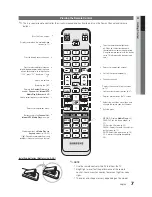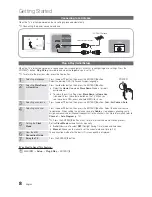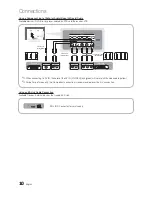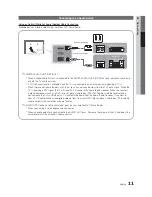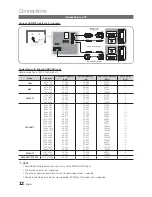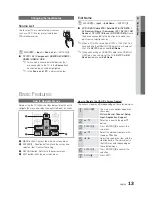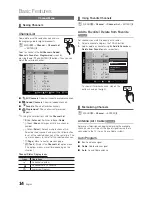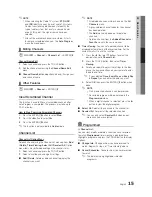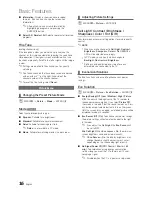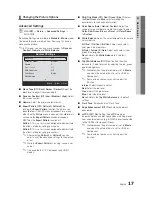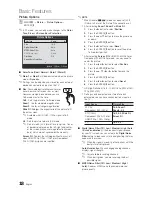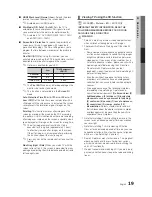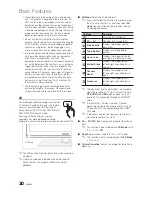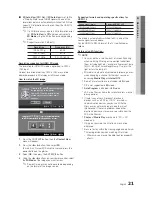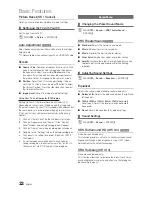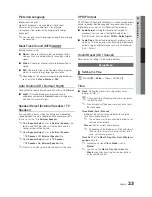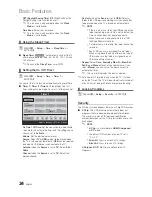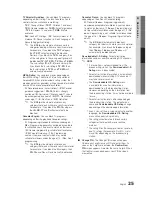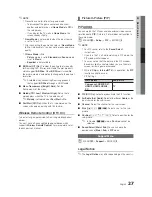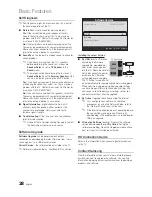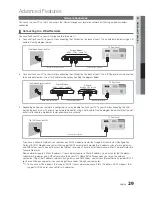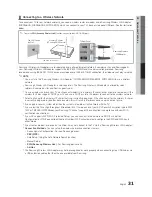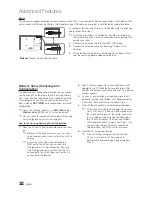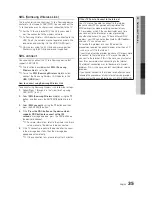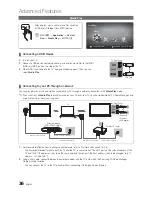21
English
03
Basic Featur
es
■
3D Auto View (Off / On)
: If
3D Auto View
is set to
On
,
a “Side-By-Side” format HDMI signal with one of the
resolutions below is automatically switched to 3D. Here,
correct 3D information must be sent from the HDMI 1.3
transmitter.
✎
If a 3D failure occurs due to a 3D information error,
set
3D Auto View
to
Off
and manually select a
3D Mode
using the
3D
button or corresponding
menu.
✎
Support resolution (16:9 only)
Resolution
Frequency (Hz)
1280 x 720p
60 Hz
1920 x 1080i
60 Hz
1920 x 1080p
24 / 30 / 60 Hz
Resolution supported for HDMI PC mode
The resolution for HDMI PC mode is optimized to 1920 x
1080 input.
An input resolution other than 1920 x 1080 may not be
displayed properly in 3D display or full screen mode.
How to watch the 3D image
1.
Press the
CONTENT
button, then the
Content View
menu will appear.
2.
Press the
or
button, then select
3D
.
To watch in 3D, wear 3D Active Glasses and press the
power button on the glasses.
3.
Select
OK
, then press the
ENTER
E
button.
4.
Using the
or
buttons on your remote control, select
the
3D Mode
of the image you want to view.
✎
Some 3D modes may not be available depending
on the format of the image source.
Supported formats and operating specifications for
HDMI 1.4
Source signal format
Standard HDMI 1.4 3D
1920x1080p@24Hz x 2
1920x2205p@24Hz
1280x720p@60Hz x 2
1280x1470p@60Hz
1280x720p@50Hz x 2
1280x1470p@50Hz
The mode is automatically switched to 3D in one of the
source signal formats above.
For the HDMI 1.4@24Hz format, the TV is optimized as
follows:
Before using 3D function...
✎
NOTE
x
You may notice a small amount of screen flickering
when watching 3D images in poor light conditions
(from a strobe light, etc.), or under a fluorescent lamp
(50Hz ~ 60Hz) or 3 wavelength lamp. If so, dim the
light or turn the lamp off.
x
3D mode is automatically disabled in following cases:
when changing a channel or the input source, or
accessing
Media Play
or
Internet@TV
.
x
Some Picture functions are disabled in
3D
mode.
x
PIP is not supported in
3D
mode.
x
Auto Program
is disabled in
3D
mode.
x
3D Active Glasses from other manufacturers may not
be supported.
x
If there is any other 3D product, electronic
devices such as a PDP or LCD TV, or wireless
communication devices nearby, the 3D Active
Glasses may not work properly due to mutual
interference. If there is a problem, keep other
electronic devices as far away as possible from the
3D Active Glasses.
x
Photos
of
Media Play
are shown in “2D
3D”
mode only.
x
If lying on your side, the 3D-effects may not be
displayed.
x
Be sure to stay within the viewing angle and optimum
TV viewing distance when watching 3D pictures.
– Otherwise, you may not be able to enjoy proper 3D
effects.
3D
OK
To watch in 3D, wear 3D glasses and press
the power button on the glasses.
Viewing 3D TV motion pictures for long
periods may cause eye fatigue and/or
dizziness.
Cancel
U
Move
E
Enter
e
Exit
3D
3D
s ng th L
T / I H ys n t e remote con ro ,
e ect h con suita l fo t e pi tu e o
en
Using the LEFT / RIGHT keys on the remote control,
select the icon suitable for the picture on screen.
U
Move
E
Enter
e
Ex t
U
Move
E
Enter
e
Exit
Summary of Contents for OfficeServ 7000 Series
Page 71: ...1111111111111111111111111111111111111111111 BN68 02988A OO...
Page 75: ...1111111111111111111111111111111111111111111 BN68 02178A 01...
Page 77: ......
Page 80: ......