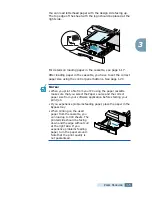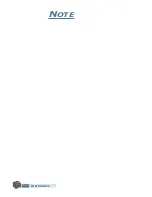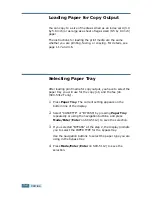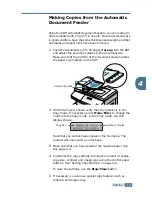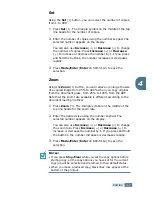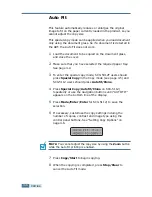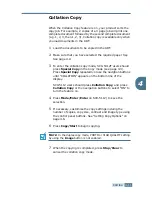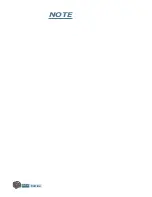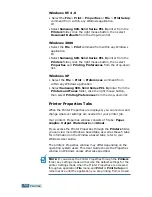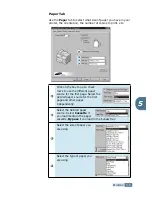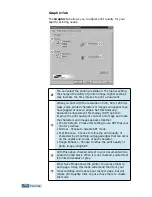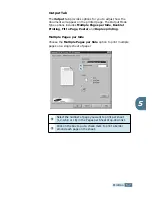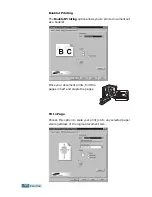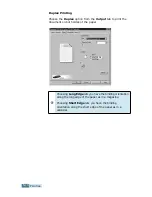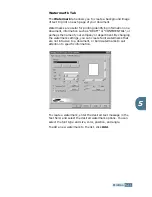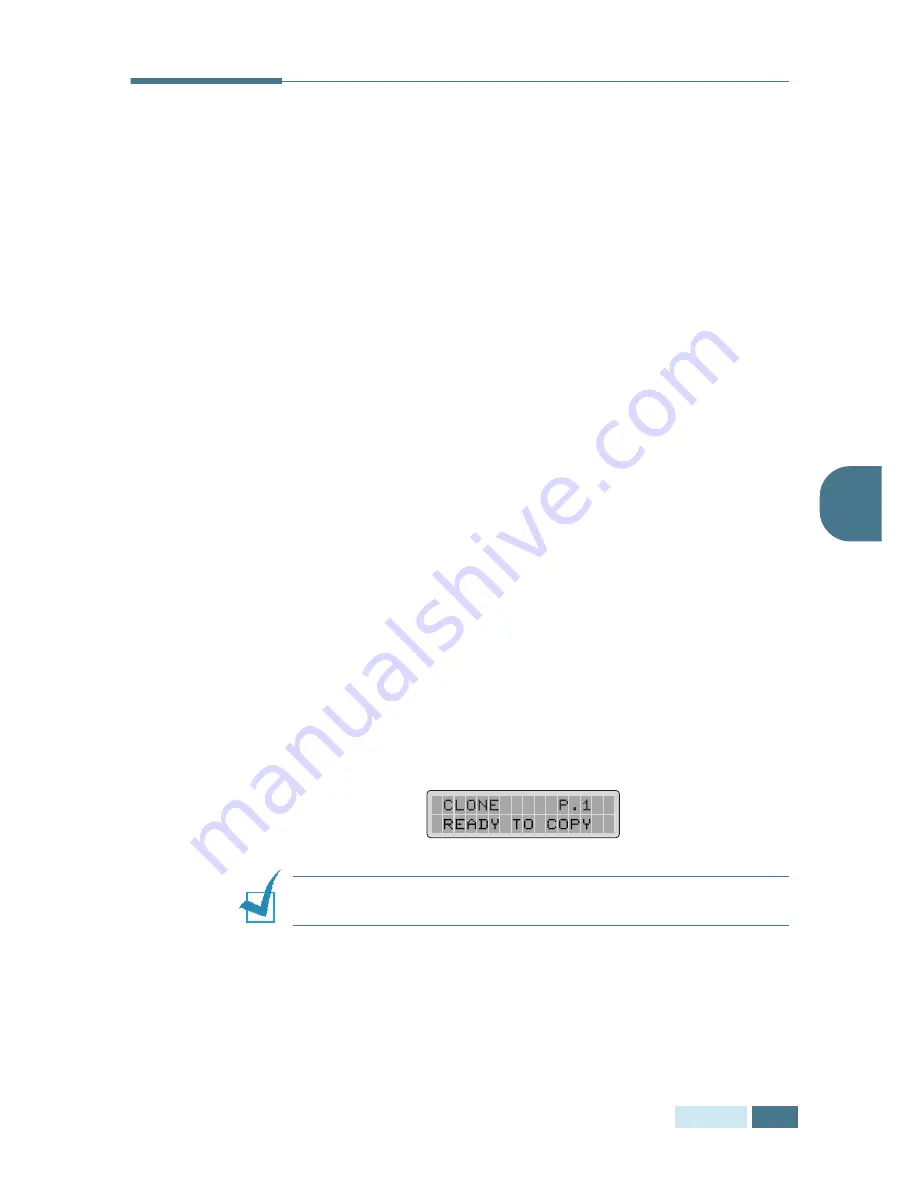
C
OPYING
4
.
9
4
Clone
The Clone feature prints multiple image copies from original
document on a single page. The number of images is
automatically determined by the original image size, so you
cannot adjust the copy size.
This special copy mode can be applied when you load document
only using the document glass. So if a document is detected on
the ADF, the Clone does not work.
1
Load the document to be copied on the document glass,
and close the cover.
2
Make sure that you have selected the required paper tray.
See page 4.2.
3
To enter the special copy mode, SCX-5312F users should
press
Special Copy
in the Copy mode (see page 4.5) and
SCX-5112 users should press
Autofit/Clone
.
4
Press
Special Copy
(
Autofit/Clone
on SCX-5112)
repeatedly or use the navigation buttons until “CLONE”
appears on the bottom line of the display.
5
Press
Mode/Enter
(
Enter
on SCX-5112) to save the
selection.
6
If necessary, customise the copy settings incluing the
number of copies, contrast and image type using the
control panel buttons. See “Setting Copy Options” on
page 4.6.
N
OTE
:
You cannot adjust the copy size by using the
Zoom
button
while making a clone.
7
Press
Copy/Start
to begin copying.
8
When the copying is completed, press
Stop/Clear
to
cancel the Clone mode.
Summary of Contents for Office Master SCX-5312F
Page 13: ...xii ...
Page 61: ...PAPER HANDLING 3 10 NOTE ...
Page 73: ...COPYING 4 12 NOTE ...
Page 101: ...MAINTENANCE 7 12 NOTE ...
Page 121: ...TROUBLESHOOTING 8 20 NOTE ...