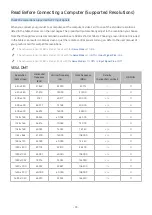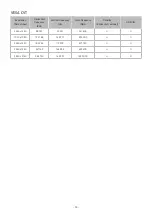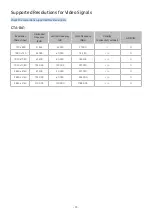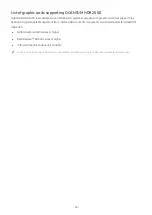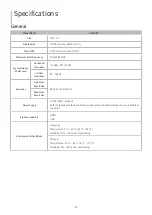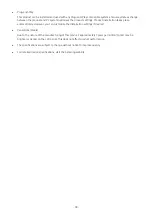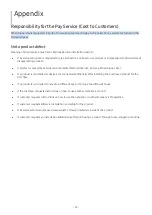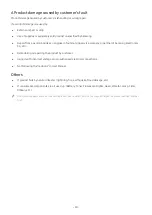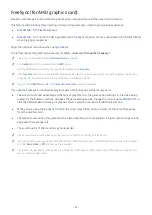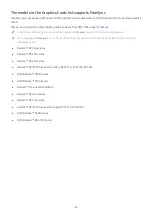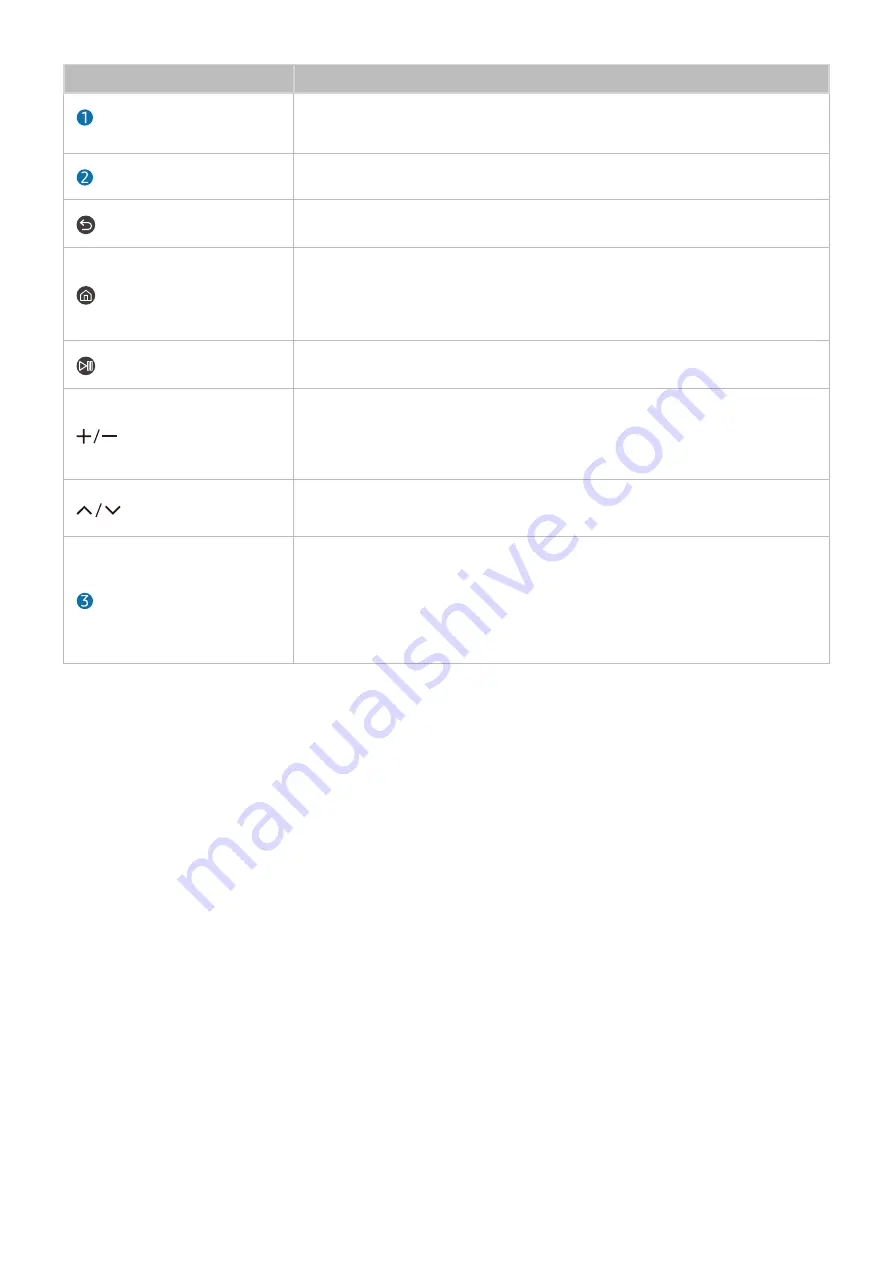
- 27 -
Button
Description
Directional button (up/down/
left/right)
Use to navigate the menu or move the focus to highlight items on the Home Screen.
Select
Selects or runs a focused item.
(Return)
Press to return to the previous menu.
(Smart Hub)
Press to switch to the
Media
Home. From the
Ambient
screen, press to switch to the
Ambient
Home.
"
This function may not be supported depending on the model.
(Play/pause)
Using these controls, you can control the media content that is playing.
(Volume)
Move the button up or down to adjust the volume. To mute the sound, press the
button. When pressed for 2 second or more, the
Accessibility Shortcuts
appears.
"
This feature may work differently, depending on the supported apps.
(Channel)
Move the button up or down to change the channel. When pressed for 1 second or
more, the
Channel List
screen appears.
(Launch app button)
Launch the app indicated by the button.
"
App availability may vary by country.
"
This function may not be supported depending on the model or geographical
area.
"
In standby mode, press any button on the remote control to turn on the screen.
"
The functions related to the broadcast and channel are available only in some apps or external devices.
"
Use the Samsung Smart Remote less than 6 m from the product. The usable distance may vary with the wireless
environmental conditions.
"
The images, buttons and functions of the Samsung Smart Remote may differ with the model or geographical area.