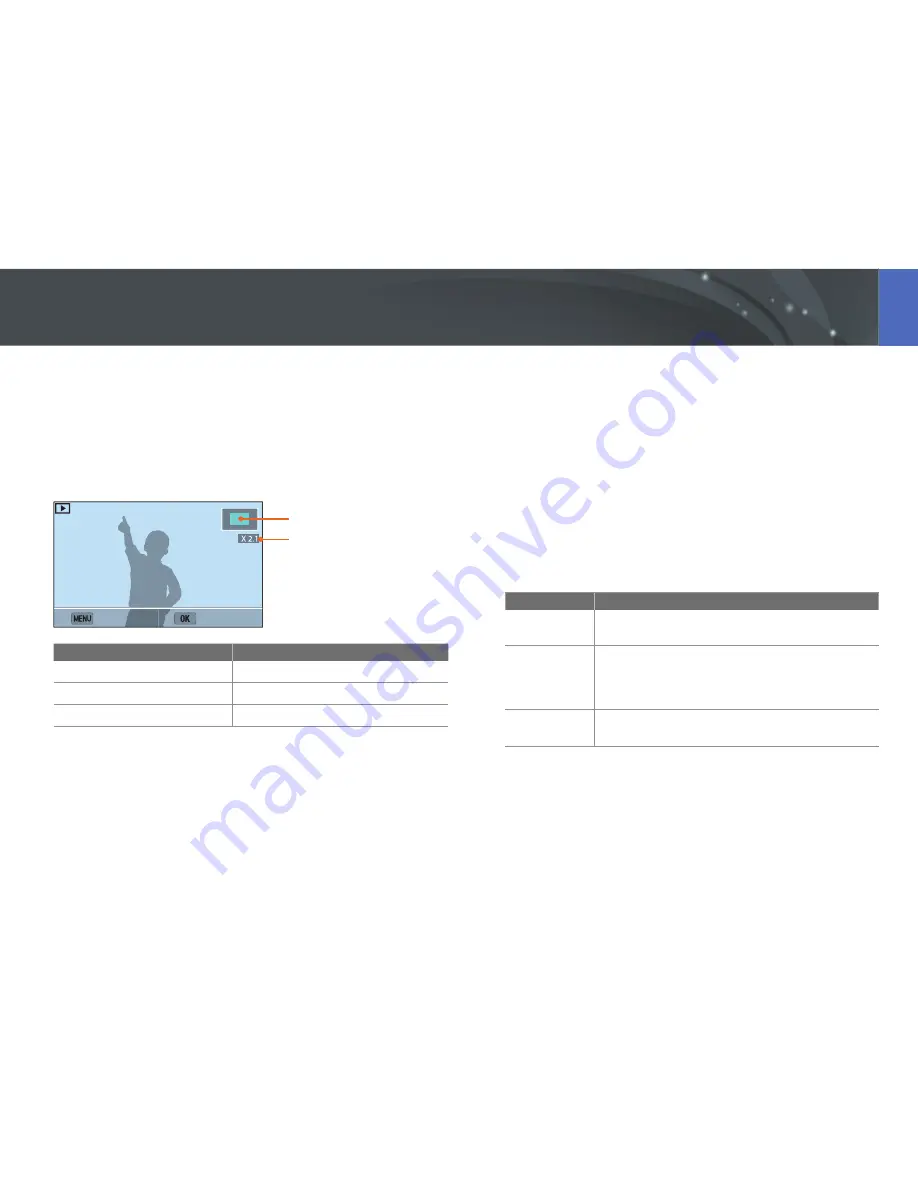
105
Playback/Editing
Enlarging a photo
You can enlarge photos when viewing them in Playback mode. Press [
o
],
and then rotate the navigation button to enlarge or reduce a photo. Press
[
D
/
I
/
C
/
F
] to move the magnified area. You can also use the Trim
function to extract the portion of the image displayed on the screen and
save it as a new file.
Magnified area
Magnification (The maximum
magnification may differ by
resolution.)
Back
Crop
To
Do this
Move magnified area
Press [
D
/
I
/
C
/
F
].
Crop the enlarged image
Press [
o
]. (saved as a new file)
Return to the original image
Press [
m
].
Viewing a slide show
You can view photos in a slide show and apply various effects to the slide
show.
1
In Playback mode, press [
m
].
2
Select
z
ĺ
Slide Show Options
.
3
Select a slide show effect option.
•
Skip to step 4 to start a slide show with no effects.
* Default
Option
Description
Play Mode
Set whether or not to repeat the slide show.
(
One Play
*,
Repeat
)
Interval
•
Set the interval between photos. (
1 sec
*,
3 sec
,
5 sec
,
10 sec
)
•
Intervals can only be set when the scene change
effect is
Off
.
Effect
•
Set a scene change effect between photos.
•
Select
Off
to cancel effects.
Viewing photos
















































